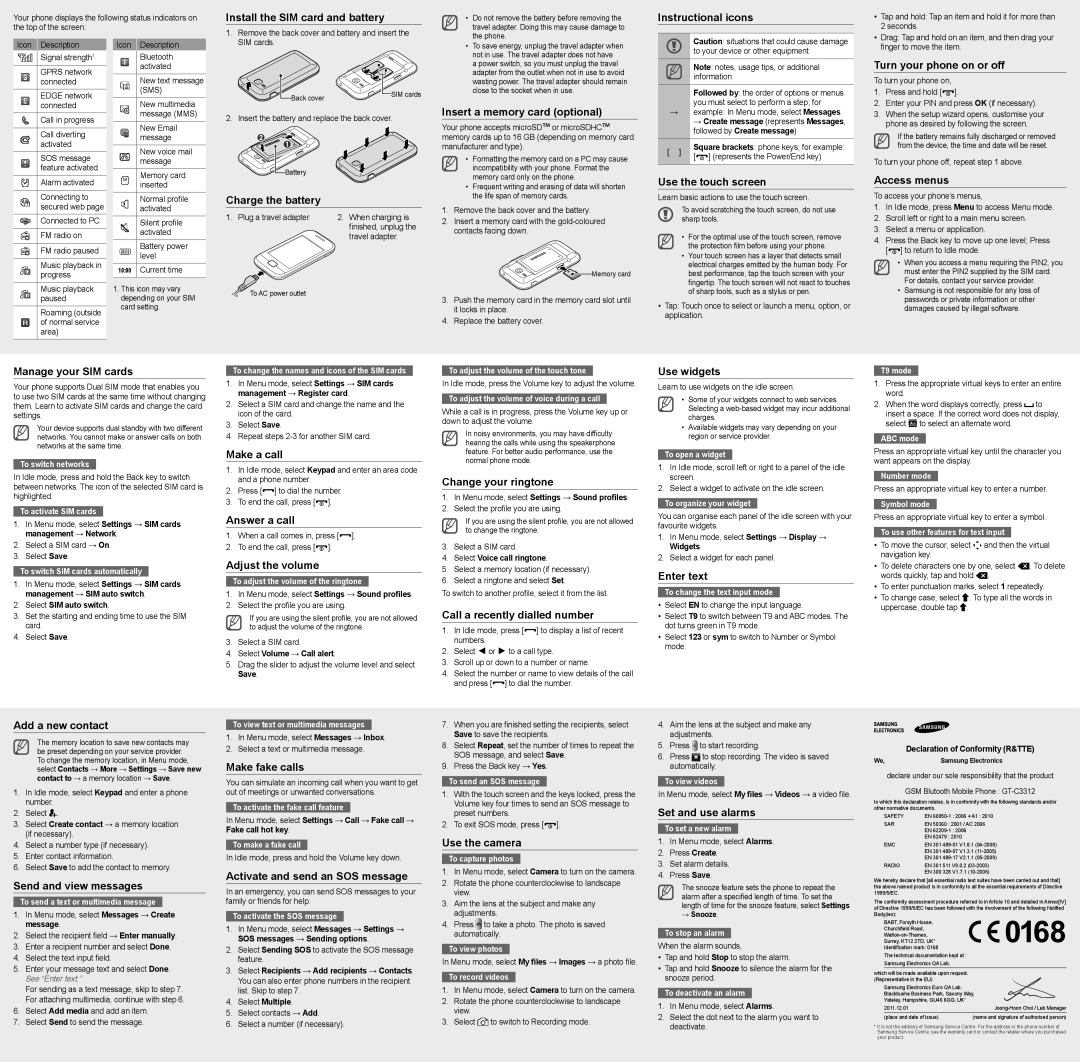Signal strength1
GPRS network connected
EDGE network connected
Call in progress
Call diverting activated
SOS message feature activated
Alarm activated
Connecting to secured web page
Connected to PC
FM radio on
FM radio paused
Music playback in progress
Music playback paused
Roaming (outside of normal service area)
Bluetooth activated
New text message (SMS)
New multimedia message (MMS)
New Email message
New voice mail message
Memory card inserted
Normal profile activated
Silent profile activated
Battery power level
10:00 Current time
1.This icon may vary depending on your SIM card setting.
2. Insert the battery and replace the back cover.
Charge the battery
1. Plug a travel adapter. | 2. When charging is |
| finished, unplug the |
| travel adapter. |
To AC power outlet
not in use. The travel adapter does not have |
a power switch, so you must unplug the travel |
adapter from the outlet when not in use to avoid |
wasting power. The travel adapter should remain |
close to the socket when in use. |
Insert a memory card (optional)
Your phone accepts microSD™ or microSDHC™ memory cards up to 16 GB (depending on memory card manufacturer and type).
| • | Formatting the memory card on a PC may cause |
| | incompatibility with your phone. Format the |
| | memory card only on the phone. |
| • | Frequent writing and erasing of data will shorten |
| | the life span of memory cards. |
1. | Remove the back cover and the battery. |
2. | Insert a memory card with the gold-coloured |
| contacts facing down. |
| | Memory card |
3. | Push the memory card in the memory card slot until |
| it locks in place. |
4. | Replace the battery cover. |
Note: notes, usage tips, or additional information
Followed by: the order of options or menus you must select to perform a step; for
→example: In Menu mode, select Messages
→ Create message (represents Messages, followed by Create message)
| [ ] | Square brackets: phone keys; for example: |
| [ | ] (represents the Power/End key) |
| |
Use the touch screen
Learn basic actions to use the touch screen.
To avoid scratching the touch screen, do not use sharp tools.
•For the optimal use of the touch screen, remove the protection film before using your phone.
•Your touch screen has a layer that detects small electrical charges emitted by the human body. For best performance, tap the touch screen with your fingertip. The touch screen will not react to touches of sharp tools, such as a stylus or pen.
•Tap: Touch once to select or launch a menu, option, or application.
Turn your phone on or off
To turn your phone on,
1.Press and hold [ ].
].
2.Enter your PIN and press OK (if necessary).
3.When the setup wizard opens, customise your phone as desired by following the screen.
If the battery remains fully discharged or removed from the device, the time and date will be reset.
To turn your phone off, repeat step 1 above.
Access menus
To access your phone’s menus,
1.In Idle mode, press Menu to access Menu mode.
2.Scroll left or right to a main menu screen.
3.Select a menu or application.
4.Press the Back key to move up one level; Press [ ] to return to Idle mode.
] to return to Idle mode.
•When you access a menu requiring the PIN2, you must enter the PIN2 supplied by the SIM card. For details, contact your service provider.
•Samsung is not responsible for any loss of passwords or private information or other damages caused by illegal software.
Manage your SIM cards
Your phone supports Dual SIM mode that enables you to use two SIM cards at the same time without changing them. Learn to activate SIM cards and change the card settings.
Your device supports dual standby with two different networks. You cannot make or answer calls on both networks at the same time.
To switch networks
In Idle mode, press and hold the Back key to switch between networks. The icon of the selected SIM card is highlighted.
To activate SIM cards
1.In Menu mode, select Settings → SIM cards management → Network.
2.Select a SIM card → On.
3.Select Save.
To switch SIM cards automatically
1.In Menu mode, select Settings → SIM cards management → SIM auto switch.
2.Select SIM auto switch.
3.Set the starting and ending time to use the SIM card.
4.Select Save.
To change the names and icons of the SIM cards
1.In Menu mode, select Settings → SIM cards management → Register card.
2.Select a SIM card and change the name and the icon of the card.
3.Select Save.
4.Repeat steps 2-3 for another SIM card.
Make a call
1.In Idle mode, select Keypad and enter an area code and a phone number.
2. | Press [ ] to dial the number. |
3. | To end the call, press [ ]. |
Answer a call
1. | When a call comes in, press [ ]. |
2. | To end the call, press [ ]. |
Adjust the volume
To adjust the volume of the ringtone
1.In Menu mode, select Settings → Sound profiles.
2.Select the profile you are using.
If you are using the silent profile, you are not allowed to adjust the volume of the ringtone.
3.Select a SIM card.
4.Select Volume → Call alert.
5.Drag the slider to adjust the volume level and select Save.
To adjust the volume of the touch tone
In Idle mode, press the Volume key to adjust the volume.
To adjust the volume of voice during a call
While a call is in progress, press the Volume key up or down to adjust the volume.
In noisy environments, you may have difficulty hearing the calls while using the speakerphone feature. For better audio performance, use the normal phone mode.
Change your ringtone
1.In Menu mode, select Settings → Sound profiles.
2.Select the profile you are using.
If you are using the silent profile, you are not allowed to change the ringtone.
3.Select a SIM card.
4.Select Voice call ringtone.
5.Select a memory location (if necessary).
6.Select a ringtone and select Set.
To switch to another profile, select it from the list.
Call a recently dialled number
1.In Idle mode, press [ ] to display a list of recent numbers.
] to display a list of recent numbers.
2.Select ◄ or ► to a call type.
3.Scroll up or down to a number or name.
4.Select the number or name to view details of the call and press [ ] to dial the number.
] to dial the number.
Use widgets
Learn to use widgets on the idle screen.
•Some of your widgets connect to web services. Selecting a web-based widget may incur additional charges.
•Available widgets may vary depending on your region or service provider.
To open a widget
1.In Idle mode, scroll left or right to a panel of the idle screen.
2.Select a widget to activate on the idle screen.
To organize your widget
You can organise each panel of the idle screen with your favourite widgets.
1.In Menu mode, select Settings → Display → Widgets.
2.Select a widget for each panel.
Enter text
To change the text input mode
•Select EN to change the input language.
•Select T9 to switch between T9 and ABC modes. The dot turns green in T9 mode.
•Select 123 or sym to switch to Number or Symbol mode.
T9 mode
1.Press the appropriate virtual keys to enter an entire word.
2.When the word displays correctly, press  to insert a space. If the correct word does not display, select
to insert a space. If the correct word does not display, select  to select an alternate word.
to select an alternate word.
ABC mode
Press an appropriate virtual key until the character you want appears on the display.
Number mode
Press an appropriate virtual key to enter a number.
Symbol mode
Press an appropriate virtual key to enter a symbol.
To use other features for text input
•To move the cursor, select  and then the virtual navigation key.
and then the virtual navigation key.
•To delete characters one by one, select  . To delete words quickly, tap and hold
. To delete words quickly, tap and hold  .
.
•To enter punctuation marks, select 1 repeatedly.
•To change case, select  . To type all the words in uppercase, double tap
. To type all the words in uppercase, double tap  .
.
Add a new contact
The memory location to save new contacts may be preset depending on your service provider. To change the memory location, in Menu mode, select Contacts → More → Settings → Save new contact to → a memory location → Save.
1.In Idle mode, select Keypad and enter a phone number.
2.Select  .
.
3.Select Create contact → a memory location (if necessary).
4.Select a number type (if necessary).
5.Enter contact information.
6.Select Save to add the contact to memory.
Send and view messages
To send a text or multimedia message
1.In Menu mode, select Messages → Create message.
2.Select the recipient field → Enter manually.
3.Enter a recipient number and select Done.
4.Select the text input field.
5.Enter your message text and select Done. See “Enter text.”
For sending as a text message, skip to step 7. For attaching multimedia, continue with step 6.
6.Select Add media and add an item.
7.Select Send to send the message.
To view text or multimedia messages
1.In Menu mode, select Messages → Inbox.
2.Select a text or multimedia message.
Make fake calls
You can simulate an incoming call when you want to get out of meetings or unwanted conversations.
To activate the fake call feature
In Menu mode, select Settings → Call → Fake call → Fake call hot key.
To make a fake call
In Idle mode, press and hold the Volume key down.
Activate and send an SOS message
In an emergency, you can send SOS messages to your family or friends for help.
To activate the SOS message
1.In Menu mode, select Messages → Settings → SOS messages → Sending options.
2.Select Sending SOS to activate the SOS message feature.
3.Select Recipients → Add recipients → Contacts. You can also enter phone numbers in the recipient list. Skip to step 7.
4.Select Multiple.
5.Select contacts → Add.
6.Select a number (if necessary).
7.When you are finished setting the recipients, select Save to save the recipients.
8.Select Repeat, set the number of times to repeat the SOS message, and select Save.
9.Press the Back key → Yes.
To send an SOS message
1.With the touch screen and the keys locked, press the Volume key four times to send an SOS message to preset numbers.
2. To exit SOS mode, press [ ].
Use the camera
To capture photos
1.In Menu mode, select Camera to turn on the camera.
2.Rotate the phone counterclockwise to landscape view.
3.Aim the lens at the subject and make any adjustments.
4. Press to take a photo. The photo is saved automatically.
To view photos
In Menu mode, select My files → Images → a photo file.
To record videos
1.In Menu mode, select Camera to turn on the camera.
2.Rotate the phone counterclockwise to landscape view.
3.Select  to switch to Recording mode.
to switch to Recording mode.
4.Aim the lens at the subject and make any adjustments.
5.Press to start recording.
6. Press to stop recording. The video is saved automatically.
To view videos
In Menu mode, select My files → Videos → a video file.
Set and use alarms
To set a new alarm
1.In Menu mode, select Alarms.
2.Press Create.
3.Set alarm details.
4.Press Save.
The snooze feature sets the phone to repeat the alarm after a specified length of time. To set the length of time for the snooze feature, select Settings
→Snooze.
To stop an alarm
When the alarm sounds,
•Tap and hold Stop to stop the alarm.
•Tap and hold Snooze to silence the alarm for the snooze period.
To deactivate an alarm
1.In Menu mode, select Alarms.
2.Select the dot next to the alarm you want to deactivate.
| Declaration of Conformity (R&TTE) |
We, | Samsung Electronics |
declare under our sole responsibility that the product
GSM Blutooth Mobile Phone : GT-C3312
to which this declaration relates, is in conformity with the following standards and/or other normative documents.
SAFETY | EN 60950-1 : 2006 + A1 : 2010 |
SAR | EN 50360 : 2001 / AC 2006 |
| EN 62209-1 : 2006 |
| EN 62479 : 2010 |
EMC | EN 301 489-01 | V1.8.1 (04-2008) |
| EN 301 489-07 | V1.3.1 (11-2005) |
| EN 301 489-17 | V2.1.1 (05-2009) |
RADIO | EN 301 511 V9.0.2 (03-2003) |
| EN 300 328 V1.7.1 (10-2006) |
We hereby declare that [all essential radio test suites have been carried out and that] the above named product is in conformity to all the essential requirements of Directive 1999/5/EC.
The conformity assessment procedure referred to in Article 10 and detailed in Annex[IV] of Directive 1999/5/EC has been followed with the involvement of the following Notified Body(ies):
BABT, Forsyth House, Churchfield Road, Walton-on-Thames, Surrey, KT12 2TD, UK* Identification mark: 0168
The technical documentation kept at : Samsung Electronics QA Lab.
which will be made available upon request. (Representative in the EU)
Samsung Electronics Euro QA Lab. Blackbushe Business Park, Saxony Way, Yateley, Hampshire, GU46 6GG, UK*
2011.12.01 | Joong-Hoon Choi / Lab Manager |
(place and date of issue) | (name and signature of authorised person) |
*It is not the address of Samsung Service Centre. For the address or the phone number of Samsung Service Centre, see the warranty card or contact the retailer where you purchased your product.