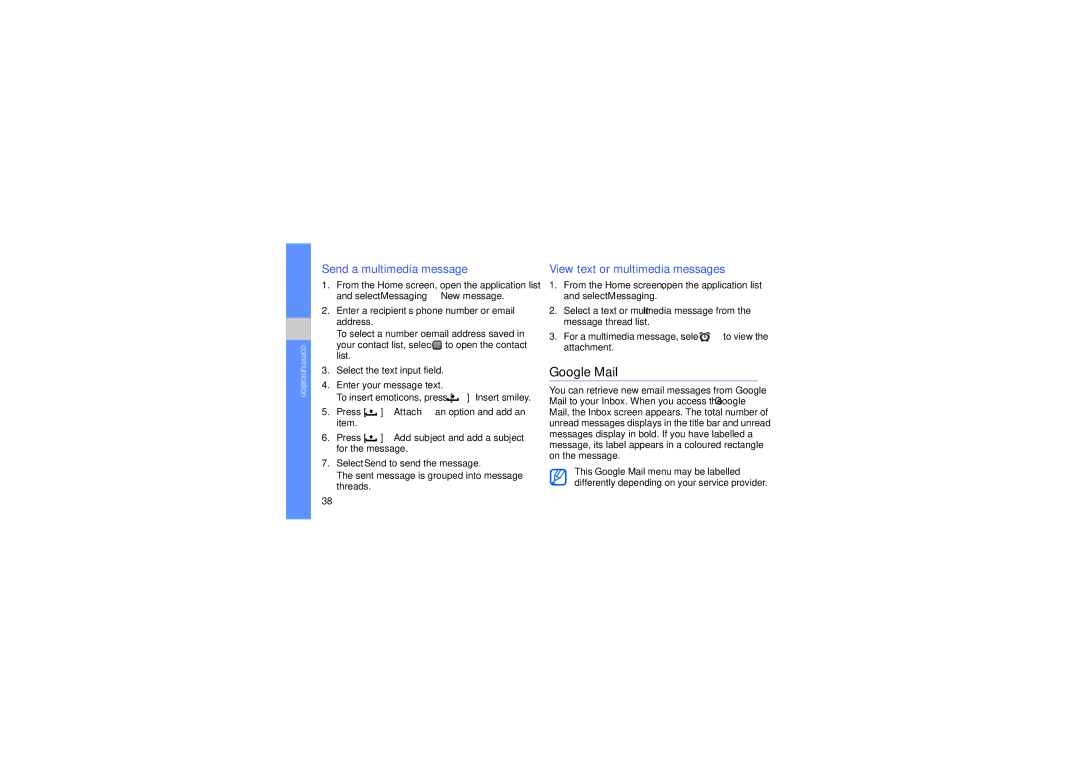communication
Send a multimedia message
1.From the Home screen, open the application list and select Messaging → New message.
2.Enter a recipient’s phone number or email address.
To select a number or email address saved in
your contact list, select ![]() to open the contact list.
to open the contact list.
3.Select the text input field.
4.Enter your message text.
To insert emoticons, press [ ![]() ] → Insert smiley.
] → Insert smiley.
5.Press [ ![]() ] → Attach → an option and add an item.
] → Attach → an option and add an item.
6.Press [ ![]() ] → Add subject and add a subject for the message.
] → Add subject and add a subject for the message.
7.Select Send to send the message.
The sent message is grouped into message threads.
View text or multimedia messages
1.From the Home screen, open the application list and select Messaging.
2.Select a text or multimedia message from the message thread list.
3.For a multimedia message, select ![]() to view the attachment.
to view the attachment.
Google Mail™
You can retrieve new email messages from Google Mail to your Inbox. When you access the Google Mail, the Inbox screen appears. The total number of unread messages displays in the title bar and unread messages display in bold. If you have labelled a message, its label appears in a coloured rectangle on the message.
This Google Mail menu may be labelled differently depending on your service provider.
38