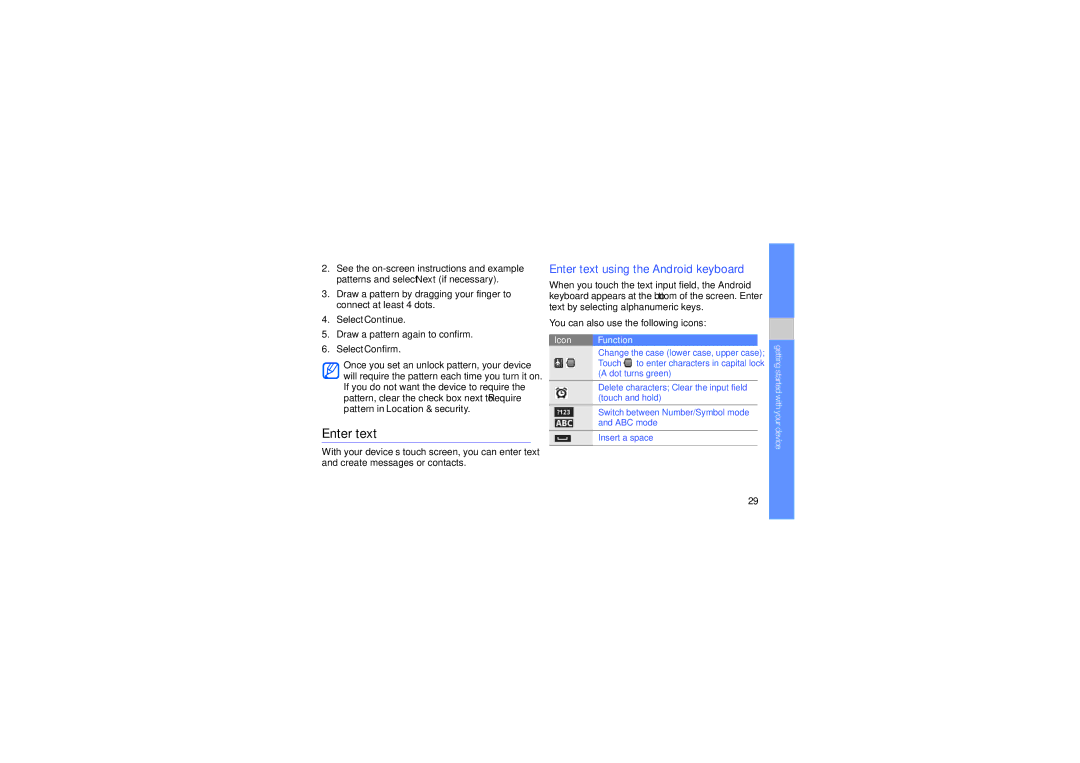2.See the
3.Draw a pattern by dragging your finger to connect at least 4 dots.
4.Select Continue.
5.Draw a pattern again to confirm.
6.Select Confirm.
Once you set an unlock pattern, your device will require the pattern each time you turn it on. If you do not want the device to require the pattern, clear the check box next to Require pattern in Location & security.
Enter text
With your device’s touch screen, you can enter text and create messages or contacts.
Enter text using the Android keyboard
When you touch the text input field, the Android keyboard appears at the bottom of the screen. Enter text by selecting alphanumeric keys.
You can also use the following icons:
Icon Function
Change the case (lower case, upper case); Touch ![]() to enter characters in capital lock (A dot turns green)
to enter characters in capital lock (A dot turns green)
Delete characters; Clear the input field (touch and hold)
Switch between Number/Symbol mode and ABC mode
Insert a space
getting started with your device
29