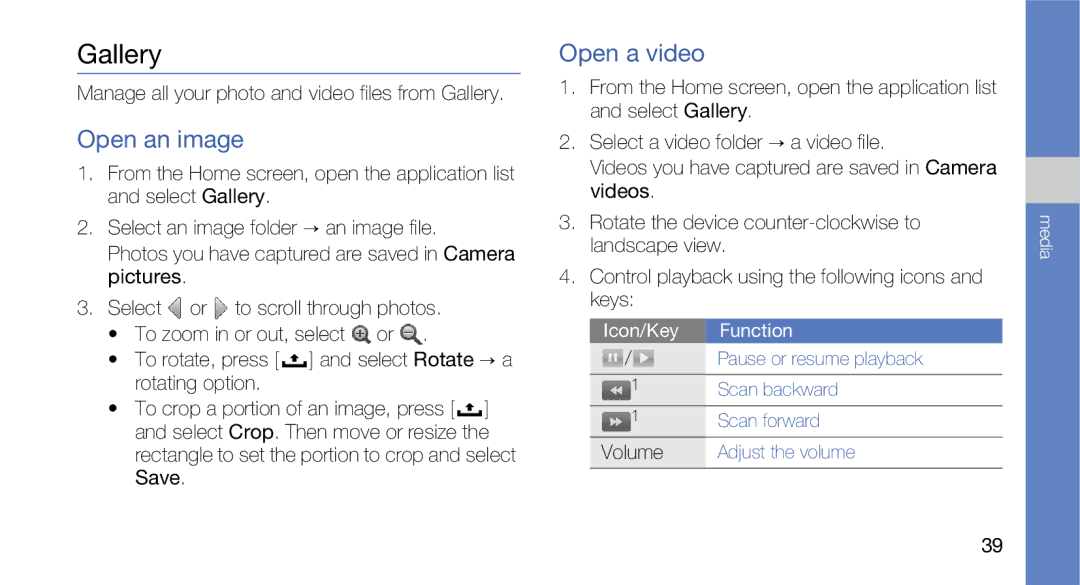Page
Page
Intellectual Property
Legal rights
Disclaimer of Warranties Exclusion of Liability
DivX Certified to play DivX video up to 720x480 LCD size
Privacy
Contents
Personal productivity Communication
Index
Iii
Contents
Using this manual
Instructional icons
Page
Supplied accessories perform best for your device
Unpack
Device layout
Introducing your phone
Keys
Menu
Navigation
Google
Icons
Learn about the icons that appear on your screen
Icon Definition
Install the SIM card and battery
Assemble and prepare your mobile phone
If the device is on, turn it off. p Insert the SIM card
Charge the battery
Insert the battery Replace the battery cover
Remove the battery cover
Insert a memory card optional
Attach a hand strap optional
Disable wireless functions
Turn your device on and off
Lock or unlock the touch screen and keys
Switchers
Use the touch screen
Getting started with your phone
Get to know the Home screen
Scroll through the Home screen
Add items to the Home screen
Application tab
Access applications
Move items on the Home screen
Remove items from the Home screen
View network information and notifications
Adjust the volume of the ringtones
Switch to or from Silent mode
Customize your device
Turn the touch tone on or off
Activate animation for switching windows
Enter text
Change your ringtone
Set an unlock pattern
Enter text using the Android keyboard
You can also use the following icons
Install applications
Download applications from Android Market
Copy and paste text
Uninstall applications
Select the item you want to delete Select Uninstall OK
Download files from the web
Synchronize data
Download files
View the download history
Activate automatic sync
Manage your wireless account
Synchronize data manually
Calls
Make a call
Learn to make or answer calls and use call functions
Adjust the volume
Use the speakerphone feature
Answer a call
View and dial missed calls
Call a contact from Contacts
Hold a call or retrieve a held call
Dial a second call
Answer a second call
Google Talk
Make a multiparty call conference call
Start a chat
Text and multimedia messages
Add friends to your Friends list
Send a text message
To end the chat, press and select End chat
Gmail
Send a multimedia message
View text or multimedia messages
View email messages
Organise email by labels
Data synchronization Auto-sync
Set up a POP3 or Imap account
Email messages
Send an email message
Press and select Compose Enter an email address
Moxier Mail
Delete an email account
Select Remove account
Auto sync changes
Supported file formats
Your device supports the following file formats
Music
Add music files to your device
Play music files
Use the party shuffle feature
UrMusic
Camera and camcorder
Create a playlist
Customise camera settings
Capture videos
Video is saved automatically
Gallery
Open an image
Open a video
Play a slideshow
Share images or videos
YouTube
Watch videos
Share videos
Contacts
Create a contact
Import contacts from the SIM card
Find a contact
Set up a favourite contact list
Filter contacts by group
Set contact groups for synchronisation
Calendar
Change the calendar view
View multiple calendars
Create an event
View today’s schedule
View event reminders
Learn to access and bookmark your favourite web pages
Browser
Browse web pages
Access a web Press and select Bookmarks a bookmark
Open multiple pages
Search for text on a web
Bookmark your favourite web pages
Copy text from a web
Google Search
Google Maps
Change the map view
Search the map
Find your location
Search for a specific location
Get directions to a specific destination
Shop
Bluetooth
Turn on the Bluetooth wireless feature
Find and pair with other Bluetooth- enabled devices
Select Bluetooth to turn on the Bluetooth wireless feature
Wi-Fi
Allow other Bluetooth devices to locate your device
Activate and connect to a Wlan
Add a Wlan
Alarm Clock
Set a new alarm
Stop an alarm
Delete an alarm
Calculator
Wireless controls
Wi-Fi
Wi-Fi settings
Change the settings for wireless network connections
Call settings
Additional call settings
Voicemail
Call forwarding
Call barring
Sound & display
Data synchronization
Security & location
Use wireless networks
Enable GPS satellites
Set up SIM card lock
Visible passwords
Applications
SD card & phone storage
Unknown sources
Manage applications
Change the settings for text input
Date & time
Locale & text
Select locale
Android keyboard
About phone
User dictionary
Troubleshooting
Ensure that the SIM card is installed correctly
You forgot a PIN or PUK
Another caller cannot hear you speaking
Your device prompts you to delete some data
Ensure that your device is connected to the headset
Your device freezes or has fatal errors
Safety warnings
Keep phone from children and pets
Protect your hearing
Install mobile devices and equipment with caution
Handle and dispose of batteries and chargers with care
Avoid interference with pacemakers
Safety precautions
Turn off the device near medical equipment
Avoid interference with other electronic devices
Protect batteries and chargers from damage
Never use a damaged charger or battery
Handle your device carefully and sensibly
Reduce the risk of repetitive motion injuries
Signal Strength
Allow only qualified personnel to service your device
Ensure maximum battery and charger life
Important usage information
Ensure access to emergency services
Handle SIM cards and memory cards with care
Correct disposal of this product
Radio frequency safety
Correct disposal of batteries in this product
Acknowledging special precautions and Industry Canada notice
Specific Absorption Rates SAR
Owner’s Record
Standard Limited Warranty
Other Phone Accessories Year
Phone Year Batteries Leather Case
Holster
Warranty information
What Are the Limits On SAMSUNG’s Liability?
DESIGN, CONDITION, QUALITY, or Performance of the Product
Warranty information
Warranty information
Page
Installing Low battery indicator
Connecting to other devices Visibility setting
Market Downloading from web, 23 viewing history
Finding Importing from the SIM card
Setting up favourites
Viewing multimedia, 30 viewing text
Viewing
Playing slideshows, 40 sharing, 40 viewing
Manually
Copy and paste, 21 entering, 19 messages

![]() or
or ![]() to scroll through photos.
to scroll through photos.![]() or
or ![]() .
.![]() ] and select Rotate a rotating option.
] and select Rotate a rotating option.![]() ] and select Crop. Then move or resize the rectangle to set the portion to crop and select Save.
] and select Crop. Then move or resize the rectangle to set the portion to crop and select Save.