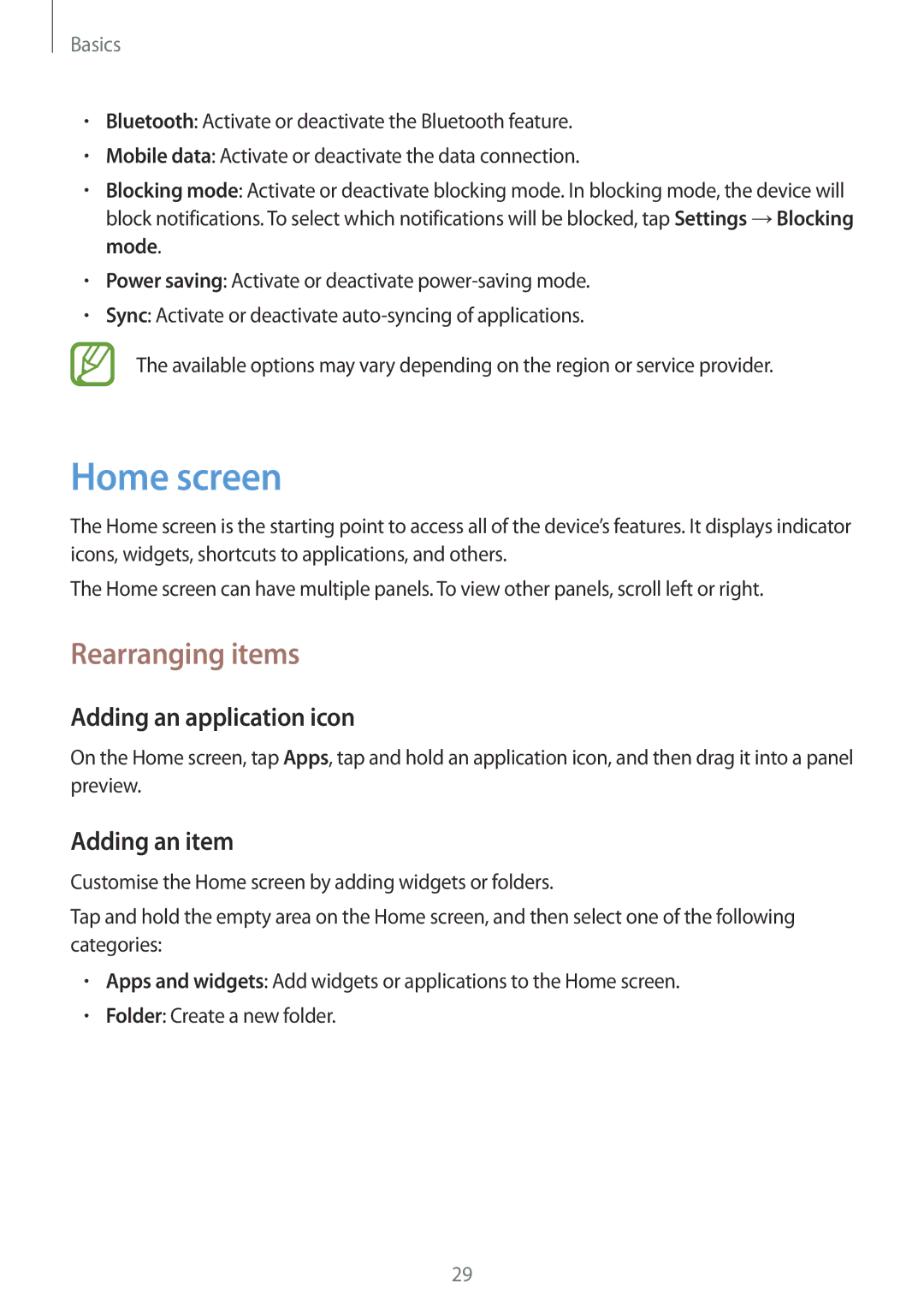Basics
•Bluetooth: Activate or deactivate the Bluetooth feature.
•Mobile data: Activate or deactivate the data connection.
•Blocking mode: Activate or deactivate blocking mode. In blocking mode, the device will block notifications. To select which notifications will be blocked, tap Settings →Blocking mode.
•Power saving: Activate or deactivate
•Sync: Activate or deactivate
The available options may vary depending on the region or service provider.
Home screen
The Home screen is the starting point to access all of the device’s features. It displays indicator icons, widgets, shortcuts to applications, and others.
The Home screen can have multiple panels. To view other panels, scroll left or right.
Rearranging items
Adding an application icon
On the Home screen, tap Apps, tap and hold an application icon, and then drag it into a panel preview.
Adding an item
Customise the Home screen by adding widgets or folders.
Tap and hold the empty area on the Home screen, and then select one of the following categories:
•Apps and widgets: Add widgets or applications to the Home screen.
•Folder: Create a new folder.
29