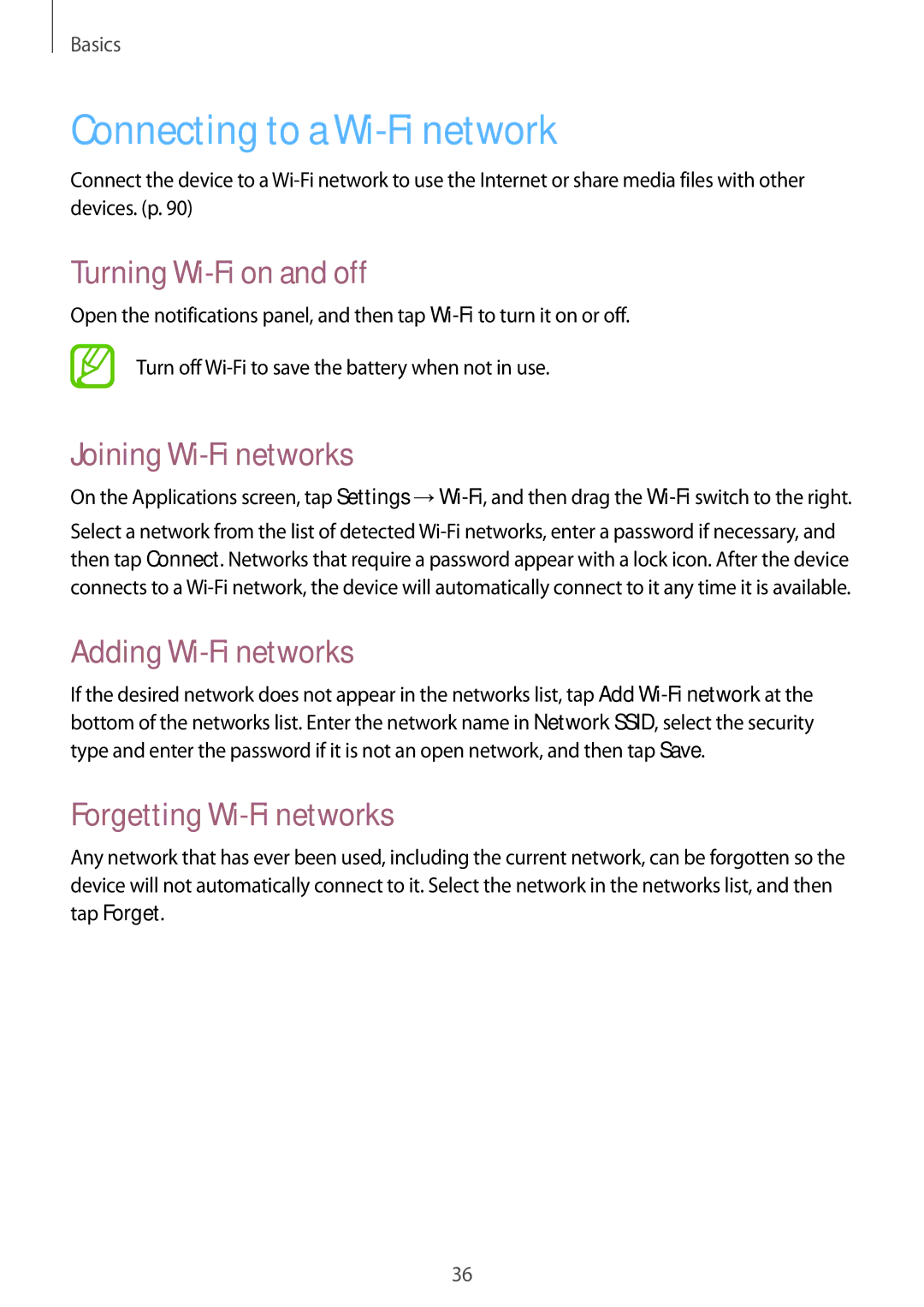Basics
Connecting to a Wi-Fi network
Connect the device to a
Turning Wi-Fi on and off
Open the notifications panel, and then tap
Turn off
Joining Wi-Fi networks
On the Applications screen, tap Settings
Select a network from the list of detected
Adding Wi-Fi networks
If the desired network does not appear in the networks list, tap Add
Forgetting Wi-Fi networks
Any network that has ever been used, including the current network, can be forgotten so the device will not automatically connect to it. Select the network in the networks list, and then tap Forget.
36