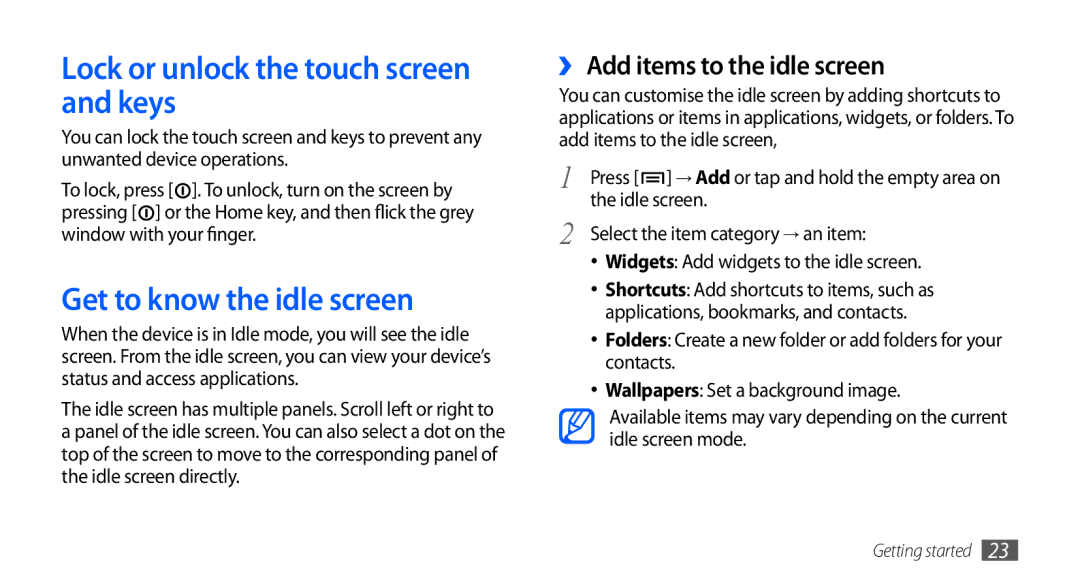GT-I9000HKXSEB, GT-I9000HKDTMZ, GT-I9000HKDXEO, GT-I9000HKYMTL, GT-I9000HKDVVT specifications
The Samsung GT-I9000 series, commonly referred to as the Galaxy S, marked a significant evolution in the smartphone landscape upon its release. This series includes several variants such as the GT-I9000HKDSER, GT-I9000HKXSER, GT-I9000RWYSER, GT-I9000HKASEB, and GT-I9000HKXMTS, each bringing unique modifications while sharing core features and specifications.The Samsung GT-I9000 models are powered by a robust 1 GHz Cortex-A8 processor, which ensures smooth operation across various applications and multitasking capabilities. Running on Android 2.1 Eclair at launch, upgradable to later versions, these phones laid the groundwork for future Android devices, showcasing an intuitive user interface and extensive functionality.
Crystal-clear display is one of the standout features of the GT-I9000 lineup. Sporting a 4.0-inch Super AMOLED screen with a resolution of 480 x 800 pixels, users are treated to vibrant colors, deep blacks, and excellent viewing angles. This display quality was revolutionary for its time, significantly enhancing the multimedia experience, including video playback and gaming.
Cameras on the GT-I9000 series set a high benchmark for smartphones in their era. The primary camera boasts a resolution of 5 megapixels, equipped with autofocus, LED flash, and capabilities for capturing video at 720p. The secondary camera, typically VGA, allows for video calls, expanding the communication features of the device.
Connectivity options cover a range of needs, including 3G, Wi-Fi, Bluetooth, and GPS. 3G support allows for fast data browsing and downloads, while Wi-Fi connectivity enables access to high-speed internet in various environments. Bluetooth functionalities facilitate easy connections with other devices, and GPS capabilities make navigation simple and reliable.
In terms of battery life, the GT-I9000 series is powered by a removable 1500 mAh battery, providing adequate performance for a full day's use under moderate conditions. Storage is also flexible, with internal options of 8GB or 16GB, expandable via microSD, allowing users to save their essential files, photos, and applications without hassle.
Overall, the Samsung GT-I9000 series, with its various models, is not just a testament to Samsung's innovative spirit but also a significant contribution to the evolution of smartphones, integrating cutting-edge technology, user-friendly design, and versatile features that cater to the diverse needs of users.