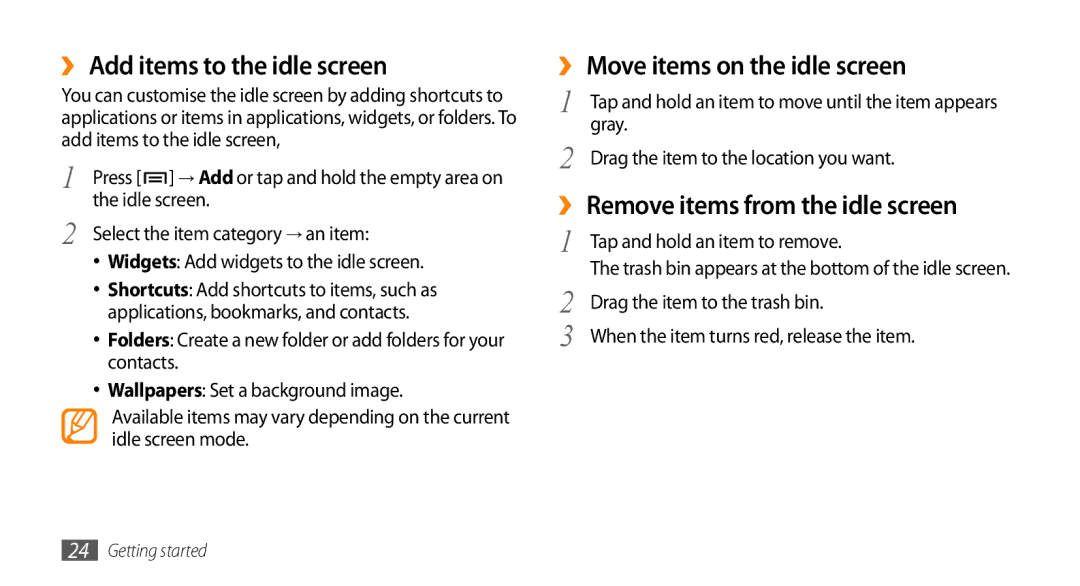GT-I9003ISDXEV, GT-I9003NKDXEV, GT-I9003ISDEGY, GT-I9003MKJXSS, GT-I9003NKOSER specifications
The Samsung GT-I9003 series, including models such as GT-I9003NKEXXV, GT-I9003MKDXEV, GT-I9003ISEXEV, GT-I9003NKDXXV, and GT-I9003MKEXXV, represents a significant milestone in the evolution of mobile technology. Launched as part of the Galaxy S series, these smartphones were praised for their robust features, performance capabilities, and user-friendly interface.At the core of the GT-I9003 models is the Super AMOLED display technology. These devices boast vivid colors and deep contrasts, providing an immersive visual experience for media consumption and gaming. The screens typically measure around 4 inches, striking a balance between portability and usability. With a resolution of 800 x 480 pixels, users can enjoy crisp text and detailed images.
Powering these smartphones is a capable 1 GHz processor that facilitates smooth multitasking and efficient performance. Users can run multiple applications simultaneously without noticeable lag, making the user experience seamless. Paired with up to 512 MB of RAM, the devices can handle everyday tasks efficiently.
The Samsung GT-I9003 series emphasizes photography, equipped with a 5-megapixel rear camera that captures high-quality images and features a variety of shooting modes. The camera technology comes enhanced with autofocus and an LED flash, allowing users to take impressive photos in various lighting conditions. Moreover, a secondary front-facing camera supports video calls, adding to the device's versatility.
Connectivity options are robust, featuring 3G capabilities that ensure fast internet access for web browsing and streaming on the go. Additionally, these smartphones support Wi-Fi for seamless downloading and browsing when in range of a network, as well as Bluetooth for easy file sharing.
The GT-I9003 models come with an expandable memory option via microSD cards, allowing users to increase storage capacity as needed. This feature is particularly beneficial for those who use their smartphones for media-heavy applications.
Running on the Android operating system, the GT-I9003 series offers access to a vast ecosystem of applications through the Google Play Store. Users can personalize their devices with various apps, games, and productivity tools, enhancing the overall functionality of their smartphones.
In conclusion, the Samsung GT-I9003NKEXXV, GT-I9003MKDXEV, GT-I9003ISEXEV, GT-I9003NKDXXV, and GT-I9003MKEXXV are notable smartphones that blend essential features and performance, targeting users seeking reliable and versatile mobile devices. Their impressive displays, capable cameras, and solid processing power have cemented their status as appealing options in the competitive smartphone market.