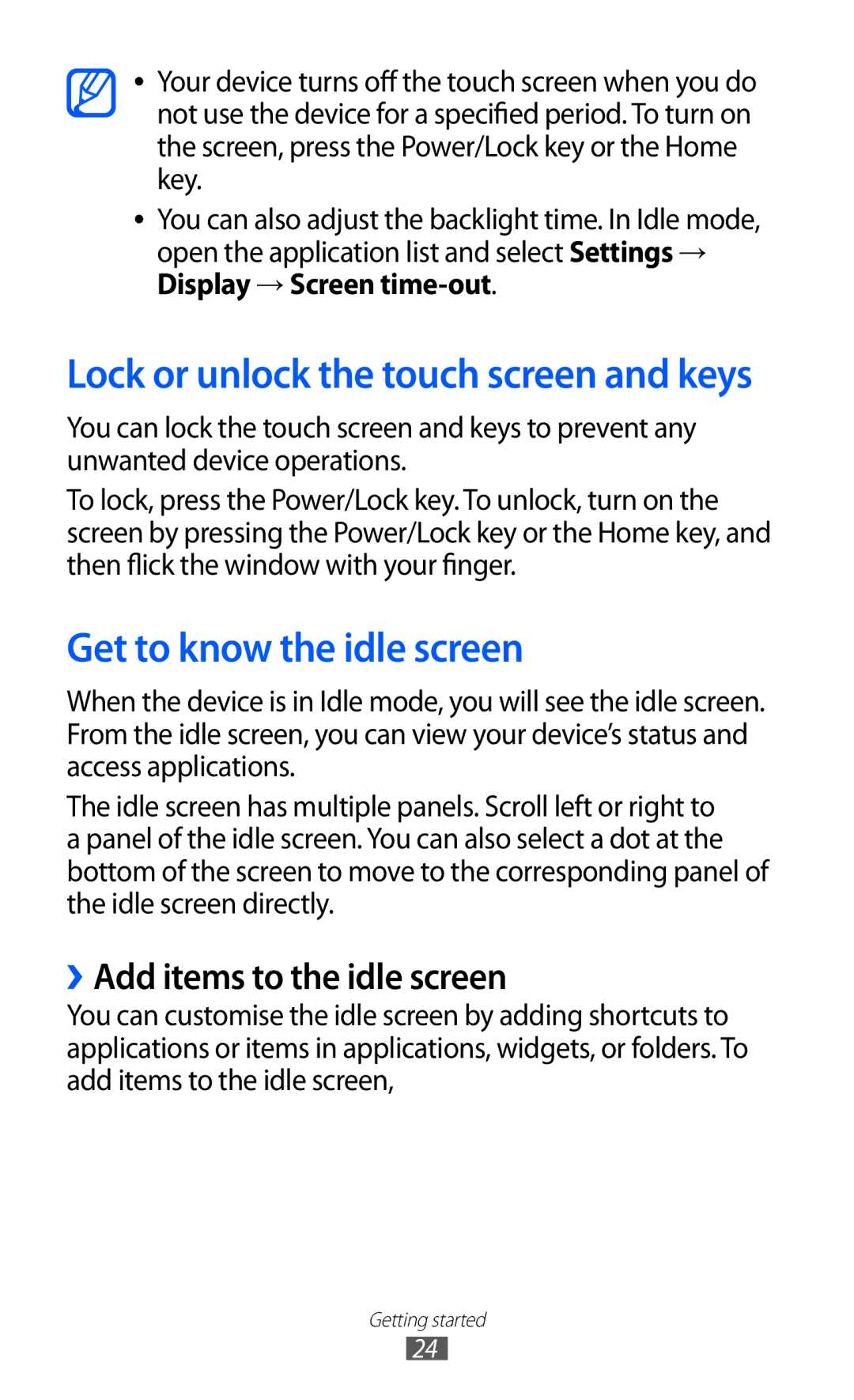●●
●●
Your device turns off the touch screen when you do not use the device for a specified period. To turn on the screen, press the Power/Lock key or the Home key.
You can also adjust the backlight time. In Idle mode, open the application list and select Settings → Display → Screen
Lock or unlock the touch screen and keys
You can lock the touch screen and keys to prevent any unwanted device operations.
To lock, press the Power/Lock key. To unlock, turn on the screen by pressing the Power/Lock key or the Home key, and then flick the window with your finger.
Get to know the idle screen
When the device is in Idle mode, you will see the idle screen. From the idle screen, you can view your device’s status and access applications.
The idle screen has multiple panels. Scroll left or right to a panel of the idle screen. You can also select a dot at the bottom of the screen to move to the corresponding panel of the idle screen directly.
››Add items to the idle screen
You can customise the idle screen by adding shortcuts to applications or items in applications, widgets, or folders. To add items to the idle screen,
Getting started
24