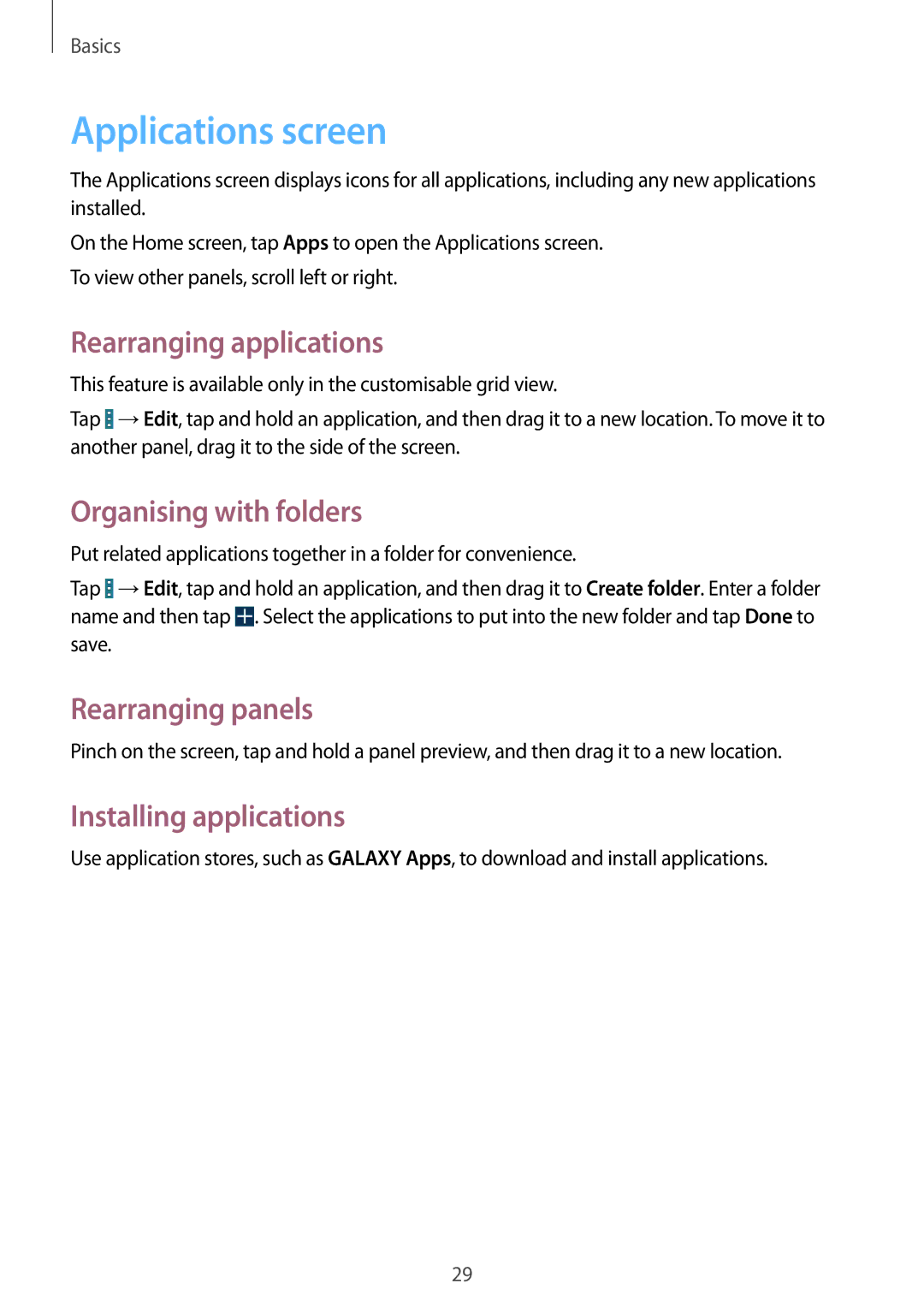GT-I9195ZWIXEH, GT-I9195DKIORX, GT-I9195ZKIXEF, GT-I9195ZKIDBT, GT-I9195ZWISEB specifications
The Samsung GT-I9195, commonly known as the Galaxy S4 Mini, represents a refined blend of high functionality and compact design. This model comes in various color variants, including the GT-I9195DKIXEF (Black), GT-I9195ZWIXEF (White), and GT-I9195ZKIXEF (Blue). Each version encapsulates features typical of the Galaxy S series while catering to users seeking a smaller and more lightweight device.One of the standout characteristics of the Galaxy S4 Mini is its display. It boasts a 4.3-inch Super AMOLED screen with a resolution of 540 x 960 pixels, delivering vibrant colors and impressive contrast. This size ensures that the device is easy to hold and operate with one hand, making it an appealing choice for users who prioritize usability in their smartphones.
Under the hood, the GT-I9195 is powered by a Qualcomm Snapdragon 400 processor, which ensures smooth multitasking and efficient performance. With 1.5GB of RAM, the device can handle everyday tasks, such as browsing, social media, and light gaming, without major lags. The internal storage varies between models, with options typically starting from 8GB, but the inclusion of a microSD slot allows for expansion up to 64GB, providing ample space for apps, photos, and videos.
The camera system of the Galaxy S4 Mini enhances its attractiveness. It comes with an 8-megapixel rear camera capable of capturing detailed images and videos, while the 1.9-megapixel front camera is perfect for selfies and video calls. The device also includes features like HDR, panorama, and more, ensuring high-quality photography under various conditions.
In terms of software, the GT-I9195 originally runs on Android, enriched by Samsung’s TouchWiz interface, offering users a plethora of customization options and features like Smart Stay and Air View. Connectivity options are robust, with support for 4G LTE, Wi-Fi, Bluetooth, and NFC, ensuring users stay connected on the go.
With its compact size, competitive specifications, and Samsung’s signature quality, the GT-I9195 series appeals to a wide range of users looking for practicality without sacrificing performance. It is a testament to Samsung's ability to cater to diverse smartphone needs in the ever-evolving mobile landscape.