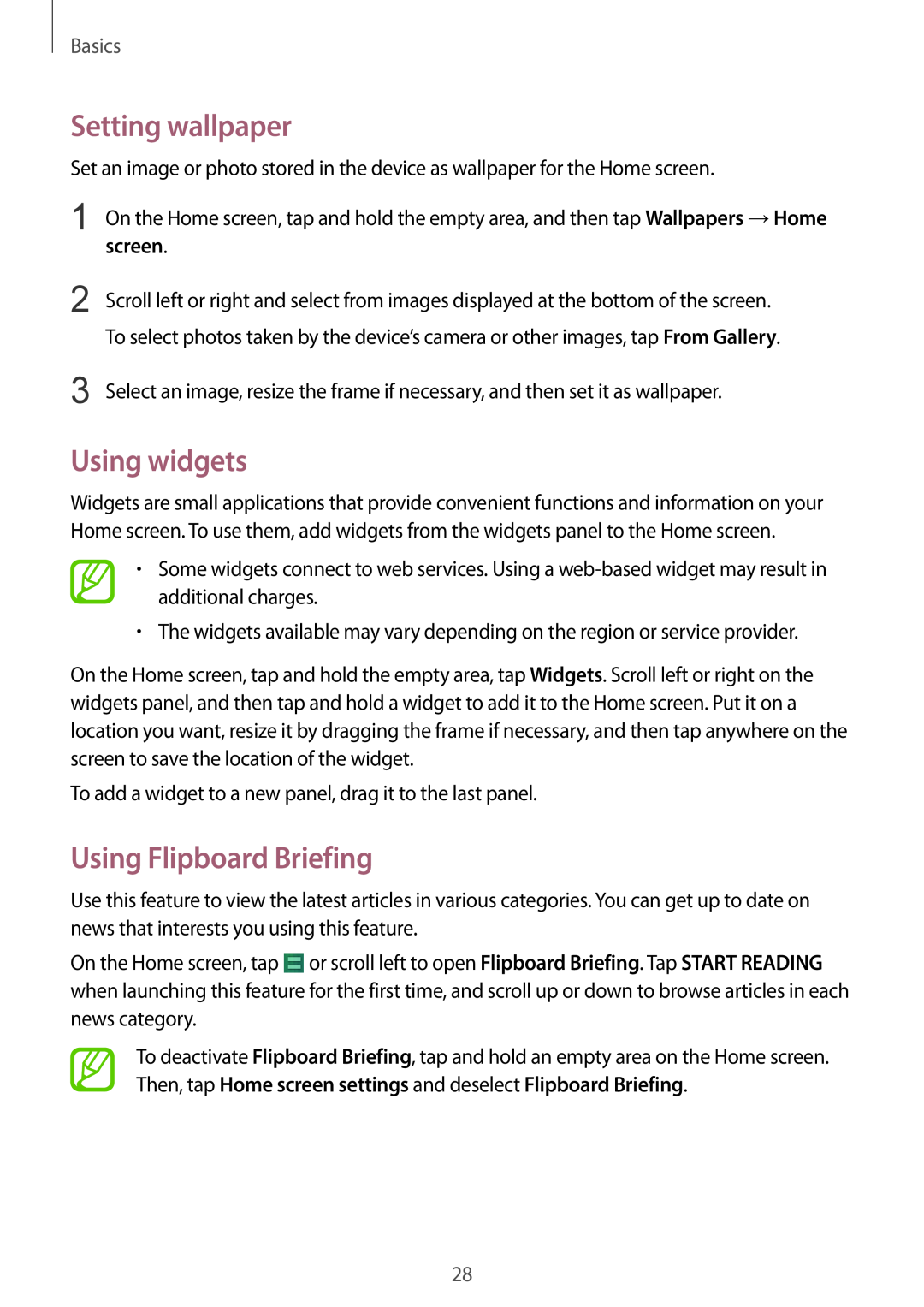Basics
Setting wallpaper
Set an image or photo stored in the device as wallpaper for the Home screen.
1 | On the Home screen, tap and hold the empty area, and then tap Wallpapers →Home |
| screen. |
2 | Scroll left or right and select from images displayed at the bottom of the screen. |
| To select photos taken by the device’s camera or other images, tap From Gallery. |
3 | Select an image, resize the frame if necessary, and then set it as wallpaper. |
Using widgets
Widgets are small applications that provide convenient functions and information on your Home screen. To use them, add widgets from the widgets panel to the Home screen.
•Some widgets connect to web services. Using a
•The widgets available may vary depending on the region or service provider.
On the Home screen, tap and hold the empty area, tap Widgets. Scroll left or right on the widgets panel, and then tap and hold a widget to add it to the Home screen. Put it on a location you want, resize it by dragging the frame if necessary, and then tap anywhere on the screen to save the location of the widget.
To add a widget to a new panel, drag it to the last panel.
Using Flipboard Briefing
Use this feature to view the latest articles in various categories. You can get up to date on news that interests you using this feature.
On the Home screen, tap ![]() or scroll left to open Flipboard Briefing. Tap START READING when launching this feature for the first time, and scroll up or down to browse articles in each news category.
or scroll left to open Flipboard Briefing. Tap START READING when launching this feature for the first time, and scroll up or down to browse articles in each news category.
To deactivate Flipboard Briefing, tap and hold an empty area on the Home screen. Then, tap Home screen settings and deselect Flipboard Briefing.
28