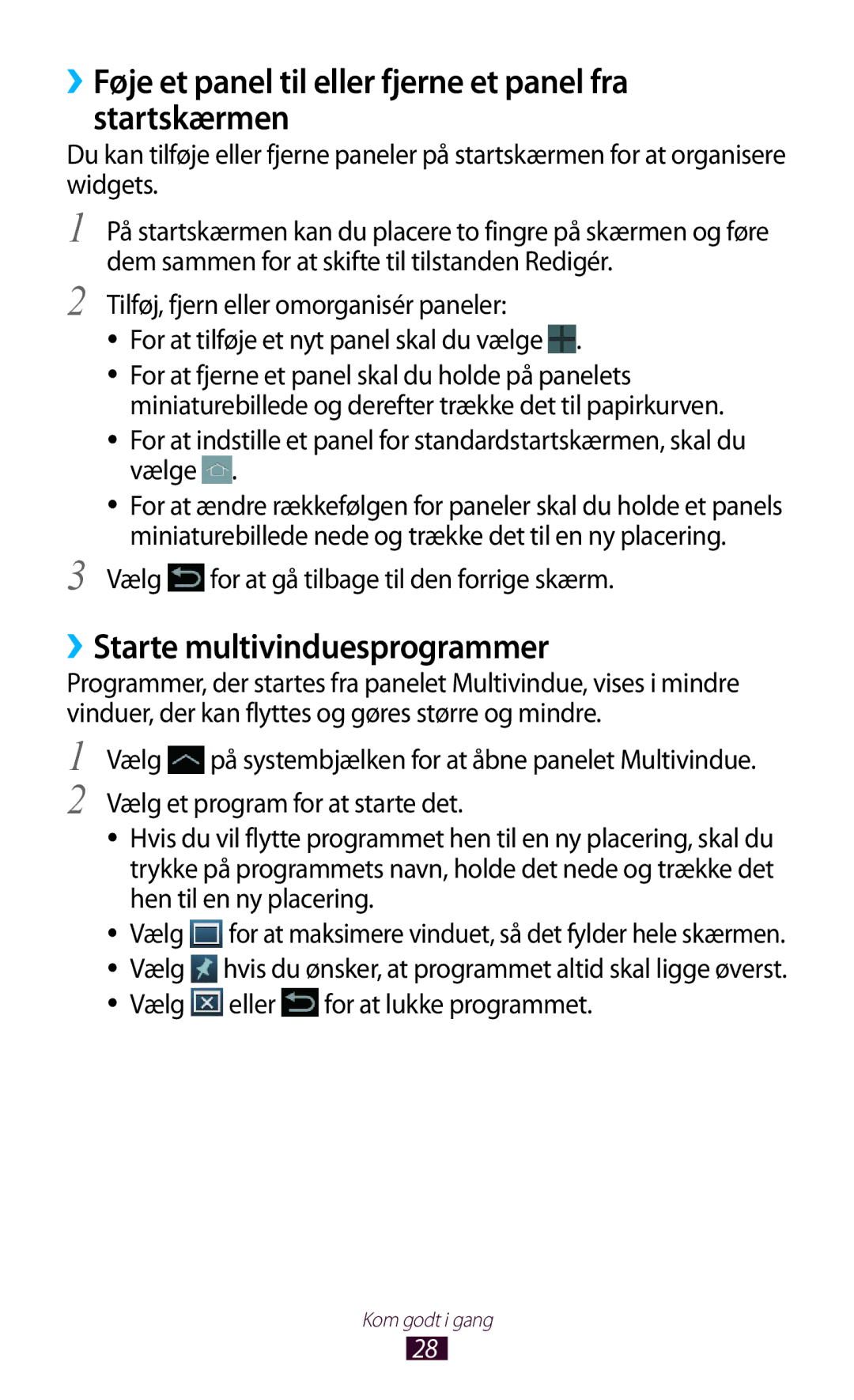Brugervejledning
Bruge denne vejledning
Læs mig først
Bevar denne vejledning til fremtidig reference
Instruktionsikoner
Ophavsret
Varemærker
OM Divx Video OM Divx VIDEO-ON-DEMAND
Kom godt i gang
Bruge specialfunktioner
Kommunikation
102
150
Underholdning
Værktøjer
152
153
155
156
172
173
174
176
Installere SIM- eller USIM-kortet
Udpakke
Oplade batteriet
Samling
Indsætte et hukommelseskort medfølger ikke
Samling
››Fjerne hukommelseskortet
››Formatere hukommelseskortet
Tænde og slukke for enheden
››Skifte til Flytilstand
Lære enheden at kende
››Enhedens udseende
Kom godt i gang
Taster
››Indikatorikoner
Aktuelt klokkeslæt
Bruge S Pennen og den berøringsfølsomme skærm
››Låse eller oplåse den berøringsfølsomme skærm
››Rotér den berøringsfølsomme skærm
Styr din berøringsfølsomme skærm ved at gøre følgende
Lære startskærmen at kende
Systembjælke
››Tilføj en programgenvej på startskærmen
Går tilbage til den forrige skærm
››Flytte et element på startskærmen
››Tilføj en widget på startskærmen
››Fjern et element på startskærmen
››Starte multivinduesprogrammer
››Føje et panel til eller fjerne et panel fra startskærmen
Vælg for at gå tilbage til den forrige skærm
Vælg på systembjælken for at åbne panelet Multivindue
Konfigurere multivinduesprogrammer
Vælg Redigér
››Bruge informationspanelet
Strømbespar. Aktivér eller deaktivér strømsparetilstand
Åbne programmer
››Åbn seneste programmer
››Brug af joblisten
Vælg →Jobliste →Aktive programmer
Tilpasse enheden
››Skifte skærmsprog
››Indstilling af aktuelt klokkeslæt og dato
››Slå berøringstone til og fra
››Skifte til lydløs tilstand
››Indstille en baggrund til startskærmen
Tryk på og hold et sted på startskærmen
Vælg Indstil baggrund →Startskærm
››Justere skærmens lysstyrke
Indstille din enhed til at justere lysstyrken automatisk
Justere lysstyrken manuelt
Automatisk lysstyrke
››Indstilling af en skærmlås
Indstille en ansigtsgenkendelsesoplåsning
Læs advarslen, og vælg derefter Næste
Vælg Konfigurér →Fortsæt
Indstil en oplåsningssignatur
Indstille oplåsning med ansigts- eller stemmegenkendelse
Vælg Næste →Konfigurér →Fortsæt
Indstille en PIN-kode til oplåsning
Indstille et oplåsningsmønster
Indstille en adgangskode til oplåsning
››Aktivere funktionen Find min mobil
››Låse dit SIM- eller USIM-kort
Tyverisporing Vælg Log ind
››Man kan ændre tastaturtypen
Indtaste tekst
Vælg Advarselsmeddelelse
››Indtaste tekst ved brug af Samsung tastaturet
Nummer Funktion Skifter mellem små og store bogstaver
››Kopiere og indsætte tekst
Bruge specialfunktioner
Lære avancerede S Pen-handlinger
Markering af tekst
Teksten for at vælge den
Lære bevægelser
››Vippe
››Panorere
››Tage op
Bruge håndskriftstilstand
››Sådan bruges håndskriften
Bruge specialfunktioner
Bruge specialfunktioner
Eksempel på et sprog, der understøtter kursivskrift English
Brug af S-notat
››Oprette en note
Brug produktivitetsværktøjerne. s
Når du er færdig, skal du vælge Gem
Hvis du kun vil tegne ved hjælp af S Pennen, skal du vælge
››Skifte attributter for pen eller tekst
››Bruge produktivitetsværktøjerne
Du kan ændre tekstattributterne ved at trykke to gange på
››Selvstudium til håndskrevne formularer og figurer
››Se noter
››Redigere noter
→Del via
→Redigér
Sider →Opret
››Administrere noter ved hjælp af mapper
››Synkronisere noter
Log ind Vælg Synkronisér nu
Vælg →Opret mappe
Brug af den hurtige notesblok
Brug af S-planlægger
››Oprette en begivenhed eller opgave
››Skifte visningstilstanden
››Se en begivenhed eller opgave
Åbn programlisten, og vælg S-planlægger
→Aktivér Håndskrift-tilstand
››Oprettelse af fingerbevægelseskommandoer
››Stoppe en begivenhedsalarm
Vælg et program eller en funktion →en indstilling
››Ændring af fingerbevægelseskommandoer
Åbn programlisten, og vælg Indstillinger →S Pen →
Indstillinger for Hurtig kommando
Vælg en fingerbevægelseskommando, du vil ændre
Optagelse af skærmområdet
Internet
››Browse på websider
Skift til tilstanden Multivindue
Søger efter oplysninger Bogmærk den aktuelle webside
››Søge efter oplysninger via stemme
››Åbne flere sider
››Tilføje et bogmærke for foretrukne websider
Tilføje et bogmærke
Indtast et navn til bogmærket
››Åbne oversigt over seneste
Oprette en bogmærkemappe
Vælg →Oversigt
Vælg en webside, der skal åbnes
Play Bøger
Game Hub
Play Film
››Download og installér et program
››Afinstallere et program
Play Butik
Åbn programlisten, og vælg Play Butik. Vælg
YouTube
Video Hub
››Se videoer
››Upload videoer
››Søg efter en bestemt lokation
Maps
Vælg Indtast et nøgleord for placeringen
Latitude
››Hente anvisninger til en bestemt destination
Navigation
Lokal
Lær at søge efter et sted i nærheden
Samsung Apps
Suggest
Google
››Søge efter et nøgleord
››Brug af Google Now
Learning Hub
Lær, hvordan du får adgang til undervisningsmateriale
››Foretage eller besvare opkald
Opkald
Foretage et opkald
Besvare et opkald
Afvise et opkald
Foretage et IP-opkald
→ Indstillinger for internetopkald →Konti
››Bruge en høretelefon
Indsætte en pause
Foretage et internationalt opkald
Vælg →Tilføj pause på 2 sekunder eller Tilføj vent
››Bruge funktioner under et stemmeopkald
››Bruge funktioner under et videoopkald
→Temavisning
››Indstille automatisk afvisning
››Få vist og besvar ubesvarede opkald
Vælg Liste over automatisk afviste
››Indstille viderestilling
››Brug af FDN-tilstand Fixed Dialling Number
››Indstille banke på
››Indstille opkaldsspærring
››Se opkaldslister
Opkaldsindstillinger →en mulighed
Tilpasse opkaldsindstillinger
Vibrér ved opkald Indstiller
Tænd/sluk-tasten afslutter
Bet. for udgående opkald
Vis mit nummer Viser dit
Opkaldsspærring Indstiller
Automatisk genopkald
Automatisk områdekode
››Sende en sms
Meddelelser
Indstil enheden til at meddele
››Send en mms
››Se en sms eller mms
Google Mail
››Lytte til meddelelser fra telefonsvareren
Sende en e-mail-meddelelse
Se en e-mail-meddelelse
→Rapportér som spam
Mail
Opsætte en e-mail-konto
››Sende en e-mail-meddelelse
Indstillinger →Tilføj konto og gentage trin
››Se en e-mail-meddelelse
→ Flyt
››Angive din status
Talk
Skriftstørrelse
ChatON
››Føje venner til listen Venner
››Starte en chat
100
Google+
Messenger
101
››Føje musikfiler til din enhed
Musikafspiller
102
››Afspille musik
103
››Oprette en afspilningsliste
››Tilpasse musikafspillerens indstillinger
Vælg →Ny afspilningsliste
Vælg →Indstillinger
Music Hub
Kamera
››Tage et billede
105
Indstillinger. s
106
For at føje billedet til favoritlisten skal du vælge
→en mulighed
For at slette fotoet, skal du vælge →OK
Diasshow. Tryk på skærmen for at stoppe diasshowet
Uret
››Skifte optagelsestilstanden
108
››Tilpasse kameraets indstillinger
109
110
››Optage et videoklip
Bruger videokameragenveje
Skift til objektivet på forsiden af
111
112
→Omdøb
››Tilpasse indstillinger for videokameraet
113
››Redigere genvejsikonerne
Med lysforholdene
Synlighed Omtrentlig lysbetingelse Hjælpelinjer
114
››Afspille et videoklip
Videoafspiller
115
116
→ Via Bluetooth
››Tilpasse videoafspillerens indstillinger
→Videoredigeringsværktøj
117
››Få vist et foto
Galleri
118
Beskær
Kopiér til udklipsholder
119
››Oprette et nyt fotoalbum
››Kode et ansigt på et billede
Vælg →Nyt album
Vælg Gem →Flyt eller Kopiér
Vælg →Ansigts-kode →Til
121
Paper Artist
Videoeditor
››Oprette en video
Vælg Tilføj medie
››Beskære et segment af et videoklip
Opdele en video
››Anvende en effekt på et videoklip
123
››Tilføje en tekst til et videoklip
››Indsætte en tegning i en video
››Indsætte en lydeffekt i en video
124
››Indsætte en fortællerstemme i en video
125
Kontakter
Oprette en kontakt
Vælg Kontakter →
126
››Finde en kontakt
››Importere eller eksportere kontakter
Importere kontaktfiler
Vælg Kontakter
››Kopiere eller flytte kontakter
Eksportere kontaktfiler
Kopiere kontakter fra SIM- eller USIM-kortet til din enhed
Kopiere kontakter fra din enhed til SIM- eller USIM-kortet
››Oprette visitkort
››Oprette en gruppe med kontakter
››Indstille et hurtigopkaldsnummer
Vælg Kontakter Vælg →Indstilling for hurtigopkald
››Forbinde med Samsung Kies
Pc-forbindelser
130
››Synkronisere med Windows Media Player
››Tilslutte som en medieenhed
››Tilslutte som en kameraenhed
Overfør filer mellem enheden og pc’en
Wi-Fi
››Aktivere Wi-Fi-funktionen
Vælg Tilslut
132
››Tilføje et Wi-Fi-netværk manuelt
Tilslutte med en WPS-knap
Tilslutte med en WPS-PIN-kode
Med WPS kan du slutte til et sikret netværk
››Tilpasse Wi-Fi-indstillinger
››Indstille de statiske IP-indstillinger
Vælg Statisk
Avanceret
Wi-Fi Direct
››Sende data via Wi-Fi
››Modtage data via Wi-Fi
Vælg Wi-Fi Direct
AllShare Cast
136
AllShare Play
››Sende en fil
››Dele en fil
137
››Afspille en fil på en enhed i nærheden
››Bruge funktionen Gruppedeling
Vælg →Gruppedeling
Indtast en PIN-kode, og vælg Klar
››Tilpasse AllShare Play-indstillinger
139
Gruppedeling
››Deltag i en anden Gruppedeling
På programlisten vælger du Gruppedeling
140
Bluetooth
141
››Aktivere den trådløse Bluetooth-funktion
››Sende data via Bluetooth
››Finde og parre med en anden enhed
Søg
››Modtage data via Bluetooth
››Dele din enheds mobile netværk via Wi-Fi
Vælg Bærbart Wi-Fi-hotspot
Deling af mobilnetværk
144
Vælg USB-internetdeling
››Dele din enheds mobile netværk via USB
145
Tv-tilslutninger
››Aktivere placeringstjenester
››Indstille enheden til fjernbetjening til et tv
Agree
››Tilpasse fjernbetjeningsindstillinger
147
››Konfigurere VPN-forbindelser
VPN-forbindelser
148
››Oprette forbindelse til et privat netværk
149
Alarm
››Indstille en ny alarm
››Stoppe en alarm
››Slette en alarm
Lommeregner
Downloads
Åbn en downloadet fil ved at vælge loggen
151
Dropbox
››Aktivere Dropbox
››Overføre filer til din Dropbox-mappe
››Få vist en fil
Mine filer
››Understøttede filformater
››Åbne en fil
153
››Oprette en mappe
››Kopiere eller flytte filer
››Sende filer
››Slette filer
Polaris Office
››Oprette et nyt dokument
››Åbne et dokument
155
››Håndtere dokumenter online
PS Touch
156
Voice
Stemmesøgning
157
Verdensur
158
Få adgang til indstillingsmenuen
Databrug
For at bruge flere muligheder Vælg
159
Vis Wi-Fi-brug Indstil at vise dit dataforbrug via Wi-Fi
Flere indstillinger
››Flytilstand
››Mobile netværk
››Kies via Wi-Fi
››Internetd. og bærbart hotspot
››Enheder i nærheden
››AllShare Cast
Blokeringstilstand
Lyd
Skift indstillingerne for forskellige lyde på din enhed
162
Skærm
163
Lagring
Strømsparetilstand
Batteri
Viser den mængde batteristrøm, der forbruges af enheden
Programmanager
Placeringstjenester
Låseskærm
165
Kryptér eksternt SD-kort
Sikkerhed
166
Konfigurér SIM-kortlås
Tyverisporing Aktiverer funktionen Find min mobil
167
Sprog og input
››Sprog
››Standard
››Google-stemmeindtastning
››Stemmesøgning
169
Sky-tjeneste
Sikkerhedskopiér og nulstil
››Tekst-til-tale-output
››Markørhastighed
Tilføj konto
Bevægelse
Pen
171
Dato og tid
Tilbehør
172
Tilgængelighed
173
Skifter indstillingerne for programudvikling
Udviklingsindstillinger
174
Deaktivér hardwareoverlejring Indstil for at skjule
Skala for animationsvarighed Vælg, hvor længe pop op
175
→ Opdatér
Om enheden
176
Menuen Lås SIM-kort
177
Din enhed fryser eller har alvorlige fejl
178
Sørg for, at du ikke blokerer enhedens indbyggede antenne
179
Kontrollér, at din enhed understøtter filtypen
180
Der kan ikke findes en anden Bluetooth-enhed
181
Oprette konti 97 sende 97 vise
Oplade
182
183
Installere 12 låse
Besvare Bruge funktioner 84 foretage
149
133
Installation af Kies PC Sync