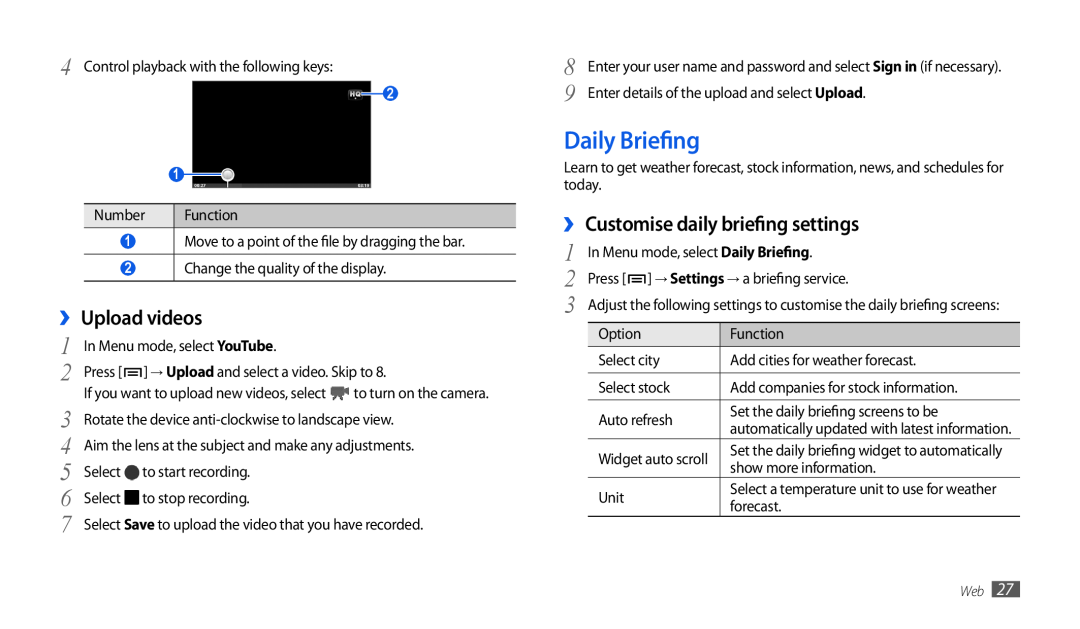4 Control playback with the following keys:
2
1
Number | Function |
1Move to a point of the file by dragging the bar.
2Change the quality of the display.
››Upload videos
1 | In Menu mode, select YouTube. |
| |
2 | Press [ | ] → Upload and select a video. Skip to 8. | |
3 | If you want to upload new videos, select | to turn on the camera. | |
Rotate the device | |||
4 | Aim the lens at the subject and make any adjustments. | ||
5 | Select | to start recording. |
|
6 | Select | to stop recording. |
|
7 | Select Save to upload the video that you have recorded. | ||
8 | Enter your user name and password and select Sign in (if necessary). |
9 | Enter details of the upload and select Upload. |
Daily Briefing
Learn to get weather forecast, stock information, news, and schedules for today.
››Customise daily briefing settings
1 | In Menu mode, select Daily Briefing. |
2 | Press [ ] → Settings → a briefing service. |
3 | Adjust the following settings to customise the daily briefing screens: |
Option | Function | |
Select city | Add cities for weather forecast. | |
|
| |
Select stock | Add companies for stock information. | |
|
| |
Auto refresh | Set the daily briefing screens to be | |
automatically updated with latest information. | ||
| ||
Widget auto scroll | Set the daily briefing widget to automatically | |
show more information. | ||
| ||
Unit | Select a temperature unit to use for weather | |
forecast. | ||
|
Web 27