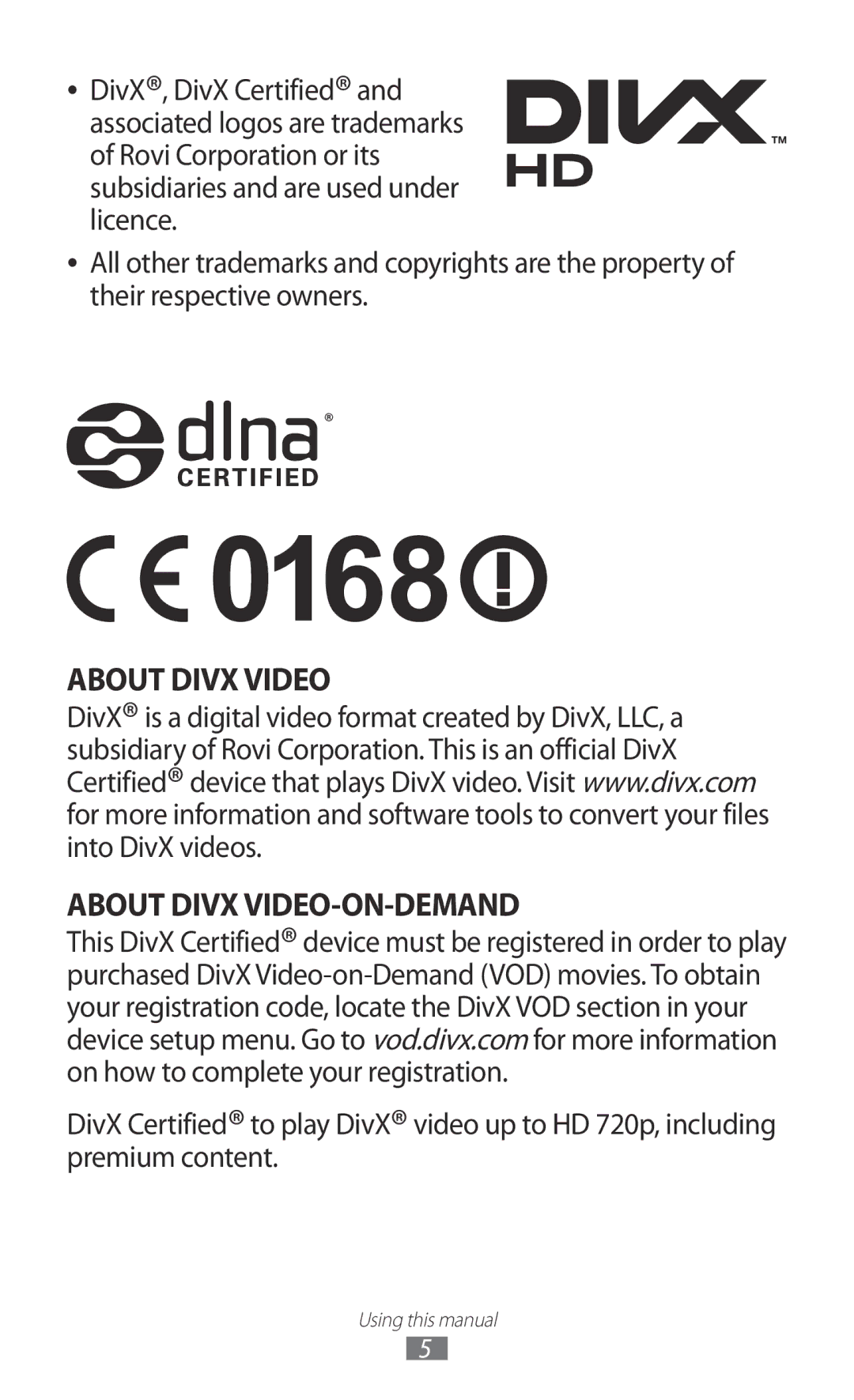GT-P3110
Read me first
Using this manual
Please keep this manual for future reference
Instructional icons
Trademarks
Copyright
About Divx Video About Divx VIDEO-ON-DEMAND
Contents
Entertainment
Communication
101
100
102
104
110
109
111
113
Unpack
Other accessories may not be compatible with your device
››Front view
Device layout
››Rear view
Keys
Charge the battery
Assembling
Decrease the brightness of the display
››Reduce the battery consumption
Plug the USB power adapter into a power outlet
Insert a memory card optional
Unmount SD card → OK
››Remove a memory card
››Format a memory card
Turn on or off your device
To turn on your device, press and hold the Power key
Use the touch screen
Tap and hold
Tap
Drag
Double-tap
Pinch
Flick
Get to know the Home screen
Lock or unlock the touch screen and the keys
››System bar
››Indicator icons
Number Function Open the list of recent applications
Return to the previous screen Open the mini apps panel
››Use the notifications panel
Tap and hold an item, and then drag it to the rubbish bin
››Move an item on the Home screen
››Remove an item from the Home screen
Select to return to the previous screen
››Use widgets
Add, remove, or reorganise panels
Access applications
››Organise applications
››Uninstall an application
››Download an application
Application list, select Play Store or Samsung
Launch multiple applications
››Access recently-used applications
Customise your device
››Manage applications
››Switch to Silent mode
››Adjust the device’s volume
››Turn on or off the touch tones
››Select a wallpaper for the Home screen
Set your device to adjust the brightness automatically
››Adjust the brightness of the display
Select Next → Set it up → Continue
Adjust the device to fit your face inside the figure
››Lock your device
Application list, select Settings → Lock screen →
››Activate the Find my mobile feature
Screen lock → Password
Screen lock → PIN
››Enter text with the Samsung keypad
Enter text
››Change the text input method
››Copy and paste text
››Browse a webpage
Internet
→ Find on
To switch to the desktop view, select
→ Share
Select a search result
››Search for information by voice
››Bookmark your favourite webpage
››View your recent history
Game Hub
››Download a file from the Internet
Select Search Maps
Maps
››Search for a location
To share your location with your friends, select → Latitude
››Share locations using Google Latitude
Select a friend, or enter an email address and select Add
Friends
Navigation
When you are finished, select → Clear Map
››Get directions to a specific destination
Select a travel method and select Go
Local
Play Store
Play Books
Play Movies
Application list, select Play Store. Select Select an item
Select Uninstall → OK
Readers Hub
YouTube
Samsung Apps
Suggest
››Upload a video
››Play a video
Voice Search
Video Hub
Application list, select Google Mail →
Google Mail
››Send an email message
Not important
››View an email message
→ Report
Spam or Report phishing
››Set up an email account
To mark the message as unread, select → Mark as unread
››Set your status
Talk
››Add a contact to your friend list
Customise your status, image, and message
››Start a conversation
ChatON
Application list, select Talk
Select → End chat to end the conversation
Google+
Messenger
››Take a photo
Camera
Select to take a photo Photo is saved automatically
Number Function Use camera shortcuts
Photo of yourself
Clipboard
To delete the photo, select
→ Copy to
››Customise camera settings
››Change the shooting mode
Smile shot Help you take photos of them when They smile
Share
Resolution Select a resolution option White balance
Timer
Signal may be obstructed, such
Photos when you upload them
››Record a video
To delete the video, select
Camcorder starts recording a video
››Customise camcorder settings
Application list, select Video Player Select a video
Video Player
››Edit the shortcut icons
Number
Entertainment
To delete the image, select
Gallery
››View an image
Application list, select Gallery. Select an image
››Tag a face in an image
→ Crop
Select → Face tag → On
Play a video
Application list, select Gallery
Select to begin playback
Select Selection → OK
Photo Editor
Or selecting 100% → an option
Crop
››Create a video
Video Editor
You can edit videos and apply various effects
Select Add media
››Apply an effect to a video
››Trim a segment of a video
››Split a video
Music Player
Receive via Bluetooth. p
››Add music files to your device
››Play music
Entertainment
Entertainment
Select → New playlist
››Customise music player settings
››Create a playlist
Music Hub
››Create a contact
Contacts
››Find a contact
To edit the contact information, select → Edit
››Create a group of contacts
››Create your namecard
››Import or export a contact
→ Share namecard via
Planner
››Change the view mode
››Create an event or task
Export to USB storage
››View an event or task
››Stop an event or task alarm
››Create a memo
Memo
››View a memo
To send the memo to others, select →
››Connect with Samsung Kies
USB connections
››Connect as a media device
››Connect with Windows Media Player
››Connect as a camera device
Select Connected as a media device → Media device MTP
››Find and connect to a Wi-Fi AP
Wi-Fi
››Activate the Wi-Fi feature
Select → WPS PIN entry
››Add a Wi-Fi AP manually
Select → WPS push button
››Customise Wi-Fi settings
››Set the static IP settings
››Send data via Wi-Fi
Wi-Fi Direct
››Receive data via Wi-Fi
››Connect your device to another device
Send a file
AllShare Play
››Play a file on a remote device
››Manage contents on a web storage server
Settings
››Customise AllShare Play settings
On a computer
Lock AllShare Set to lock AllShare Play with
››Activate the Bluetooth feature
Bluetooth
Application list, select Settings → Bluetooth →
››Send data via Bluetooth
››Find and pair with another device
Scan
GPS
››Receive data via Bluetooth
VPN connections
››Activate location services
VPN → Add VPN network
››Set up a VPN profile
Connect
››Connect to a private network
VPN server
››Set an alarm
Alarm
››Stop an alarm
Learn to set and control alarms for important events
Downloads
Calculator
››Perform a calculation
››View the calculation history
››Activate Dropbox
Dropbox
Upload files to your Dropbox folder
Other files
››Supported file formats
My Files
››View a file
Select the tick boxes and select or
Polaris Office
Documents
Create a document
Open a document
››Manage documents online
Google
World Clock
Keep track of your data usage amount
Access the setting options
Data usage
››Flight mode
More settings
››Kies via Wi-Fi
››Nearby devices
Sound
Blocking mode
Display
Select which notifications will be blocked
Battery
Power saving mode
View the amount of battery power consumed by your device
Storage
Application manager
Location services
Lock screen
View and manage the applications on your device
Encrypt external SD card
Security
On the locked screen
Language and input
››Default
››Language
››Google voice typing
Advanced
››Samsung keyboard
››Voice search
Add account
Back up and reset
››Text-to-speech output
››Pointer speed
Date and time
Accessory
Accessibility
Text-to-speech output
Developer options
116
About device
Troubleshooting
Device beeps and the battery icon is empty
Another Bluetooth device is not located
Index
Memory card
To install Samsung Kies PC Sync