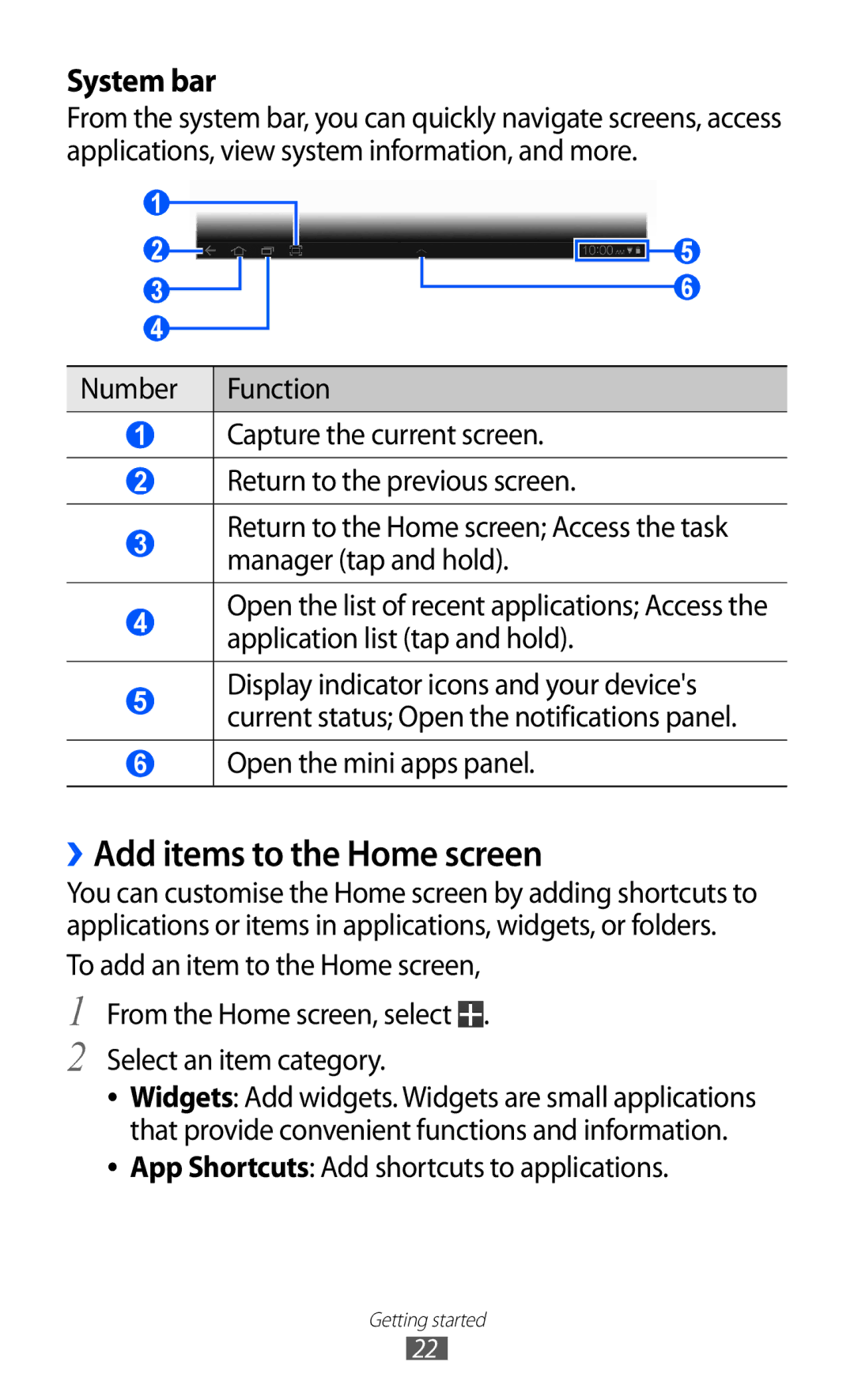System bar
From the system bar, you can quickly navigate screens, access applications, view system information, and more.
1
2
3
4
5
6
Number | Function |
|
|
1Capture the current screen.
2Return to the previous screen.
3Return to the Home screen; Access the task manager (tap and hold).
4Open the list of recent applications; Access the application list (tap and hold).
5Display indicator icons and your device's current status; Open the notifications panel.
6Open the mini apps panel.
››Add items to the Home screen
You can customise the Home screen by adding shortcuts to applications or items in applications, widgets, or folders.
To add an item to the Home screen,
1
2
From the Home screen, select ![]() .
.
Select an item category.
●● Widgets: Add widgets. Widgets are small applications that provide convenient functions and information.
●● App Shortcuts: Add shortcuts to applications.
Getting started
22