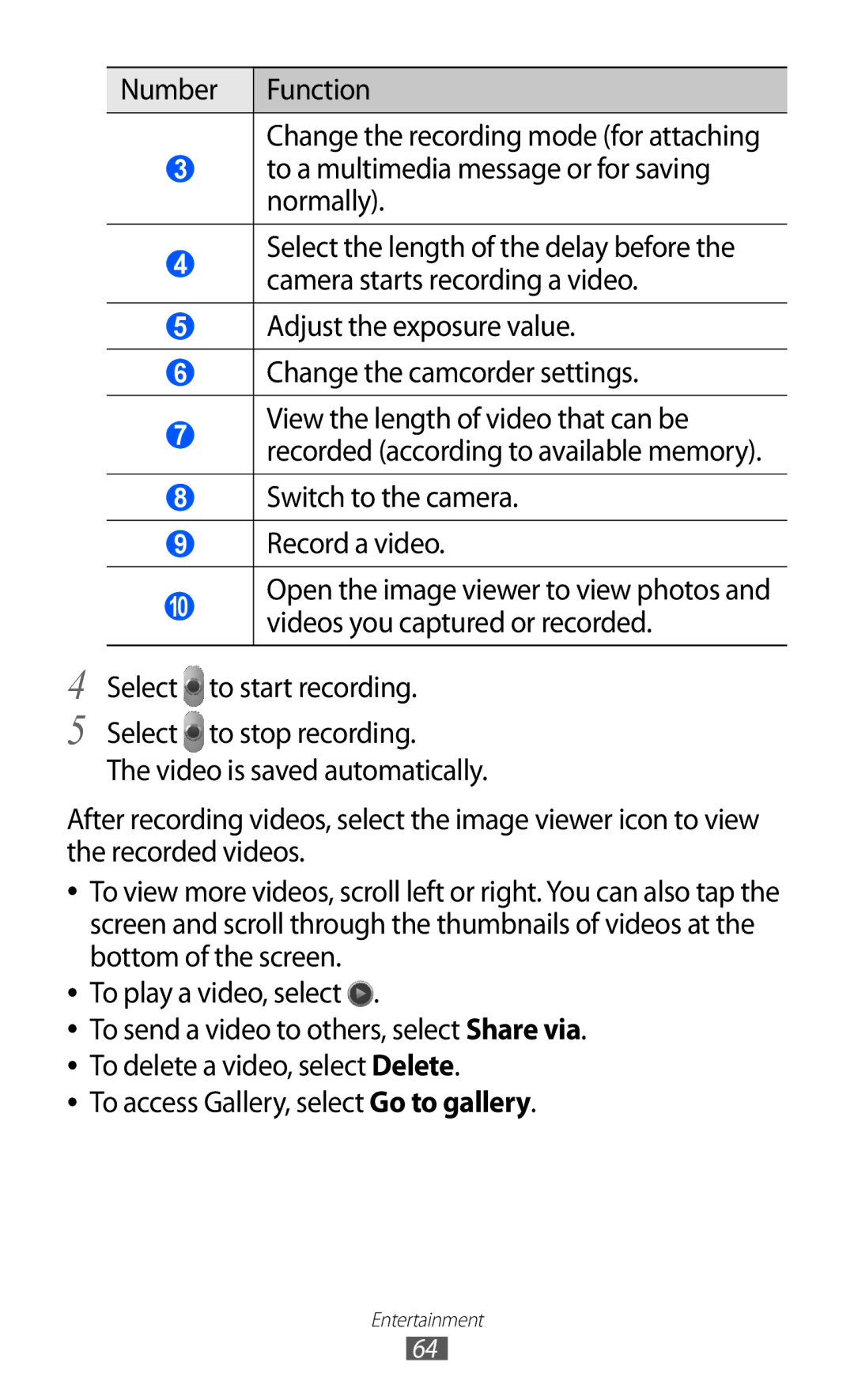4
5
Number | Function |
|
|
Change the recording mode (for attaching
3to a multimedia message or for saving normally).
4Select the length of the delay before the camera starts recording a video.
5Adjust the exposure value.
6Change the camcorder settings.
7View the length of video that can be recorded (according to available memory).
8Switch to the camera.
9Record a video.
10Open the image viewer to view photos and videos you captured or recorded.
Select ![]() to start recording.
to start recording.
Select to stop recording.
The video is saved automatically.
After recording videos, select the image viewer icon to view the recorded videos.
●● To view more videos, scroll left or right. You can also tap the screen and scroll through the thumbnails of videos at the bottom of the screen.
●● To play a video, select ![]() .
.
●● To send a video to others, select Share via. ●● To delete a video, select Delete.
●● To access Gallery, select Go to gallery.
Entertainment
64