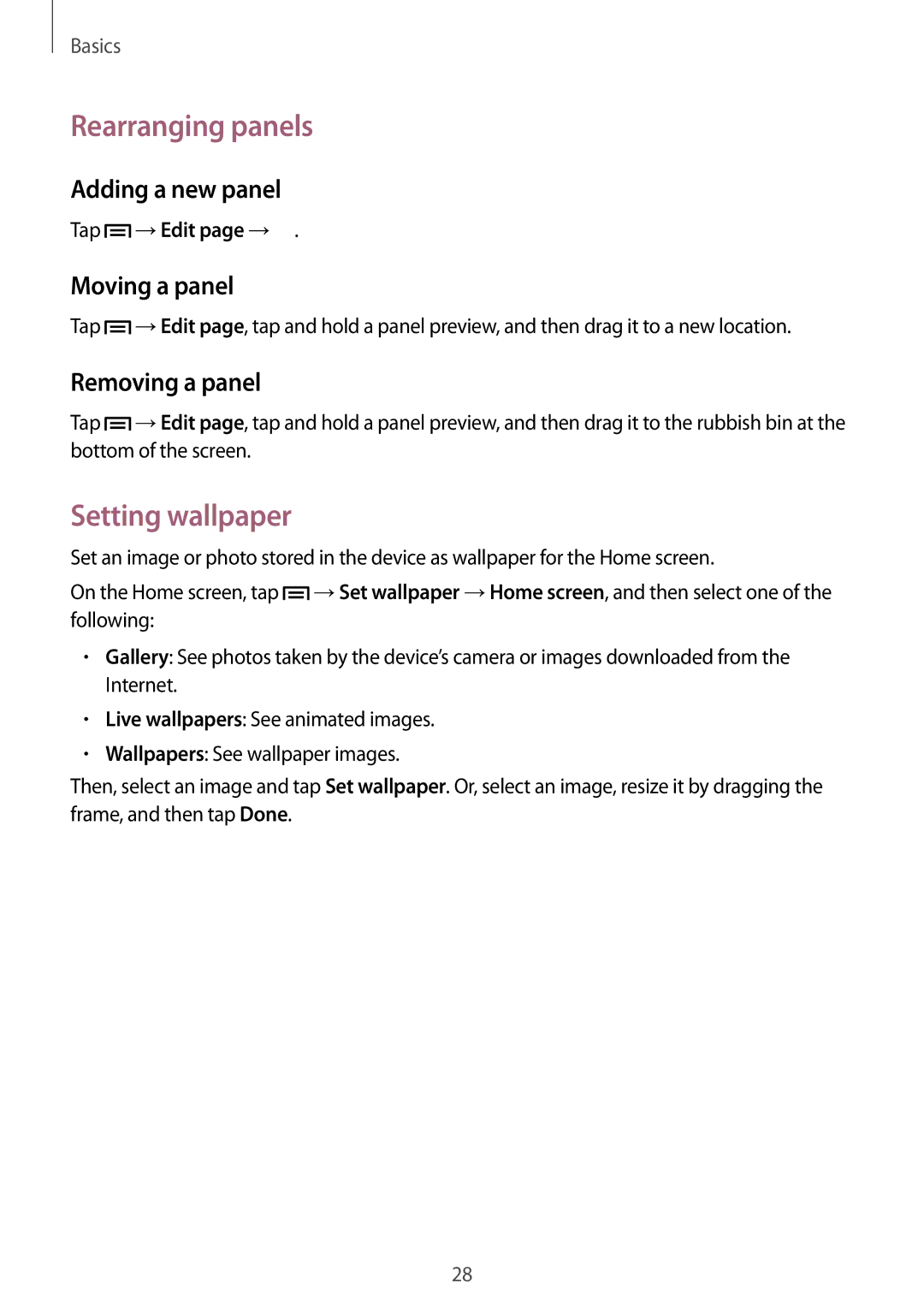Basics
Rearranging panels
Adding a new panel
Tap ![]() →Edit page →
→Edit page →![]() .
.
Moving a panel
Tap ![]() →Edit page, tap and hold a panel preview, and then drag it to a new location.
→Edit page, tap and hold a panel preview, and then drag it to a new location.
Removing a panel
Tap ![]() →Edit page, tap and hold a panel preview, and then drag it to the rubbish bin at the bottom of the screen.
→Edit page, tap and hold a panel preview, and then drag it to the rubbish bin at the bottom of the screen.
Setting wallpaper
Set an image or photo stored in the device as wallpaper for the Home screen.
On the Home screen, tap ![]() →Set wallpaper →Home screen, and then select one of the following:
→Set wallpaper →Home screen, and then select one of the following:
•Gallery: See photos taken by the device’s camera or images downloaded from the Internet.
•Live wallpapers: See animated images.
•Wallpapers: See wallpaper images.
Then, select an image and tap Set wallpaper. Or, select an image, resize it by dragging the frame, and then tap Done.
28