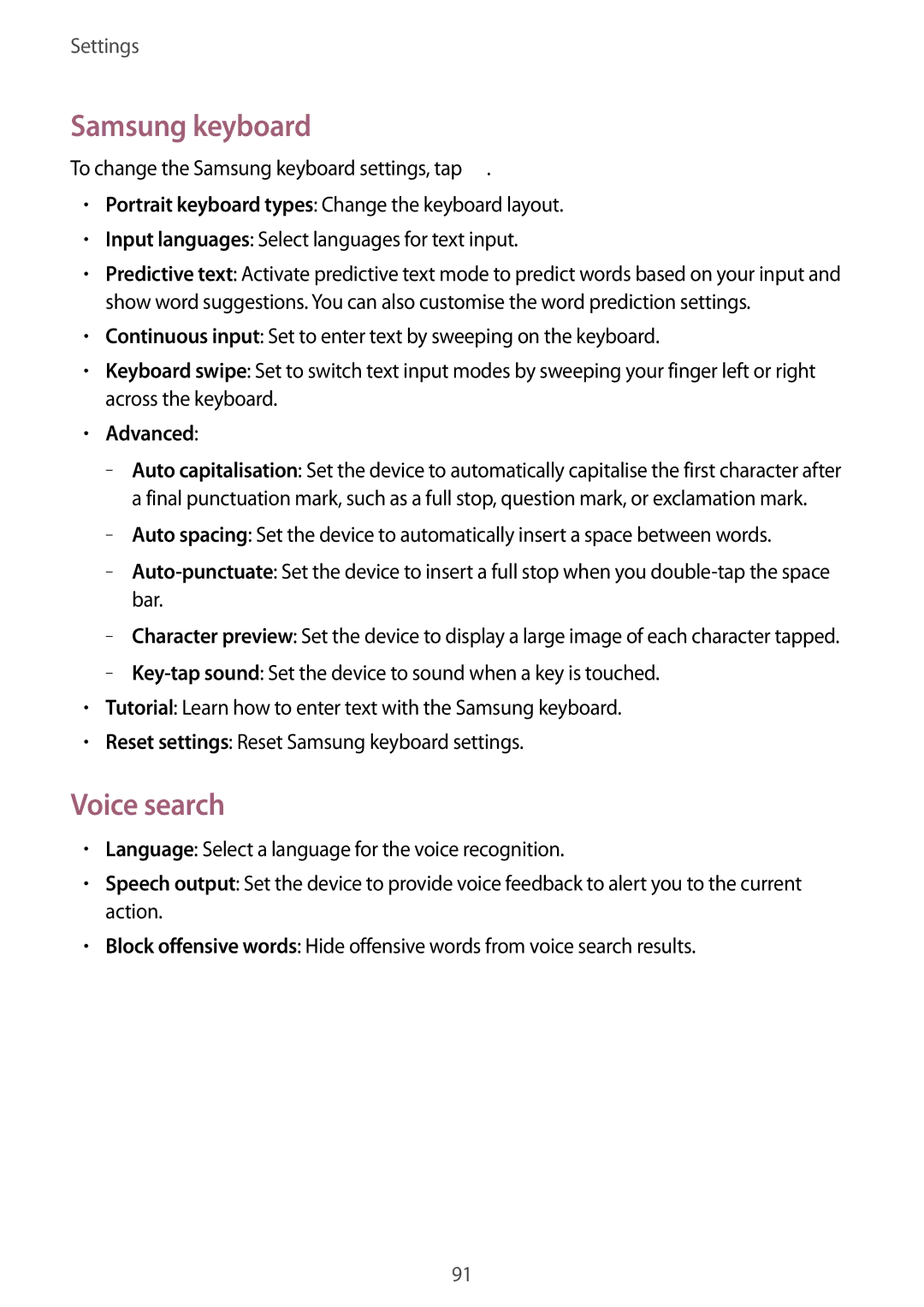Settings
Samsung keyboard
To change the Samsung keyboard settings, tap ![]() .
.
•Portrait keyboard types: Change the keyboard layout.
•Input languages: Select languages for text input.
•Predictive text: Activate predictive text mode to predict words based on your input and show word suggestions. You can also customise the word prediction settings.
•Continuous input: Set to enter text by sweeping on the keyboard.
•Keyboard swipe: Set to switch text input modes by sweeping your finger left or right across the keyboard.
•Advanced:
–
–
–
–
–
•Tutorial: Learn how to enter text with the Samsung keyboard.
•Reset settings: Reset Samsung keyboard settings.
Voice search
•Language: Select a language for the voice recognition.
•Speech output: Set the device to provide voice feedback to alert you to the current action.
•Block offensive words: Hide offensive words from voice search results.
91