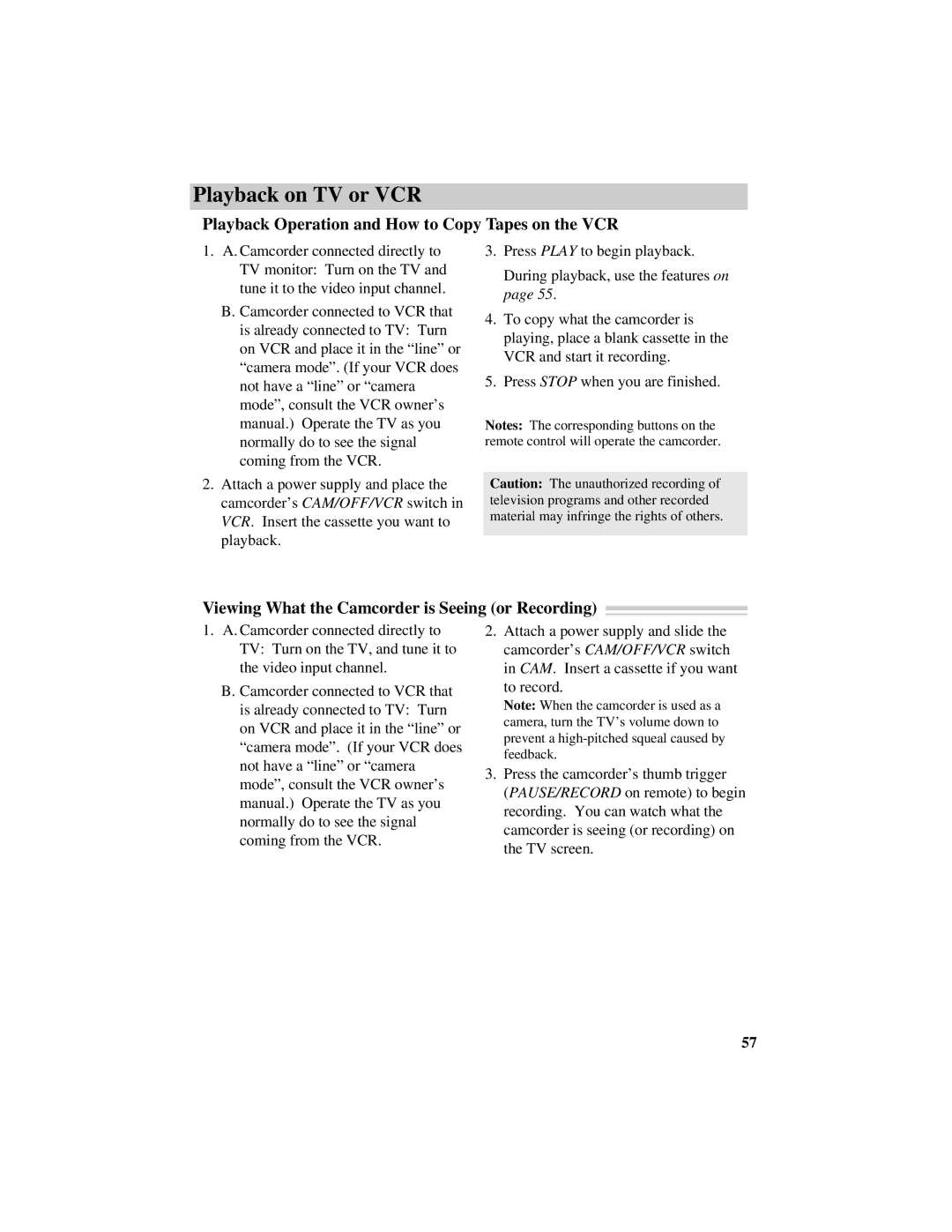Playback on TV or VCR
Playback Operation and How to Copy Tapes on the VCR
1.A. Camcorder connected directly to TV monitor: Turn on the TV and tune it to the video input channel.
B.Camcorder connected to VCR that is already connected to TV: Turn on VCR and place it in the “line” or “camera mode”. (If your VCR does not have a “line” or “camera mode”, consult the VCR owner’s manual.) Operate the TV as you normally do to see the signal coming from the VCR.
2.Attach a power supply and place the camcorder’s CAM/OFF/VCR switch in VCR. Insert the cassette you want to playback.
3.Press PLAY to begin playback.
During playback, use the features on page 55.
4.To copy what the camcorder is playing, place a blank cassette in the VCR and start it recording.
5.Press STOP when you are finished.
Notes: The corresponding buttons on the remote control will operate the camcorder.
Caution: The unauthorized recording of television programs and other recorded material may infringe the rights of others.
Viewing What the Camcorder is Seeing (or Recording)
1.A. Camcorder connected directly to TV: Turn on the TV, and tune it to the video input channel.
B.Camcorder connected to VCR that is already connected to TV: Turn on VCR and place it in the “line” or “camera mode”. (If your VCR does not have a “line” or “camera mode”, consult the VCR owner’s manual.) Operate the TV as you normally do to see the signal coming from the VCR.
2.Attach a power supply and slide the camcorder’s CAM/OFF/VCR switch in CAM. Insert a cassette if you want to record.
Note: When the camcorder is used as a camera, turn the TV’s volume down to prevent a
3.Press the camcorder’s thumb trigger
(PAUSE/RECORD on remote) to begin recording. You can watch what the camcorder is seeing (or recording) on the TV screen.
57