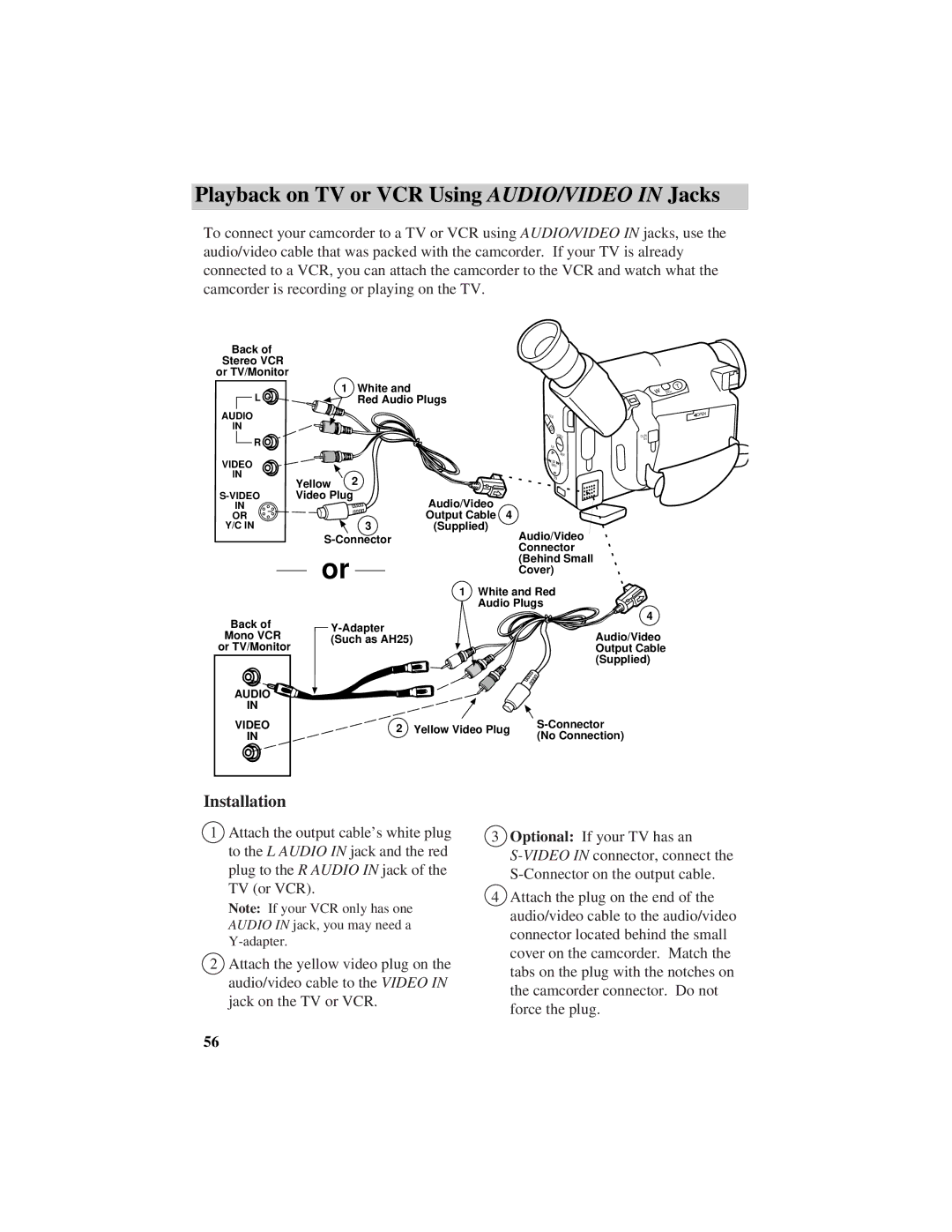Playback on TV or VCR Using AUDIO/VIDEO IN Jacks
To connect your camcorder to a TV or VCR using AUDIO/VIDEO IN jacks, use the audio/video cable that was packed with the camcorder. If your TV is already connected to a VCR, you can attach the camcorder to the VCR and watch what the camcorder is recording or playing on the TV.
Back of
Stereo VCR or TV/Monitor
| 1 | White and |
|
|
|
| W | ZOOM |
|
|
|
|
|
|
|
| . |
L |
|
|
|
|
|
|
| INST |
| Red Audio Plugs |
|
|
|
|
| ||
AUDIO |
|
|
| F | FOCUS |
|
|
|
IN |
|
|
|
| N |
|
|
|
R |
|
|
|
| DATE/TITLE | DCIN |
| |
|
|
|
|
|
| 6V |
| |
|
|
|
| PLAY |
|
|
| |
|
|
|
| REW |
| DISPLAY |
|
|
VIDEO |
|
|
| EDIT |
|
|
| |
|
|
|
| F.F. |
|
| ||
|
|
|
| SEARCH |
|
| ||
IN | Yellow | 2 |
|
| STOP |
|
|
|
|
|
|
|
|
|
| ||
Video Plug | Audio/Video |
|
|
|
|
| ||
IN |
|
|
|
|
|
|
| |
OR |
| 3 | Output Cable 4 |
|
|
|
|
|
Y/C IN |
| (Supplied) | Audio/Video |
|
| |||
|
|
|
| |||||
|
| Connector |
|
| ||||
| or |
|
|
|
| |||
|
|
| (Behind Small |
|
| |||
|
|
| Cover) |
|
|
| ||
|
|
|
|
|
|
| ||
|
|
| 1 White and Red |
|
|
| ||
|
|
| Audio Plugs |
|
|
|
| |
Back of |
|
|
|
| 4 |
| ||
|
|
|
|
|
| |||
Mono VCR |
|
|
|
| Audio/Video |
| ||
(Such as AH25) |
|
|
|
|
| |||
or TV/Monitor |
|
|
|
|
|
| Output Cable | |
|
|
|
|
|
|
| (Supplied) |
|
AUDIO |
|
|
|
|
|
|
|
|
IN |
|
|
|
|
|
|
|
|
VIDEO |
| 2 | Yellow Video Plug |
| ||||
IN |
| (No Connection) |
| |||||
|
|
|
| |||||
T
![]() OPEN
OPEN
Installation
1Attach the output cable’s white plug to the L AUDIO IN jack and the red plug to the R AUDIO IN jack of the TV (or VCR).
Note: If your VCR only has one AUDIO IN jack, you may need a
2Attach the yellow video plug on the audio/video cable to the VIDEO IN jack on the TV or VCR.
3Optional: If your TV has an
4Attach the plug on the end of the audio/video cable to the audio/video connector located behind the small cover on the camcorder. Match the tabs on the plug with the notches on the camcorder connector. Do not force the plug.
56