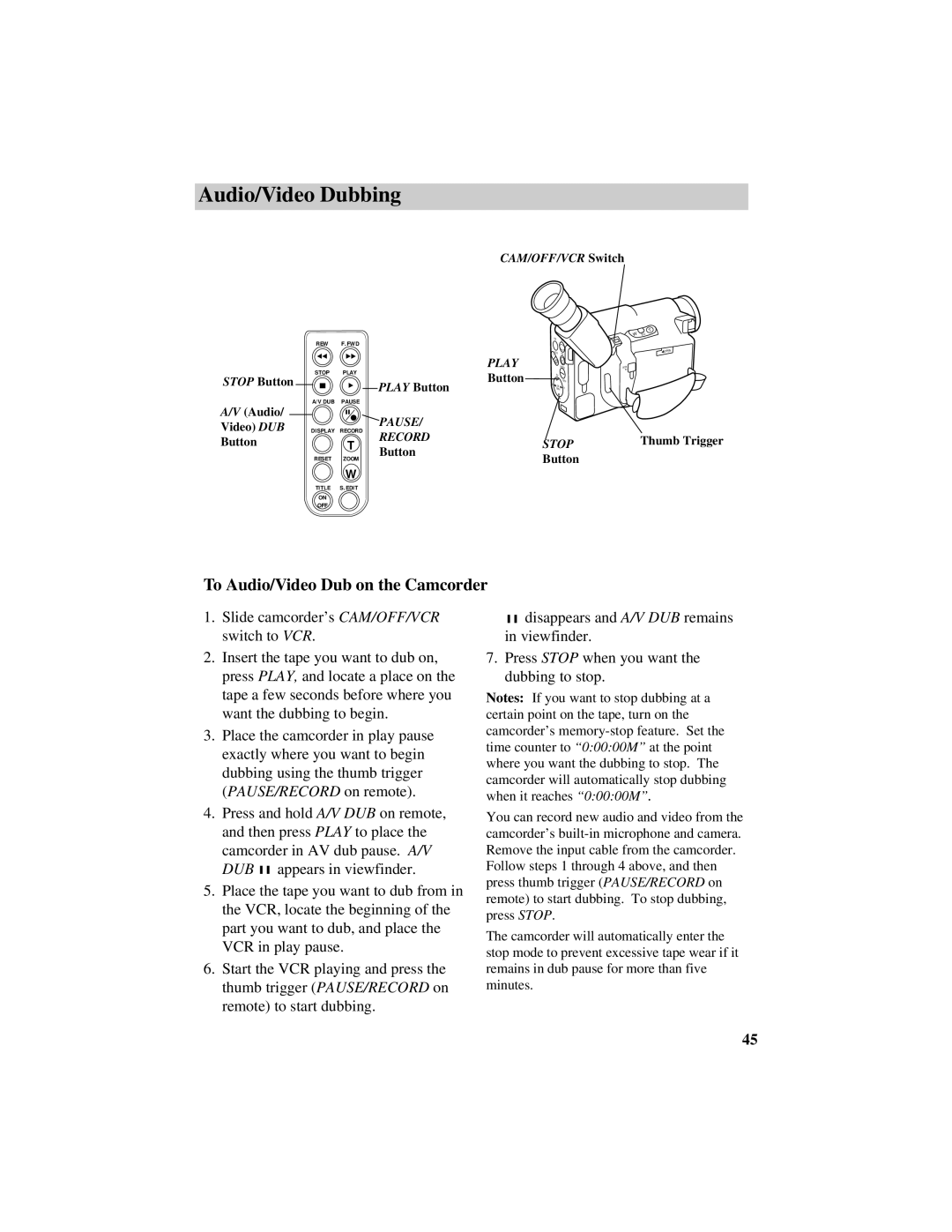Audio/Video Dubbing
CAM/OFF/VCR Switch
REW F.FWD
PLAY
STOP Button | STOP | PLAY | Button | |
|
| |||
|
| PLAY Button | ||
|
|
| ||
A/V (Audio/ | A/V DUB | PAUSE |
| |
|
| PAUSE/ | ||
Video) DUB | DISPLAY RECORD | |||
RECORD | ||||
Button |
| T | ||
| Button | |||
| RESET | ZOOM | ||
|
| |||
|
| W |
| |
| TITLE | S.EDIT |
| |
| ON |
|
| |
| OFF |
|
| |
| FADE | EIS |
F | FOCUS | 16X9 |
|
N![]()
DATE/TITLE
| PLAY |
|
REW |
| DISPLAY |
EDIT |
| |
| SEARCH | F.F. |
| STOP |
|
STOP
Button
T
W
![]() OPEN
OPEN
DCIN 6V
Thumb Trigger
To Audio/Video Dub on the Camcorder
1.Slide camcorder’s CAM/OFF/VCR switch to VCR.
2.Insert the tape you want to dub on, press PLAY, and locate a place on the tape a few seconds before where you want the dubbing to begin.
3.Place the camcorder in play pause exactly where you want to begin dubbing using the thumb trigger (PAUSE/RECORD on remote).
4.Press and hold A/V DUB on remote, and then press PLAY to place the camcorder in AV dub pause. A/V
DUB ![]()
![]() appears in viewfinder.
appears in viewfinder.
5.Place the tape you want to dub from in the VCR, locate the beginning of the part you want to dub, and place the VCR in play pause.
6.Start the VCR playing and press the thumb trigger (PAUSE/RECORD on remote) to start dubbing.
![]()
![]() disappears and A/V DUB remains in viewfinder.
disappears and A/V DUB remains in viewfinder.
7.Press STOP when you want the dubbing to stop.
Notes: If you want to stop dubbing at a certain point on the tape, turn on the camcorder’s
You can record new audio and video from the camcorder’s
Follow steps 1 through 4 above, and then press thumb trigger (PAUSE/RECORD on remote) to start dubbing. To stop dubbing, press STOP.
The camcorder will automatically enter the stop mode to prevent excessive tape wear if it remains in dub pause for more than five minutes.
45