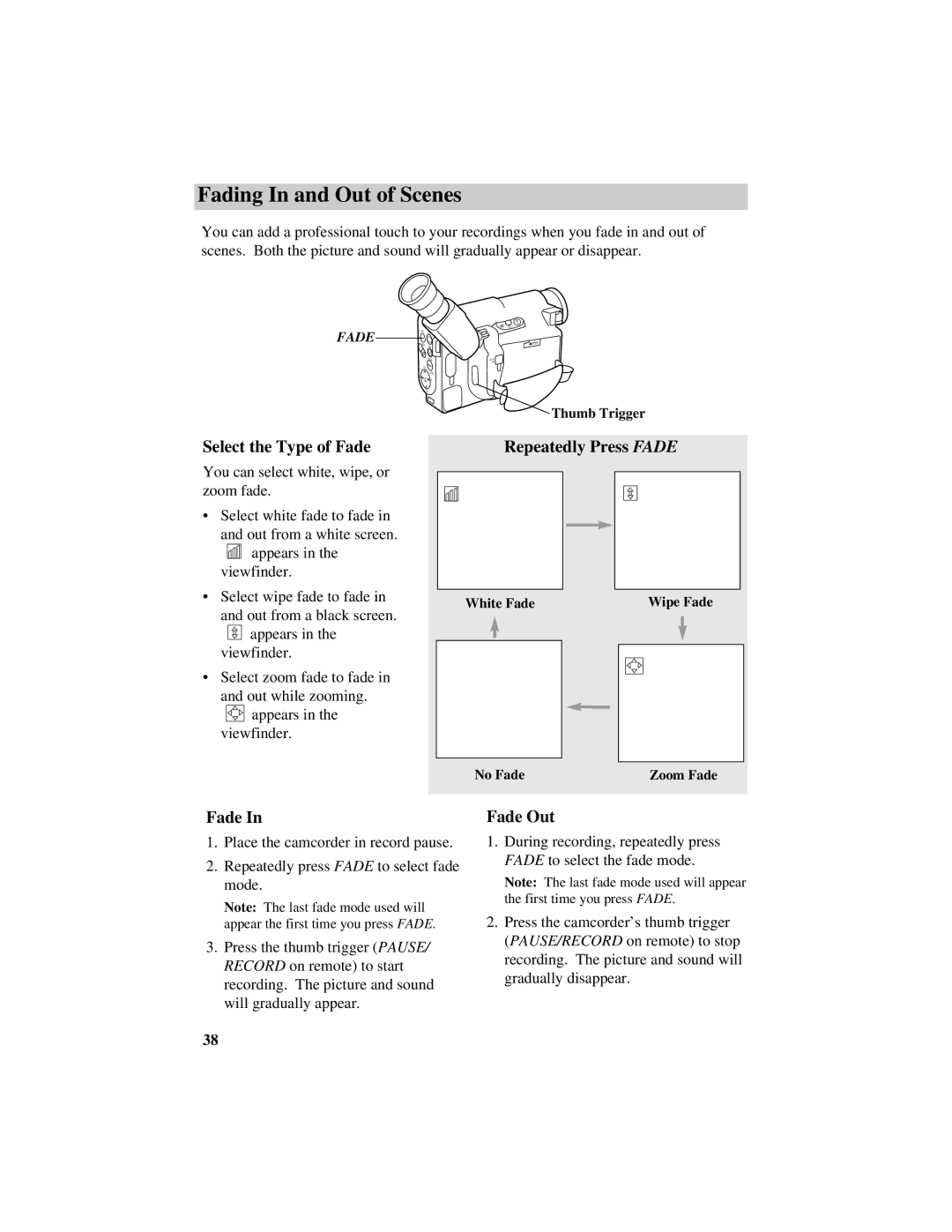Fading In and Out of Scenes
You can add a professional touch to your recordings when you fade in and out of scenes. Both the picture and sound will gradually appear or disappear.
FADE | FADE | EIS |
FOCUS | 16X9 | |
F |
| |
| N |
|
|
| DATE/TITLE |
| PLAY |
|
REW |
| DISPLAY |
EDIT |
| |
| SEARCH | F.F. |
| STOP | |
Select the Type of Fade
You can select white, wipe, or zoom fade.
•Select white fade to fade in
and out from a white screen.
![]()
![]()
![]()
![]() appears in the viewfinder.
appears in the viewfinder.
•Select wipe fade to fade in
and out from a black screen.
![]()
![]()
![]() appears in the viewfinder.
appears in the viewfinder.
•Select zoom fade to fade in
and out while zooming.
![]()
![]()
![]()
![]() appears in the viewfinder.
appears in the viewfinder.
T
W
![]() OPEN
OPEN
DCIN 6V
Thumb Trigger
Repeatedly Press FADE
White Fade | Wipe Fade | |||||
|
|
|
|
|
|
|
|
|
|
|
|
|
|
|
|
|
|
|
|
|
|
|
|
|
|
|
|
|
|
|
|
|
|
|
|
|
|
|
|
|
|
|
|
|
|
|
|
|
|
|
|
|
|
|
|
No Fade | Zoom Fade |
Fade In
1.Place the camcorder in record pause.
2.Repeatedly press FADE to select fade mode.
Note: The last fade mode used will appear the first time you press FADE.
3.Press the thumb trigger (PAUSE/ RECORD on remote) to start recording. The picture and sound will gradually appear.
Fade Out
1.During recording, repeatedly press FADE to select the fade mode.
Note: The last fade mode used will appear the first time you press FADE.
2.Press the camcorder’s thumb trigger (PAUSE/RECORD on remote) to stop recording. The picture and sound will gradually disappear.
38