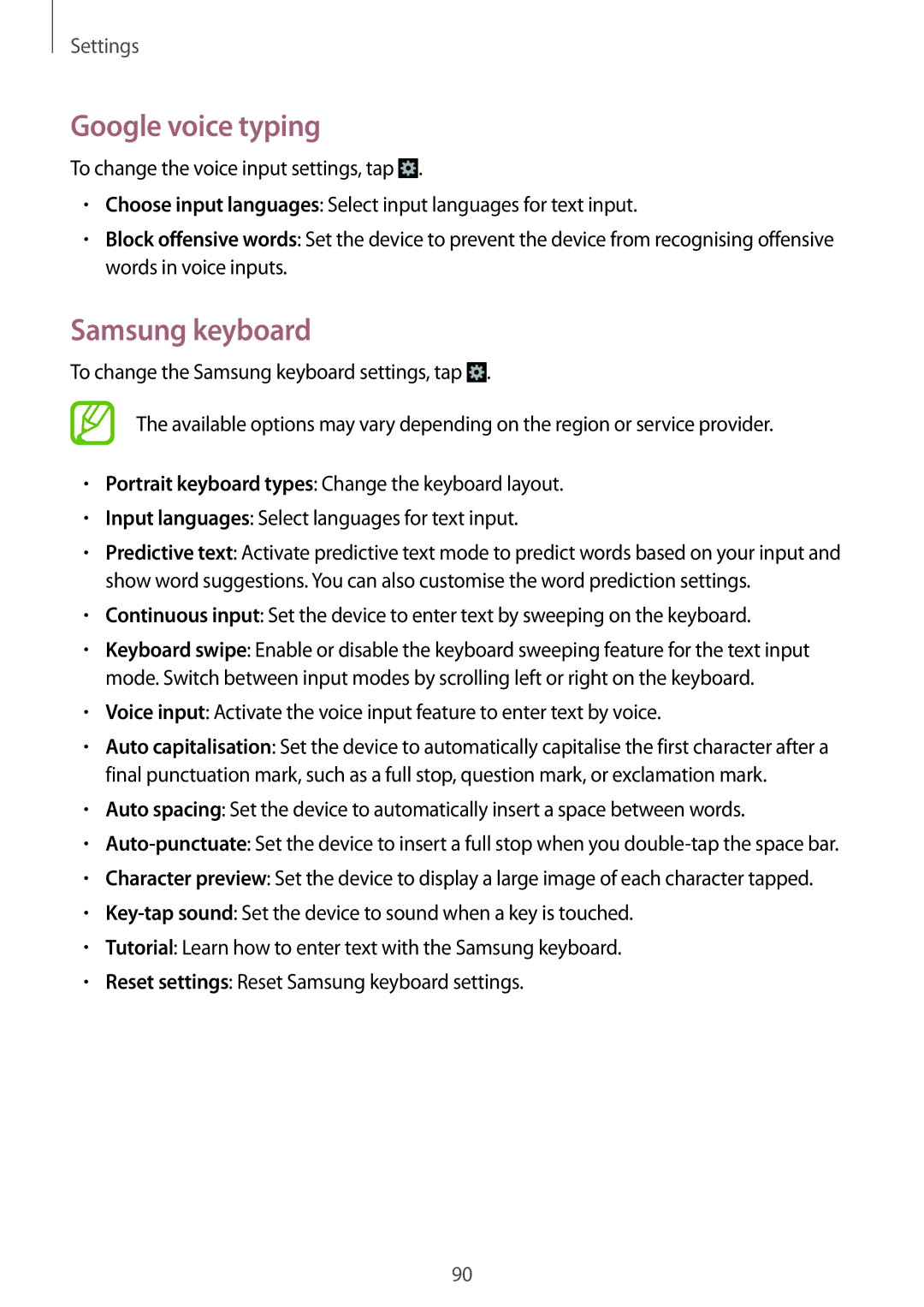GT-S7392RWAXXV, GT-S7392WRASER, GT-S7392RWASER, GT2S7392MKABGL, GT2S7392RWABGL specifications
The Samsung GT-S7392 series, known for its enduring appeal in the entry-level market, offers a range of smartphones that cater to the needs of budget-conscious consumers. Among these models, the GT-S7392WRAXXV, GT-S7392MKAXXV, GT-S7392RWABGL, GT-S7392MKABGL, and GT-S7392MKASER stand out with their reliable performance and practical features.One of the main characteristics of the GT-S7392 series is its compact design. With a lightweight body and user-friendly dimensions, these smartphones are easy to handle, making them perfect for daily use. The devices typically come equipped with a 4-inch display, offering a resolution that is suitable for viewing media, browsing the web, and engaging with apps without compromising on sharpness.
Key technologies integrated into these models include a dual SIM functionality, allowing users to manage both personal and professional contacts seamlessly. This feature is particularly beneficial for those who travel frequently or require separation between work and personal life. The smartphones are powered by a respectable dual-core processor, providing adequate speed for everyday tasks such as email, social media, and light gaming.
The camera capabilities of the GT-S7392 series should not be overlooked. Generally featuring a 3.2-megapixel rear camera, these devices allow users to capture memories with decent quality. While not designed for professional photography, the camera is sufficient for casual snaps and social media sharing. Additionally, the front-facing camera facilitates video calls and selfies, providing a complete user experience.
Battery life is another critical aspect of the GT-S7392 series. The devices are equipped with a removable battery, which is often a preference for users who may want to carry a spare. Depending on the specific model, the battery capacity usually ranges from 1500 to 1800 mAh, ensuring that users can stay connected through their busy days without frequent recharging.
In terms of software, these smartphones typically run on Android OS, complemented by Samsung’s TouchWiz interface. This combination provides a straightforward and intuitive user experience, with access to a plethora of applications via the Google Play Store. The build quality is robust, reflecting Samsung's commitment to providing durable devices, making the GT-S7392 series an appealing choice for those seeking affordable reliability in their mobile experience.
Overall, the Samsung GT-S7392WRAXXV, GT-S7392MKAXXV, GT-S7392RWABGL, GT-S7392MKABGL, and GT-S7392MKASER phones present a solid option for anyone looking to enjoy essential smartphone features without breaking the bank.