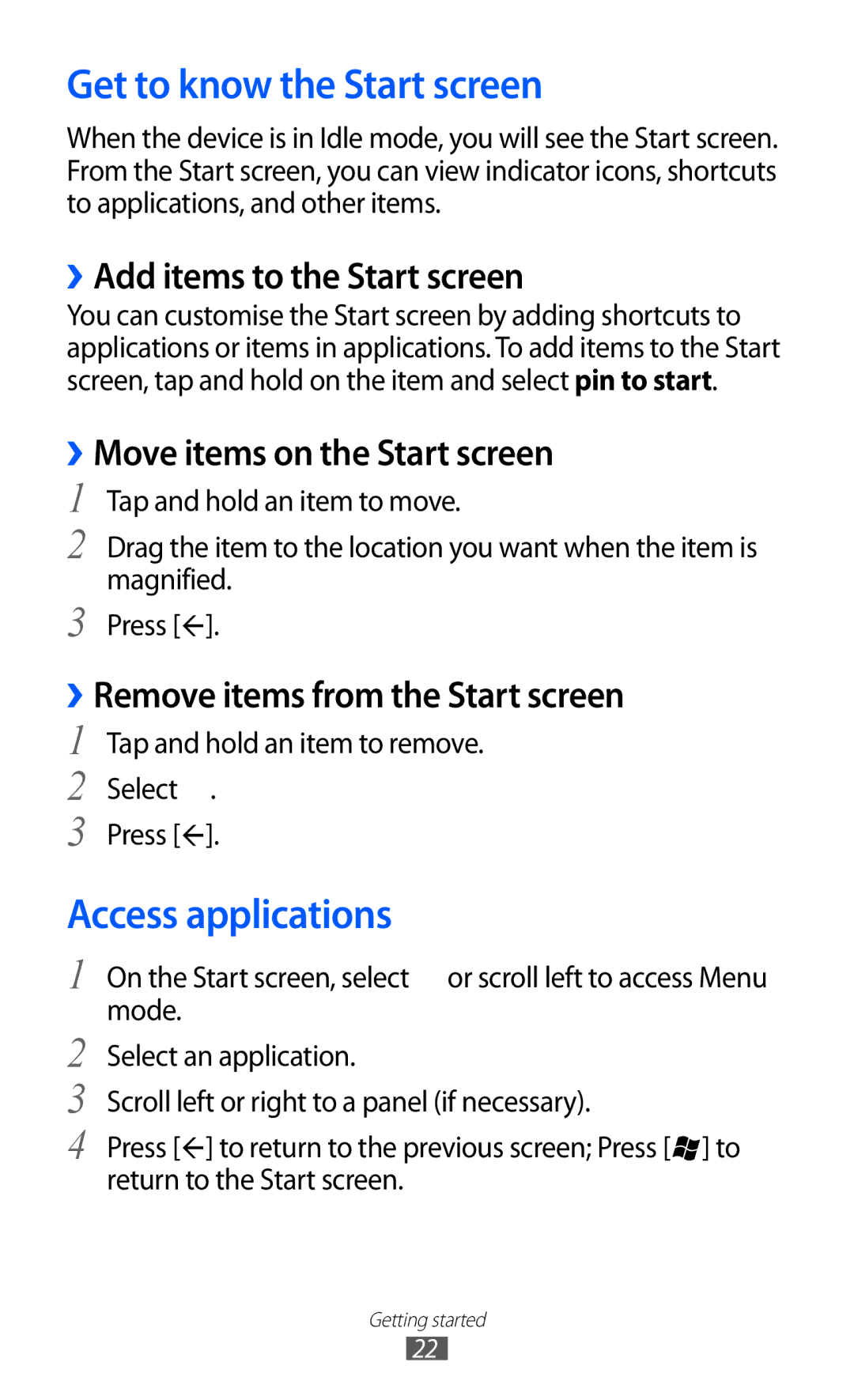GT-S7530
Using this manual
Read me first
Please keep this manual for future reference
Represents the Home key
Instructional icons
Copyright
Copyright 2012 Samsung Electronics
Trademarks
Contents
Personal information
102
Assembling
Unpack
Assembling
Charge the battery
Insert the battery Replace the back cover
››Charge with a travel adapter
Assembling
Attach a hand strap optional
››Charge with a USB cable
Getting started
Turn your device on and off
Get to know your device
››Device layout
Mouthpiece
Power/Reset/Lock key
Number Function Earpiece Touch screen
Number Function
Keys
››Indicator icons
Use the touch screen
Icon Definition Battery power level Charging battery
Current time
Lock or unlock the touch screen and keys
→ system → lock+wallpaper → Screen times out after
››Add items to the Start screen
Access applications
Get to know the Start screen
››Move items on the Start screen
Customise your device
››Switch applications
››Uninstall applications
››Change the language of the display
››Adjust the brightness of the display
››Adjust the device volume
››Switch to Silent mode
››Change your ringtone
››Lock your device
Menu mode, select Settings → system →
››Select a wallpaper for the lock screen
Lock+wallpaper
Enter text
Menu mode, select Settings → applications → phone
››Lock your SIM or Usim card
››Enter text with the Qwerty keypad
Access help topics
››Copy and paste text
Calling
Communication
››Make or answer a call
Use the voice command feature to dial by voice
Answer a call
››Use a headset
››Use options during a voice call
››Use options during a video call
››Use additional features
To switch between the two calls, select Press to Swap
››View and dial missed calls
Set auto rejection
Select add by keypad
››Send a multimedia message
Messaging
››Send a text message
Select to send the message
››View a text or multimedia message
››Chat with Windows Live Messenger
Select an email service Follow the on-screen instructions
››Set up an email account
››Listen to voice mail messages
››Send an email message
››View an email message
Set whether or not to add your
››Customise the email settings
Set the options for synchronising
Signature
ChatON
Camera
Entertainment
››Capture a photo
Entertainment
Subject
››Customise camera settings
Adjust the sensitivity of the camera
Imaging sensor
››Record a video
››Customise camcorder settings
Press the Camera key to start recording
Photo Studio
››Capture a photo in Lomo shot mode
››Capture a beauty photo
››Capture a combined photo
Menu mode, select Photo Studio → mode → Plusme
››Capture a photo with decorative frames
››Edit photos
››Capture a panoramic photo
Panoramashot
››Upload photos to the web
FunShot
››Take a photo with a FunShot effect
Pictures
››View a photo
Music+Videos
››Supported file formats
››Play music
››Add files to your device
Menu mode, select Music+Videos → zune → music
Entertainment
››Play a video
While playing music, use the following options
››Listen to the FM radio
››Play a podcast
Menu mode, select Music+Videos → zune → radio
››Use the mini player
››Play games
Games
››Download games
People
Personal information
››Create a contact
››Create a group of contacts
››Find a contact
››Import contacts from a SIM or Usim card
››View posts from social network sites
Menu mode, select People → all → → settings
Select import SIM contacts
››Create a task
Calendar
››Create an event
View events or tasks
››Stop an event or task alarm
Internet Explorer
Web
››Browse web pages
Favourites
››Bookmark your favourite web pages
››Access the recent history
Maps
Select → add to favourites
››Search for a specific location
→ clear map
Marketplace
››Get directions to a specific destination
››Customise Now settings
Now
Option Function
Select a temperature unit
Edition Set the regional edition to be Updated Front
Main screen
Base currency
››View Now information
Currency Option Function Auto refresh
Exchange rate
Bluetooth
Connectivity
››Activate the Wi-Fi feature
WiFi
››Find and connect to a Wi-Fi AP
AllShare
››Customise Dlna settings for sharing media files
Menu mode, select AllShare → My collection →
››Play your files on another DLNA-enabled device
Mobile network sharing
››Activate the GPS feature
GPS
››Deactivate an alarm
Alarms
››Stop an alarm
Learn to set and control alarms for important events
MiniDiary
Calculator
››Create a Mini diary
››View a Mini diary
Office
Enter a title and text
››Create and edit an Excel workbook
To add an image, select
››View and edit a PowerPoint presentation
››Create and edit a Word document
››Manage documents online
To move to another slide, select → a slide
Voice command
Search
››call
Wireless Manager
››apn
Change the settings for your device’s system
Settings
Access the Settings menu
System
››Bluetooth
››flight mode
››WiFi
››theme
››location
Activate the GPS feature for finding locations
››lock+wallpaper
››mobile network
››battery saver
››date+time
››brightness
››keyboard
››region+language
››speech
››about
››phone update
››find my phone
››feedback
››call blocking
››extra settings
››contact import
››advanced text messages
››games
Applications
››background tasks
››Internet Explorer
››maps
››messaging
››Office
Accounts Set up, sync, or delete web accounts
››music+videos
››people
››phone
››pictures+camera
››search
Reset camera Reset camera and camcorder settings
››radio
Delete history Clear your search history
Troubleshooting
Your device freezes or has fatal errors
Number you are dialling
If using a headset, ensure that it is properly connected
Ensure that you have pressed the Dial key
Ensure that your device is turned on
Device beeps and the battery icon is empty
Another Bluetooth device is not located
101
Safety precautions
Handle and dispose of batteries and chargers with care
103
104
Proper care and use of your mobile device
106
107
108
109
110
Correct disposal of this product
Disclaimer
Index
Call forwarding 33 calls
Language
Voice command 81 voice mail 36 web browser
English EU /2012. Rev