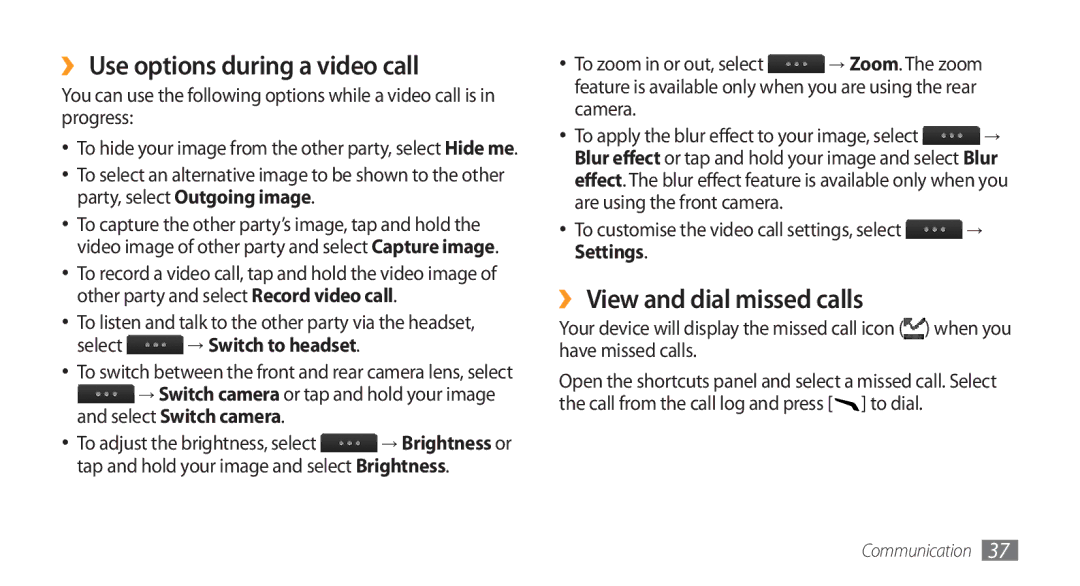To install Kies PC Sync
GT-S8500T
Using this manual
Instructional icons
Copyright information
About Divx Video About Divx VIDEO-ON-DEMAND
Contents
Web
Entertainment
Personal information
Tools
Settings
Connectivity
121
Troubleshooting
Safety and usage information
122
Unpack
Install the SIM or Usim card and battery
Assembling
To turn it off Remove the back cover
Gold-coloured contacts facing down
Charge the battery
Insert the battery Replace the back cover
Device
By misuse is not covered by the warranty
›› Charge with the travel adapter
Multifunction jack
Before charging, ensure that your PC is turned on
Insert a memory card optional
›› Charge with the PC data cable
On a PC
Lift the memory card cover and insert a memory card
›› Format the memory card
When inserting the memory card
›› Remove the memory card
Memory card
To turn on your device Press and hold
Getting started
Turn your device on and off
Get to know your device
›› Device layout
›› Keys
›› Idle screen
Your region or service provider Connected
››Indicator icons
Bluetooth hands-free car kit or headset
Icon Definition
Use the touch screen
›› Shortcuts panel
Your device turns off the touch screen when you
Lock or unlock the touch screen and keys
Access menus
To access your device’s menus
Select Edit at the top left of the screen
›› Organise applications in Menu mode
Mode
Bottom line
›› Launch multiple applications
Launch and manage applications
›› Add new main menu screens
›› Use the task manager
Use widgets
›› Open the widget toolbar
›› Manage web-based widgets
Menu mode, select Settings → Menu and widgets → Widget
Customise your device
›› Add new panels to the idle screen
›› Switch to the silent profile
›› Adjust the volume of the key tones
›› Adjust the vibration intensity Touch screen
›› Set up a sound profile
→ Wallpaper
›› Adjust the brightness of the display
›› Change the order of tabs
Select Phone lock
›› Lock your device
›› Lock your SIM or Usim card
Done
Change the text input method
Enter text
›› Activate the mobile tracker
Select Mobile tracker
Enter text using input methods
Select Predictive text
Adding words to the T9 dictionary
Access help information
Copy and paste text
›› Make and answer a call
Communication
Calling
Make a call
Reject a call
›› Use the headset
›› Use options during a voice call
Call an international number
Switch to video call
Reduction on
›› Use options during a video call
Select → Switch to headset
To customise the video call settings, select → Settings
›› View and dial missed calls
Make a fake call
›› Use additional features
Set auto rejection
Use Fixed Dialling Number FDN mode
Set call diverting
Set call barring
Logs
›› View call and message logs
Set call waiting
Manager
››View the log manager
→ Log
›› Send a text message
›› Set up an MMS profile
Messages
Network → Connections → Yes
Add
›› Send a multimedia message
Profiles Select a connection profile → Set
→ Conversation view
›› View a text or multimedia message
→ Folder view
Create a text template
›› Listen to voice mail messages
›› Use message templates
Create a multimedia template
Select Save
›› Set up an email account and profile
Set up an email account
Screens Option Function Account
Select an email profile
→ Settings →
›› Send an email message
Compose
→ Download
›› View an email message
Server
Social Hub
›› Capture a photo
Entertainment
Camera
Number Function Change the focus mode You can take
To set the photo as your favourites, select
To view the photo details, select
→ Beauty
›› Capture a photo in Smile shot mode
›› Capture a beauty photo
→ Smile shot
→ Continuous
›› Capture a series of photos
›› Capture a panoramic photo
→ Vintage
›› Customise camera settings
›› Capture a vintage photo
→ to access
Automatically adjust contrast
Adjust
Setting Function Guidelines
Select To switch to the camcorder
Setting Function Storage
Reset settings
›› Capture a video
To view video details, select
View the photo or video you captured last
To set the video as your favourites, select
To delete a video, select Delete → Yes
→ Slow motion
›› Customise camcorder settings
›› Capture a video in slow motion
Video player
›› Play a video
Subtitles on
›› Customise video player settings
Control playback with the following keys Number Function
Smi files
Media browser
›› View a photo
Music player
›› Add music files to your device
Bar
›› Play music
View the details of the music file
One file, or repeating all files
Select Playlists → → Create
›› Access the album list
›› Create a playlist
›› Add a song to the quick list
›› Customise music player settings
→ Settings
›› Find Music Information
›› Listen to the FM radio
FM radio
›› Add a song to the wish list
→ Wish list
Number Function Set the FM radio to automatically retune
›› Record a song from the FM radio
›› Save a radio station automatically
›› Customise FM radio settings
›› Play games or launch applications
Games and more
›› Download games and applications
Apps/Download Games
›› Find a contact
Contacts
›› Create a contact
Profile
›› Set a favourite number
›› Create your namecard
›› Copy contacts
Accounts
›› Create a group of contacts
›› Create an event
→ Print via Bluetooth
Calendar
›› View events
›› Create a task
›› Stop an event alarm
Task
›› View tasks
›› Create a memo
Memo
Voice recorder
›› View memos
›› Play a voice memo
BigPond
›› Set up an internet profile
Web
›› Browse web pages
Navigate web pages with the following keys
Number
›› Bookmark your favourite web pages
›› Customise browser settings
Settings
ID/password
RSS update Activating the auto update
Accessed web pages
Option Function Set the web browser to
Samsung Apps
Update and read RSS feeds
My Place
›› Use the RSS reader
Synchronise
›› Set up a synchronisation profile
Synchronise
Enter a name for the profile
›› Start synchronisation
Daily briefing
Community websites
Bluetooth wireless feature
Bluetooth
Bluetooth
Connectivity
Bluetooth → Search
›› Find and pair with other Bluetooth- enabled devices
→ Settings → My phones visibility → Always on → Save
Select a paired device and use the following options
›› Print data using the Bluetooth wireless feature
›› Send data using the Bluetooth wireless feature
›› Receive data using the Bluetooth wireless feature
Files
›› Activate the Wlan feature
Wi-Fi
›› Use Remote SIM mode
Options and print the data
›› Customise the connection profile
Wi-Fi
›› Find and connect to a Wlan
Forget
Minutes
AllShare
Device type
AllShare → Settings
›› Customise Dlna settings for sharing Media files
›› Play your files on another DLNA- enabled device
AllShare
Player via my phone
›› Play others files on your device
›› Play files of one device on the other device
Mobile AP
Mobile AP
Location
›› Update the GPS functionality
›› View your location
Select My position to view your location
TV connections TV out mode
TV out
›› Synchronise with Windows Media Player
PC connections
›› Connect with Samsung Kies
USB → Samsung Kies → Set
›› Connect as a mass storage device
USB → Mass storage → Set
›› Use your device as a wireless modem
Create a modem connection on your PC
›› Delete an alarm
›› Set a new alarm
›› Stop an alarm
Tools
›› Create a world clock
›› Use the count-down timer
→ DST settings
›› Use the stopwatch
›› Create a Mini diary
Calculator
Mini diary
›› View a Mini diary
›› Delete or edit my accounts
My accounts
›› Create a web account
›› Change the auto sync schedule
Select Push sync
My files
›› Supported file formats
Select the dot next to Push sync
›› View a file
›› Print an image
Print an image using a USB connection
Print an image using the Bluetooth wireless feature
›› Set an image as your wallpaper
Apply effects to images
Adjust an image
›› Edit an image
Transform an image
Make a new video
Insert a visual feature
›› Edit a video
Trim a segment of a video
Add text
Add caption to a video
Split a video
Apply an effect to a video
Import a video Select a video → Effects
›› Search for files or data in the device
Content
Smart search
›› Search on the Samsung Mobile Site
Flight mode
Settings
Access the Settings menu
Menu mode, select Settings
Message and email
Sound profiles
Call
Wallpaper Select a background image for the idle screen
Display and light
General
Time zone Set your home time zone
Date and time
Vibration
›› Call
Menu and widgets
Applications
Voice call
General settings
›› Messages
Video call
Text messages
Receiving options
Broadcast messages
›› Email
Push messages
Sending options
Customise other account settings
›› Internet
›› Contacts
›› Calendar
›› Media player
Security
›› Photo upload settings
›› Installation settings
›› Social network profiles
Memory
Reset
Change PIN Change the PIN used to access SIM or Usim data
About phone
SIM applications
Troubleshooting
Your device displays Service unavailable or Network error
Outgoing calls are not connected
Touch screen responds slowly or improperly
Calls are being dropped
Incoming calls are not connected
Others cannot hear you speaking on a call
When dialling from contacts, the call is not connected
Battery does not charge properly or the device turns off
Audio quality is poor
Your device is hot to the touch
Error messages appear when launching the camera
Error messages appear when launching the FM radio
Your device freezes or has fatal errors
Error messages appear when opening music files
Another Bluetooth device is not located
Protect your hearing
Install mobile devices and equipment with caution
Keep your device away from small children and pets
Handle and dispose of batteries and chargers with care
Reduce the risk of repetitive motion injuries
Avoid interference with pacemakers
Turn off the device in potentially explosive environments
Do not use the device if the screen is cracked or broken
Follow all safety warnings and regulations
Use only Samsung-approved accessories
Drive safely at all times
Handle your device carefully and sensibly
Avoid interference with other electronic devices
Ensure access to emergency services
Allow only qualified personnel to service your device
Ensure maximum battery and charger life
Use your device in the normal position
Specific Absorption Rate SAR certification information
Correct disposal of this product
Correct disposal of batteries in this product
Disclaimer