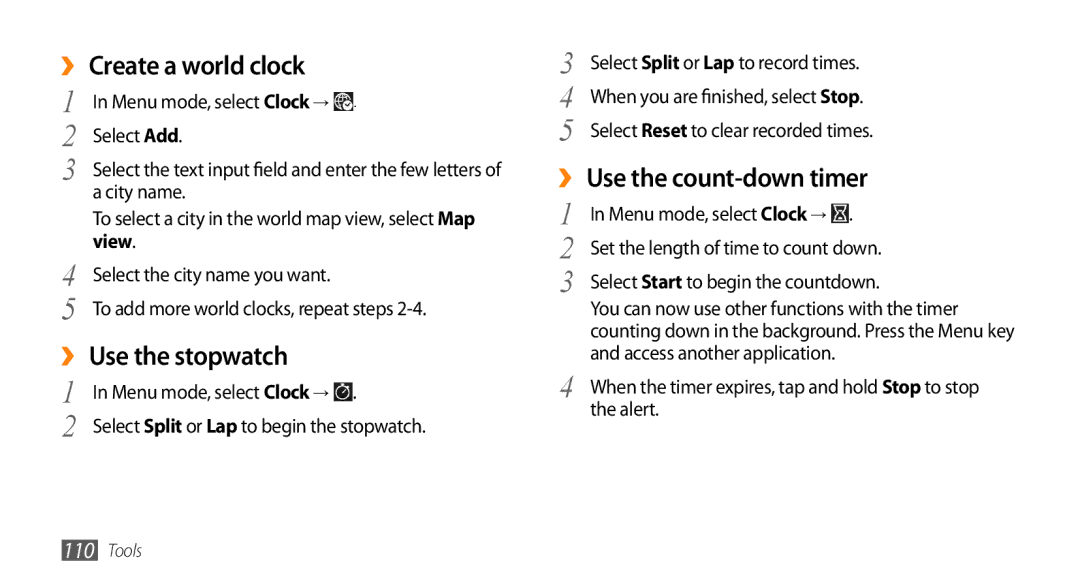GT-S8530
Using this manual
Read me first
Instructional icons
Please keep this manual for future reference
Copyright 2010 Samsung Electronics
Copyright
Trademarks
About Divx Video
Contents
Entertainment
103
100
102
105
127
128
Unpack
Install the SIM or Usim card and battery
Assembling
To turn it off Remove the back cover
Gold-coloured contacts facing down
Charge the battery
Insert the battery Replace the back cover
Multifunction jack
›› Charge with the travel adapter
Device
Outlet
Before charging, ensure that your PC is turned on
Insert a memory card optional
›› Charge with the PC data cable
On a PC
Memory card
Remove the back cover and battery
›› Remove the memory card
Remove the memory card
›› Format the memory card
Next
Getting started
Turn your device on and off
Get to know your device
›› Device layout
››Keys
›› Idle screen
Icon Definition
››Indicator icons
Your region or service provider Bluetooth activated
Synchronized with a web server
Use the touch screen
›› Shortcuts panel
Your device turns off the touch screen when you
Lock or unlock the touch screen and keys
Access menus
To access your device’s menus
Select Edit at the top left of the screen
›› Organise applications in Menu mode
Mode
Bottom line
›› Launch multiple applications
Launch and manage applications
›› Add new main menu screens
›› Use the task manager
›› Open the widget toolbar
To open the widget toolbar and access widgets
Use widgets
Drag it to the widget toolbar
›› Manage web-based widgets
Menu mode, select Settings → Menu and widgets → Widget
Customise your device
›› Add new panels to the idle screen
›› Switch to the silent profile
›› Adjust the volume of the key tones
›› Adjust the vibration intensity Touch screen
›› Set up a sound profile
→ Wallpaper
›› Adjust the brightness of the display
›› Lock your device
Select Phone lock
›› Activate the mobile tracker
Menu mode, select Settings → Security
›› Lock your SIM or Usim card
Select PIN lock
Select Mobile tracker
Enter text
Change the text input method
Select Save → Accept
Option Function Keypad
Enter text using input methods
Change the text input mode
Change the text input method
Adding words to the T9 dictionary
Copy and paste text
Access help information
If necessary
›› Make and answer a call
Communication
Calling
Make a call
Reject a call
›› Use the headset
›› Use options during a voice call
Call an international number
Switch to video call
Reduction on
›› Use options during a video call
Select → Switch to headset
To customise the video call settings, select → Settings
›› View and dial missed calls
Make a fake call
›› Use additional features
Set auto rejection
Use Fixed Dialling Number FDN mode
Set call diverting
Set call barring
Logs
›› View call and message logs
Set call waiting
Manager
››View the log manager
→ Log
›› Send a text message
›› Set up an MMS profile
Messages
Network → Connections → Yes
Add
›› Send a multimedia message
Profiles Select a connection profile → Set
→ Conversation view
›› View a text or multimedia message
→ Folder view
Select → Broadcast messages
Create a text template
›› Listen to voice mail messages
›› Use message templates
Create a multimedia template
Sending options
›› Send an SOS message
Select Save
Select OK. Skip to step
›› Set up an email account and profile
Set up an email account
Select an email profile
→ Settings →
›› Send an email message
Compose
→ Download
›› View an email message
Server
Account Select
Option Function Domain
Server URL
Social Hub
›› Capture a photo
Entertainment
Camera
Number Function Change the focus mode You can take
Create movie Create video files. p
To set the photo as your favourites, select
To view the photo details, select
→ Beauty
›› Capture a photo in Smile shot mode
›› Capture a beauty photo
→ Smile shot
→ Continuous
›› Capture a series of photos
›› Capture a panoramic photo
→ Vintage
›› Customise camera settings
›› Capture a vintage photo
→ to access
Automatically adjust contrast
Adjust
Setting Function Guidelines
Setting Function Reset settings
›› Record a video
Video is saved automatically
Number Function
View the photo or video you captured last
To set the video as your favourites, select
→ Slow motion
›› Customise camcorder settings
›› Capture a video in slow motion
›› Play a video
Setting Function
Video player
Turn the audio on or off
Smi files
›› Customise video player settings
Subtitles on
Divide the video into segments
Media browser
›› View a photo
Edit images and apply fun effects
Adjust an image
›› Edit an image
→ Edit
Transform an image
Insert a visual feature
Apply effects to images
Apply
›› Edit a video
Make a new video
Move
Trim a segment of a video
Split a video
To end Select Done
Apply an effect to a video
Music player
›› Add music files to your device
Add caption to a video
Select a music file
›› Play music
Copy to your memory card. p
Control playback with the following keys
›› Access the disc view
One file, or repeating all files
›› Create a playlist
›› Customise music player settings
→ Settings
›› Add a song to the quick list
›› Add a song to the wish list
FM radio
›› Find information of music
›› Listen to the FM radio
Frequencies for stations when the current signal is weak
→ Scan
›› Record a song from the FM radio
›› Save a radio station automatically
Select To turn on the FM radio
›› Download games and applications
›› Customise FM radio settings
Games and more
Games
›› Play games or launch applications
Controls and options of games or applications may vary
›› Find a contact
Contacts
›› Create a contact
Profile
›› Set a favourite number
›› Create your namecard
›› Copy contacts
Accounts
›› Create a group of contacts
›› Create an event
›› Stop an event alarm
Calendar
›› View events
›› Create a task
Task
Memo
›› View tasks
›› Record a voice memo
Voice recorder
›› View memos
›› Play a voice memo
Personal information
Web
›› Set up an internet profile
Settings → Internet profiles
Internet
Select Go
›› Browse web pages
Homepage
Menu mode, select Internet →
›› Customise browser settings
›› Bookmark your favourite web pages
Cookies, IDs, and passwords
Auto save Set to automatically save your Password Internet
About Access version and copyright Internet
Accessed web pages
Samsung Apps
Update and read RSS feeds
Select Update → feeds → Update → Yes
›› Use the RSS reader
Desired
›› Set up a synchronisation profile
Synchronise
Synchronise
›› Start synchronisation
Community websites
Navigation
94 Web
Bluetooth wireless feature
Bluetooth
Bluetooth
Connectivity
Bluetooth → Search
›› Find and pair with other Bluetooth- enabled devices
→ Settings → My phones visibility → Always on → Save
Application or My files
›› Send data using the Bluetooth wireless feature
›› Receive data using the Bluetooth wireless feature
Select OK if necessary
›› Activate the Wlan feature
Wi-Fi
›› Use Remote SIM mode
›› Customise the connection profile
Wi-Fi
›› Find and connect to a Wlan
Forget
AllShare
›› Customise Dlna settings for sharing Media files
AllShare → Settings
Device type
Player
›› Play your files on another DLNA- enabled device
AllShare
›› Play files of one device on the other device
Mobile AP
›› Play others files on your device
Player via my phone
Option Function Name
AP feature
Select OK to confirm
View or edit the network key to
›› Enhance the GPS functionality
›› Activate the GPS feature
›› Use the mobile networks for location Service
Location
›› View your location
TV connections TV out mode
›› Enable sensor aiding
TV out
PC connections
›› Install Samsung Kies
USB utilities → Kies installer
›› Connect as a mass storage device
›› Use your device as a wireless modem
›› Connect with Samsung Kies
USB utilities → Mass storage
Multifunction jack on your device to a PC
Create a modem connection on your PC
›› Delete an alarm
›› Set a new alarm
›› Stop an alarm
Tools
›› Use the stopwatch
›› Use the count-down timer
›› Create a world clock
View
›› Create a Mini diary
Calculator
Mini diary
›› View a Mini diary
›› Delete or edit my accounts
My accounts
›› Create a web account
›› Change the auto sync schedule
Select Push sync
My files
›› Supported file formats
Select the dot next to Push sync
›› View a file
›› Set an image as your wallpaper
Search
›› Print an image
›› Set a sound clip as your ringtone
Flight mode
Settings
Access the Settings menu
Menu mode, select Settings
Message and email
Sound profiles
Call
Display and light
General
Time zone Set your home time zone
Date and time
Vibration
›› Call
Menu and widgets
Applications
Voice call
General settings
›› Messages
Video call
Text messages
Receiving options
Broadcast messages
›› Email
Push messages
Receiving options
›› Calendar
Order of display name Set how to display contact names
›› Contacts
›› Internet
›› Photo upload settings
›› Installation settings
›› Media player
Memory
Change PIN Change the PIN used to access SIM or Usim data
Security
About phone
Reset
Software update
SIM applications
Troubleshooting
Ensure that you have pressed the Dial key
Ensure that your device is turned on
Others cannot hear you speaking on a call
Ensure that you are not covering the built-in microphone
Your device is hot to the touch
Error messages appear when opening music files
Safety precautions
Handle and dispose of batteries and chargers with care
Turn off your device where prohibited
Turn off your device when in an aircraft
Proper care and use of your mobile device
Ensure maximum battery and charger life
Use caution when using the device while walking or moving
Specific Absorption Rate SAR certification information
Correct disposal of this product
Disclaimer
Access codes 129 alarms
Index
116
Bluetooth DLNA GPS PC TV WLAN
Keys
See AllShare
Downloading 78 playing
Sending 45 setting profiles 44 viewing
See web browser
117
115
118
127
100
Finding and connecting to
Videos capturing 61 capturing videos in slow motion
Page
GSM Wcdma Wi-Fi Mobile Phone GT-S8530
Declaration of Conformity R&TTE
To install Kies PC Sync