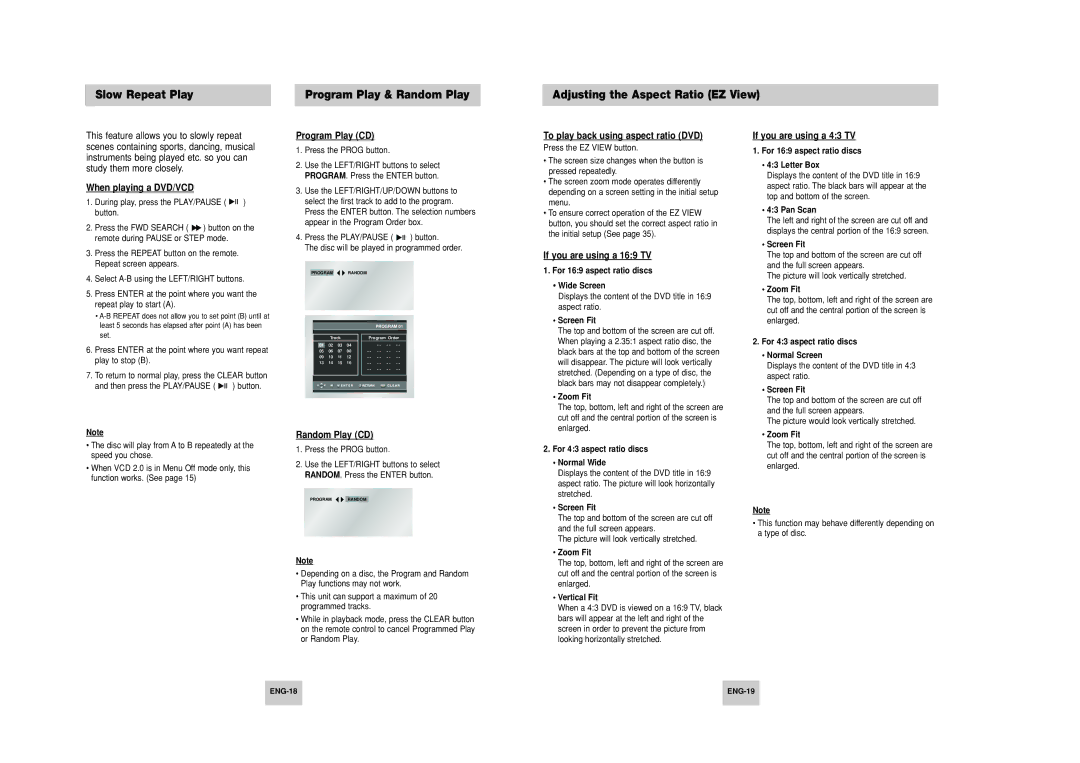HD948-XSS specifications
The Samsung HD948-XSS is an impressive addition to the brand's portfolio of high-quality kitchen appliances, specifically designed to cater to the needs of modern households. This innovative kitchen appliance is more than just a standard kitchen tool; it is engineered with advanced features, cutting-edge technologies, and a user-friendly design to enhance culinary experiences.One of the standout features of the Samsung HD948-XSS is its powerful motor, which allows for efficient blending and chopping of a variety of ingredients. This robust motor ensures that users can tackle even the toughest cooking tasks with ease, whether it involves pulverizing ice for refreshing beverages or blending fibrous vegetables for healthy smoothies. The appliance's multiple speed settings provide precise control, allowing users to achieve the desired consistency for their dishes.
Additionally, the Samsung HD948-XSS encompasses a large capacity blending jug, which is crafted from durable, BPA-free materials. This ensures safety and longevity while providing ample space for blending larger batches of food or drinks. The jug features a sleek and ergonomic design, making it easy to handle and pour.
Another notable technology integrated into the HD948-XSS is the Smart Sensor technology. This feature automatically adjusts blending speed and time based on the density and quantity of the ingredients, resulting in perfectly mixed textures every time. This intelligent adaptability takes the guesswork out of the blending process and allows users to focus on creativity in the kitchen.
The appliance also boasts a user-friendly interface, with intuitive controls that make operation simple for everyone. The LED display provides clear feedback, enabling users to monitor the blending process at a glance. Safety is another essential characteristic, as the Samsung HD948-XSS includes safety interlocks to prevent accidental operation when the jug is not securely attached.
Additionally, the Samsung HD948-XSS is designed for easy cleaning and maintenance. The jug and blades are dishwasher-safe, making post-cooking cleanup quick and hassle-free. The compact footprint of the appliance ensures that it can fit seamlessly into most kitchen spaces, making it an ideal choice for urban dwellers or families with limited counter space.
In conclusion, the Samsung HD948-XSS merges powerful performance with innovative technology, making it a valuable asset in the kitchen. Its array of features, thoughtful design elements, and commitment to safety and convenience positions it as a top choice for those looking to elevate their culinary capabilities. Whether preparing smoothies, soups, or sauces, the Samsung HD948-XSS is designed to meet diverse cooking needs and enhance the joy of cooking.