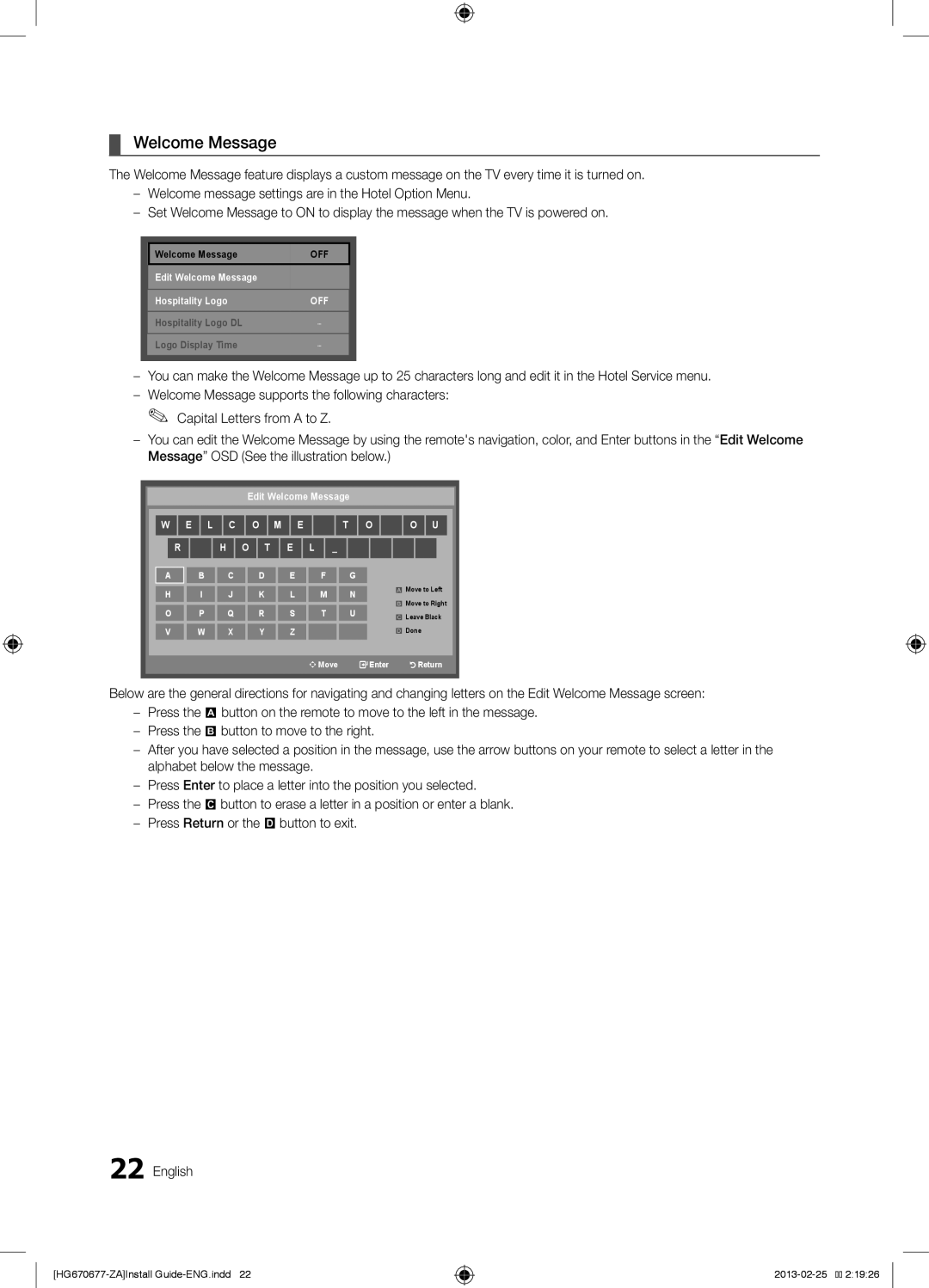¦¦ Welcome Message
The Welcome Message feature displays a custom message on the TV every time it is turned on.
––Welcome message settings are in the Hotel Option Menu.
––Set Welcome Message to ON to display the message when the TV is powered on.
|
|
|
|
| Welcome Message | OFF |
|
| Edit Welcome Message |
|
|
| Hospitality Logo | OFF |
|
| Hospitality Logo DL | ... |
|
|
|
| |
| Logo Display Time | ... |
|
|
| ||
|
|
| |
|
|
|
|
|
|
|
|
––You can make the Welcome Message up to 25 characters long and edit it in the Hotel Service menu.
––Welcome Message supports the following characters: ✎✎ Capital Letters from A to Z.
––You can edit the Welcome Message by using the remote's navigation, color, and Enter buttons in the “Edit Welcome Message” OSD (See the illustration below.)
Edit Welcome Message
W | E | L | C | O | M | E | T | O | O | U |
|
|
|
|
|
|
|
|
|
|
|
R H O T E L _
A
H
O
V
B | C | D | E | F | G |
| |
I | J | K | L | M | N | a Move to Left | |
b Move to Right | |||||||
P | Q | R | S | T | U | ||
{ Leave Black | |||||||
|
|
|
|
|
| ||
W | X | Y | Z |
|
| } Done |
![]()
![]() Move
Move ![]() Enter
Enter ![]()
![]()
![]()
![]()
![]() Return
Return
Below are the general directions for navigating and changing letters on the Edit Welcome Message screen:
––Press the a button on the remote to move to the left in the message.
––Press the b button to move to the right.
––After you have selected a position in the message, use the arrow buttons on your remote to select a letter in the alphabet below the message.
––Press Enter to place a letter into the position you selected.
––Press the { button to erase a letter in a position or enter a blank.
––Press Return or the } button to exit.
22 English
![]()
![]() 2:19:26
2:19:26