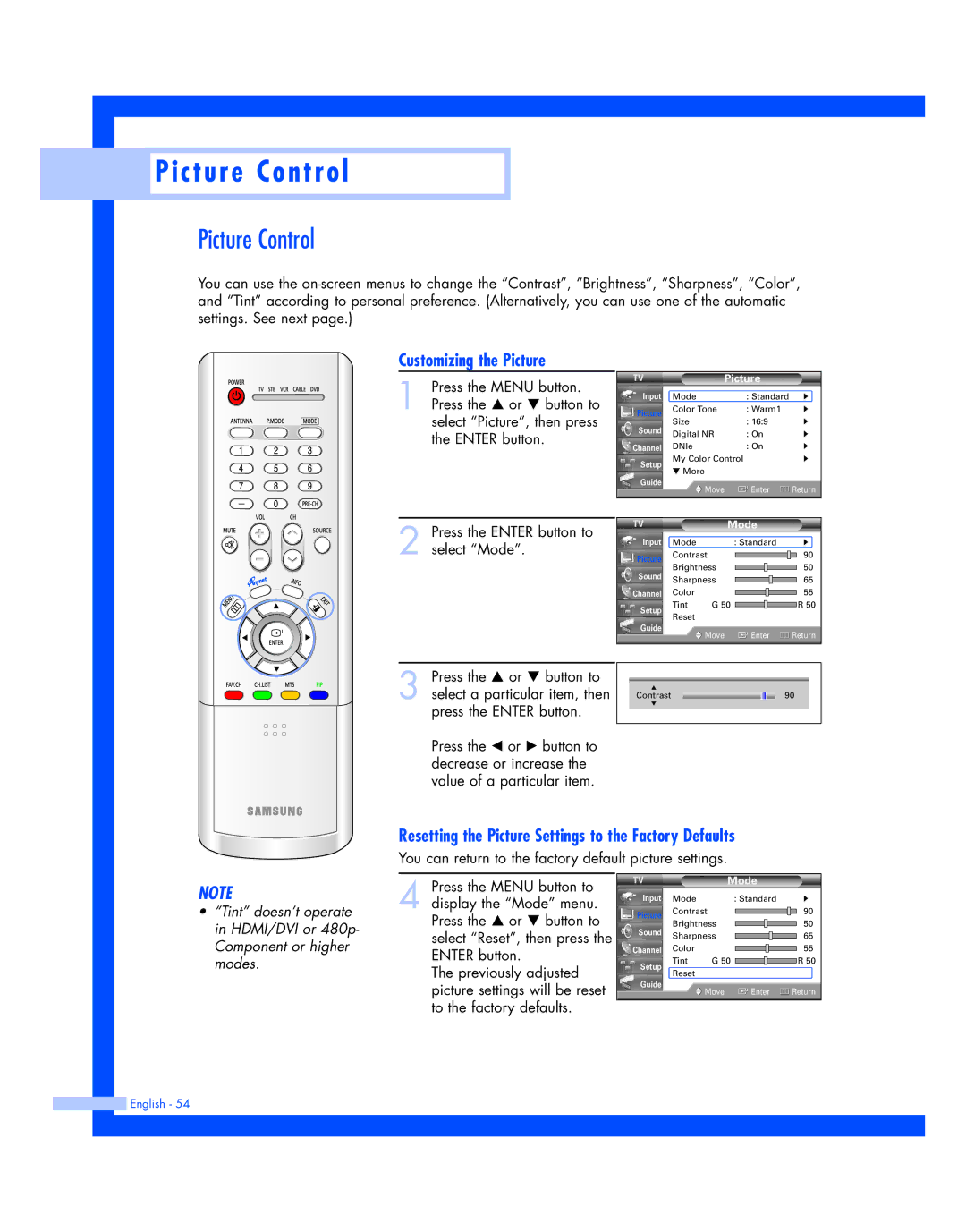Picture Control
Picture Control
Picture Control
You can use the
Customizing the Picture
1 Press the MENU button. Press the … or † button to select “Picture”, then press the ENTER button.
2 Press the ENTER button to select “Mode”.
|
| Picture |
| |
Input | Mode | : Standard | √ | |
Picture | Color Tone | : Warm1 | √ | |
Size | : 16:9 | √ | ||
Sound | ||||
Digital NR | : On | √ | ||
| ||||
Channel | DNIe | : On | √ | |
Setup | My Color Control | √ | ||
▼ More |
|
| ||
|
|
| ||
Guide | Move | Enter | Return | |
| ||||
|
|
|
| |
|
|
| Mode |
|
Input | Mode |
| : Standard | √ |
Picture | Contrast |
| 90 | |
Brightness |
| 50 | ||
Sound |
| |||
Sharpness |
| 65 | ||
|
| |||
Channel | Color |
|
| 55 |
Setup | Tint | G 50 | R 50 | |
Reset |
|
|
| |
|
|
|
| |
Guide |
| Move | Enter | Return |
|
| |||
3 Press the … or † button to select a particular item, then press the ENTER button.
Press the œ or √ button to decrease or increase the value of a particular item.
▲
Contrast
▼
90
Resetting the Picture Settings to the Factory Defaults
You can return to the factory default picture settings.
NOTE
•“Tint” doesn’t operate in HDMI/DVI or 480p- Component or higher modes.
4 Press the MENU button to display the “Mode” menu. Press the … or † button to select “Reset”, then press the ENTER button.
The previously adjusted picture settings will be reset to the factory defaults.
Mode
Input | Mode |
| : Standard | √ |
Picture | Contrast |
| 90 | |
Brightness |
| 50 | ||
Sound |
| |||
Sharpness |
| 65 | ||
|
| |||
Channel | Color |
|
| 55 |
Setup | Tint | G 50 |
| R 50 |
Reset |
|
|
| |
|
|
|
| |
Guide |
| Move | Enter | Return |
|
| |||