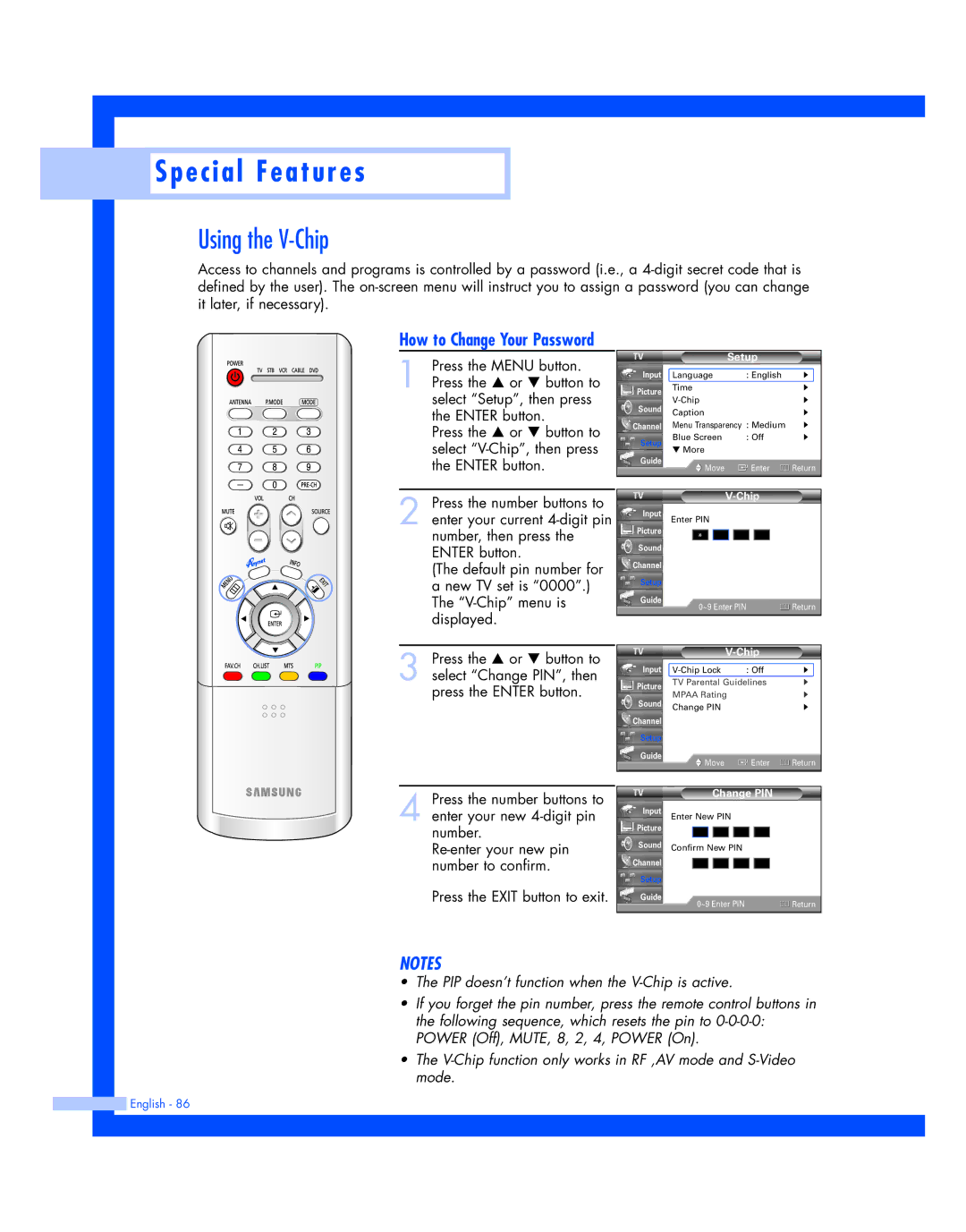Special Features
Special Features
Using the V-Chip
Access to channels and programs is controlled by a password (i.e., a
How to Change Your Password
1 Press the MENU button. Press the … or † button to select “Setup”, then press the ENTER button.
Press the … or † button to select
2 Press the number buttons to enter your current
(The default pin number for a new TV set is “0000”.) The
3 Press the … or † button to select “Change PIN”, then press the ENTER button.
4 Press the number buttons to enter your new
Press the EXIT button to exit.
| Setup |
| |
Input | Language | : English | √ |
Picture | Time |
| √ |
| √ | ||
Sound |
| ||
Caption |
| √ | |
|
| ||
Channel | Menu Transparency | : Medium | √ |
Setup | Blue Screen | : Off | √ |
▼ More |
|
| |
|
|
| |
Guide | Move | Enter | Return |
| |||
|
|
|
|
|
|
Input Enter PIN |
|
Picture |
|
* |
|
Sound |
|
Channel |
|
Setup |
|
Guide | Return |
0~9 Enter PIN |
|
|
| ||
Input | : Off | √ | ||
Picture | TV Parental Guidelines | √ | ||
MPAA Rating | √ | |||
Sound | ||||
Change PIN |
| √ | ||
|
| |||
Channel |
|
|
| |
Setup |
|
|
| |
Guide | Move | Enter | Return | |
| ||||
| Change PIN |
|
Input | Enter New PIN |
|
Picture |
|
|
Sound | Confirm New PIN |
|
Channel |
|
|
Setup |
|
|
Guide | 0~9 Enter PIN | Return |
|
NOTES
•The PIP doesn’t function when the
•If you forget the pin number, press the remote control buttons in the following sequence, which resets the pin to
•The