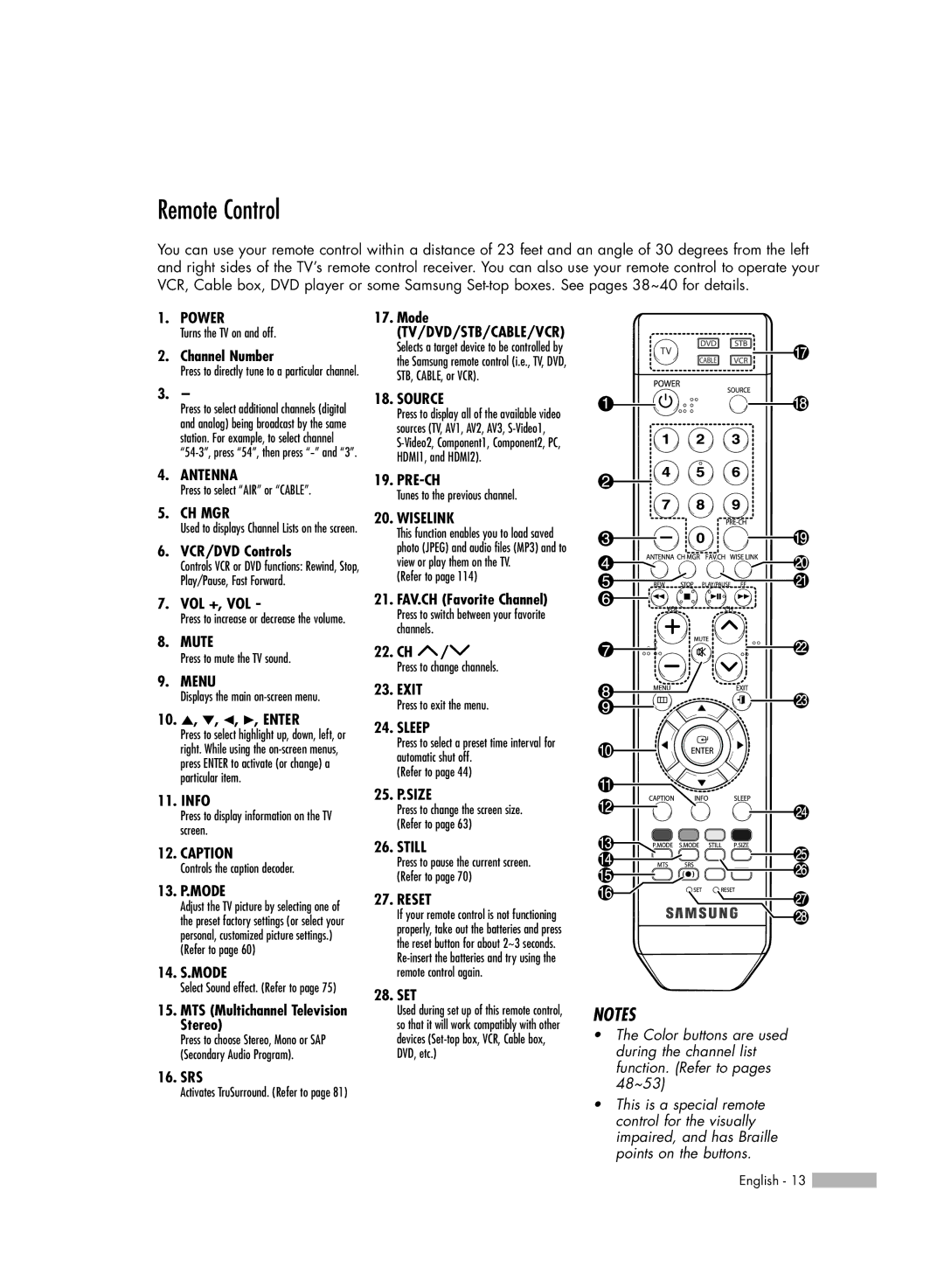Remote Control
You can use your remote control within a distance of 23 feet and an angle of 30 degrees from the left and right sides of the TV’s remote control receiver. You can also use your remote control to operate your VCR, Cable box, DVD player or some Samsung
1.POWER
Turns the TV on and off.
2.Channel Number
Press to directly tune to a particular channel.
3.-
Press to select additional channels (digital and analog) being broadcast by the same station. For example, to select channel
4.ANTENNA
Press to select “AIR” or “CABLE”.
5.CH MGR
Used to displays Channel Lists on the screen.
6.VCR/DVD Controls
Controls VCR or DVD functions: Rewind, Stop, Play/Pause, Fast Forward.
7.VOL +, VOL -
Press to increase or decrease the volume.
8.MUTE
Press to mute the TV sound.
9.MENU
Displays the main
10.▲, ▼, œ, √, ENTER
Press to select highlight up, down, left, or right. While using the
11.INFO
Press to display information on the TV screen.
12.CAPTION
Controls the caption decoder.
13.P.MODE
Adjust the TV picture by selecting one of the preset factory settings (or select your personal, customized picture settings.)
(Refer to page 60)
14.S.MODE
Select Sound effect. (Refer to page 75)
15.MTS (Multichannel Television Stereo)
Press to choose Stereo, Mono or SAP (Secondary Audio Program).
16.SRS
Activates TruSurround. (Refer to page 81)
17.Mode (TV/DVD/STB/CABLE/VCR)
Selects a target device to be controlled by the Samsung remote control (i.e., TV, DVD, STB, CABLE, or VCR).
18.SOURCE
Press to display all of the available video sources (TV, AV1, AV2, AV3,
19.
Tunes to the previous channel.
20.WISELINK
This function enables you to load saved photo (JPEG) and audio files (MP3) and to view or play them on the TV.
(Refer to page 114)
21.FAV.CH (Favorite Channel)
Press to switch between your favorite channels.
22.CH ![]() /
/![]()
Press to change channels.
23.EXIT
Press to exit the menu.
24.SLEEP
Press to select a preset time interval for automatic shut off.
(Refer to page 44)
25.P.SIZE
Press to change the screen size. (Refer to page 63)
26.STILL
Press to pause the current screen. (Refer to page 70)
27.RESET
If your remote control is not functioning properly, take out the batteries and press the reset button for about 2~3 seconds.
28.SET
Used during set up of this remote control, so that it will work compatibly with other devices
NOTES
•The Color buttons are used during the channel list function. (Refer to pages 48~53)
•This is a special remote control for the visually impaired, and has Braille points on the buttons.
English - 13 ![]()