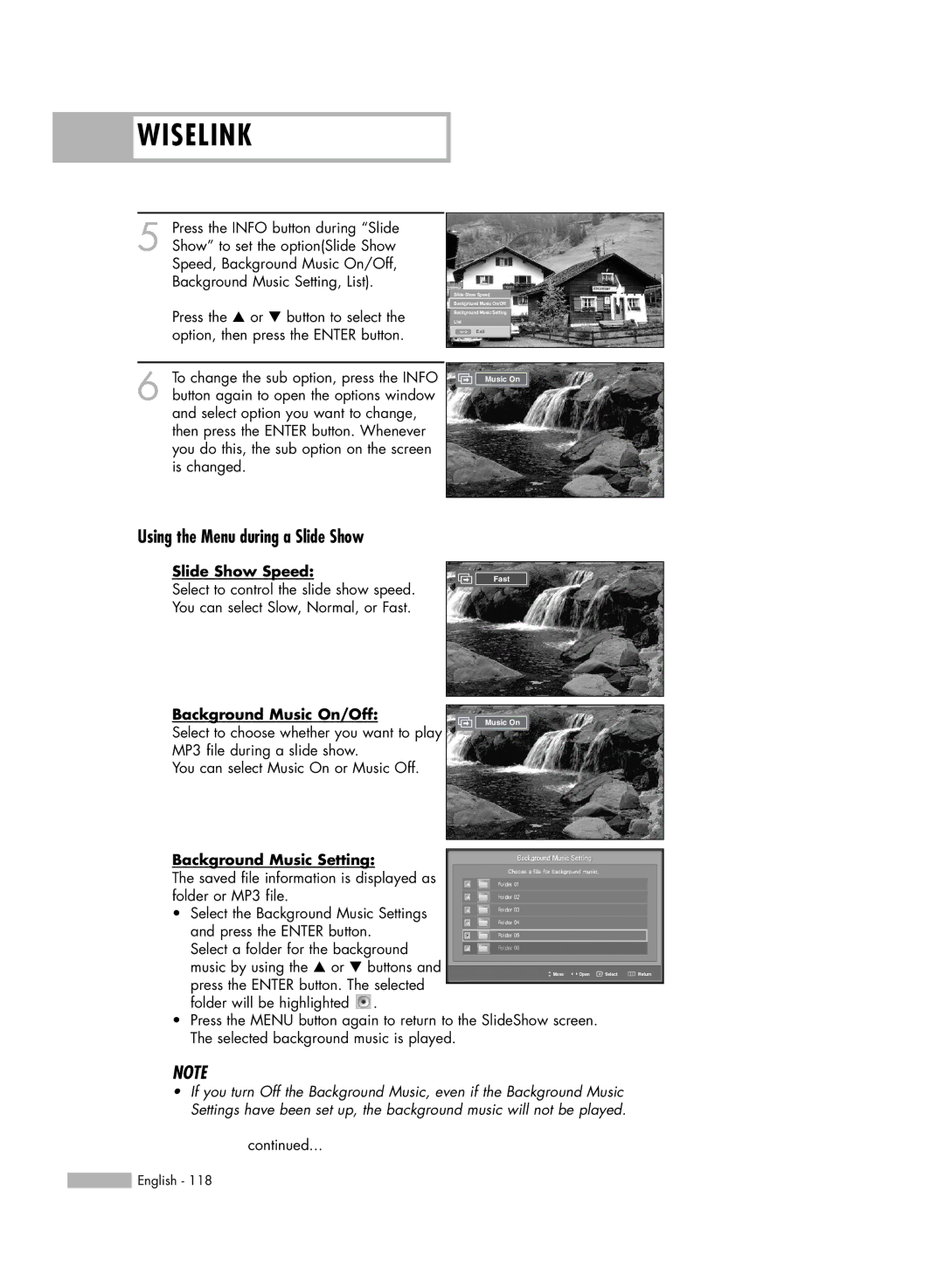WISELINK
WISELINK
5 Press the INFO button during “Slide Show” to set the option(Slide Show Speed, Background Music On/Off, Background Music Setting, List).
Press the … or † button to select the option, then press the ENTER button.
6 To change the sub option, press the INFO button again to open the options window and select option you want to change, then press the ENTER button. Whenever you do this, the sub option on the screen is changed.
Slide Show Speed
Background Music On/Off
Background Music Setting
List
Exit
Music On
Using the Menu during a Slide Show
Slide Show Speed:
Select to control the slide show speed. You can select Slow, Normal, or Fast.
Background Music On/Off:
Select to choose whether you want to play MP3 file during a slide show.
You can select Music On or Music Off.
Fast
Music On
Background Music Setting: |
|
The saved file information is displayed as |
|
folder or MP3 file. |
|
• Select the Background Music Settings |
|
and press the ENTER button. |
|
Select a folder for the background |
|
music by using the … or † buttons and | Move Open Select Return |
press the ENTER button. The selected |
|
folder will be highlighted . |
|
•Press the MENU button again to return to the SlideShow screen. The selected background music is played.
NOTE
•If you turn Off the Background Music, even if the Background Music Settings have been set up, the background music will not be played.
continued...
![]() English - 118
English - 118