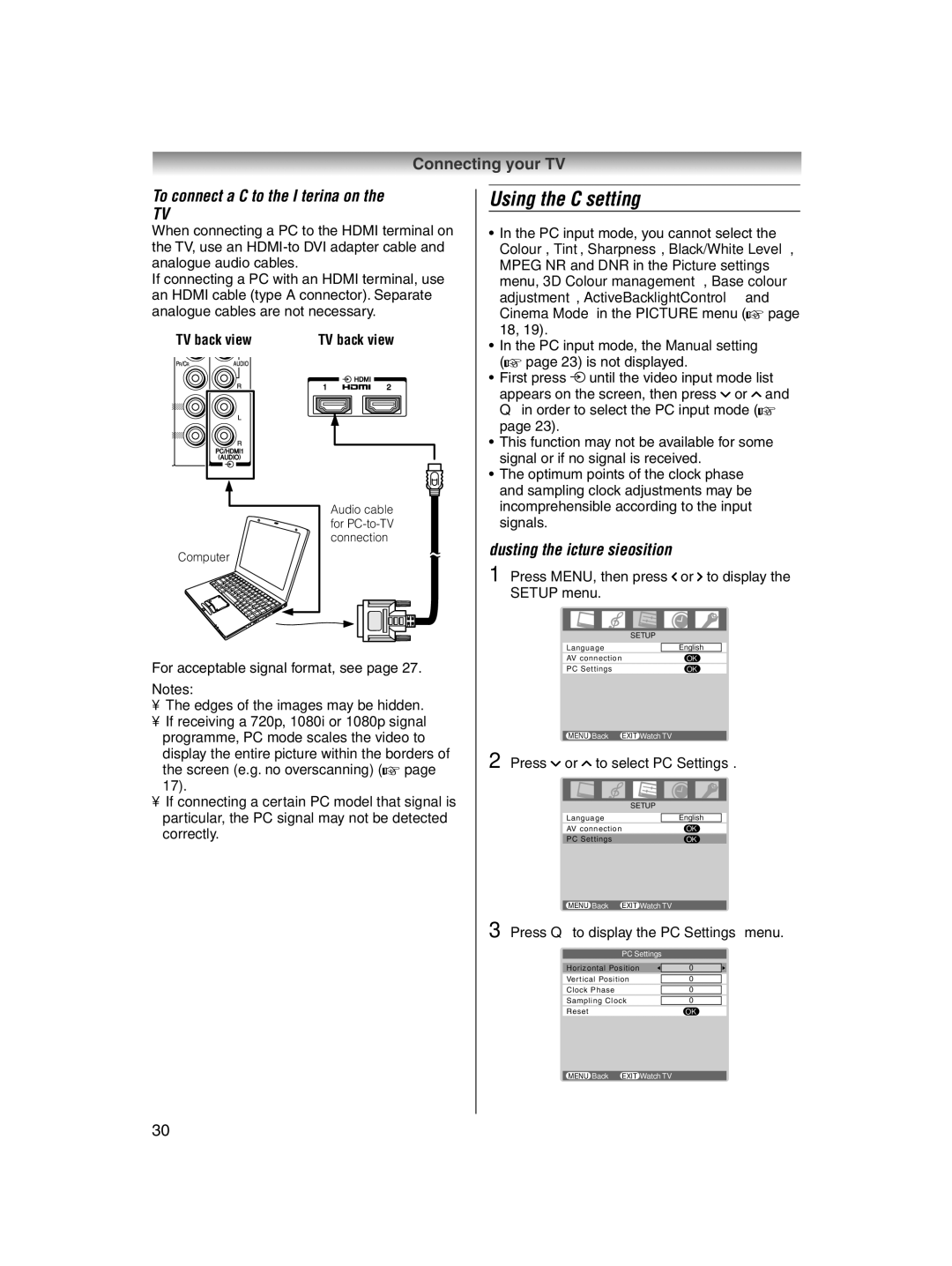Connecting your TV
To connect a PC to the HDMI terminal on the TV:
When connecting a PC to the HDMI terminal on the TV, use an
If connecting a PC with an HDMI terminal, use an HDMI cable (type A connector). Separate analogue cables are not necessary.
TV back view | TV back view |
Audio cable for
Computer
For acceptable signal format, see page 27.
Notes:
•The edges of the images may be hidden.
•If receiving a 720p, 1080i or 1080p signal programme, PC mode scales the video to display the entire picture within the borders of the screen (e.g. no overscanning) (- page 17).
•If connecting a certain PC model that signal is particular, the PC signal may not be detected correctly.
Using the PC setting
•In the PC input mode, you cannot select the Colour, Tint, Sharpness, Black/White Level, MPEG NR and DNR in the Picture settings menu, 3D Colour management, Base colour adjustment, ActiveBacklightControl and Cinema Mode in the PICTURE menu (- page 18, 19).
•In the PC input mode, the Manual setting (- page 23) is not displayed.
•First press o until the video input mode list
appears on the screen, then press u or U and Qin order to select the PC input mode (- page 23).
•This function may not be available for some signal or if no signal is received.
•The optimum points of the clock phase and sampling clock adjustments may be incomprehensible according to the input signals.
Adjusting the picture size/position
1 Press MENU, then press I or i to display the SETUP menu.
|
|
|
|
| SETUP | ||
|
|
|
|
Language |
| English |
|
AV connection |
| OK | |
PC Settings |
| OK | |
|
|
|
|
MENU Back | EXIT Watch TV | ||
2 Press u or U to select PC Settings.
|
|
|
|
| SETUP | ||
|
|
|
|
Language |
| English |
|
AV connection |
| OK | |
PC Settings |
| OK | |
|
|
|
|
MENU Back | EXIT Watch TV | ||
3 Press Qto display the PC Settings menu.
PC Settings
Horizontal Position | 0 |
|
|
Vertical Position | 0 |
|
|
Clock Phase | 0 |
|
|
Sampling Clock | 0 |
Reset | OK |
MENU Back EXIT Watch TV
30