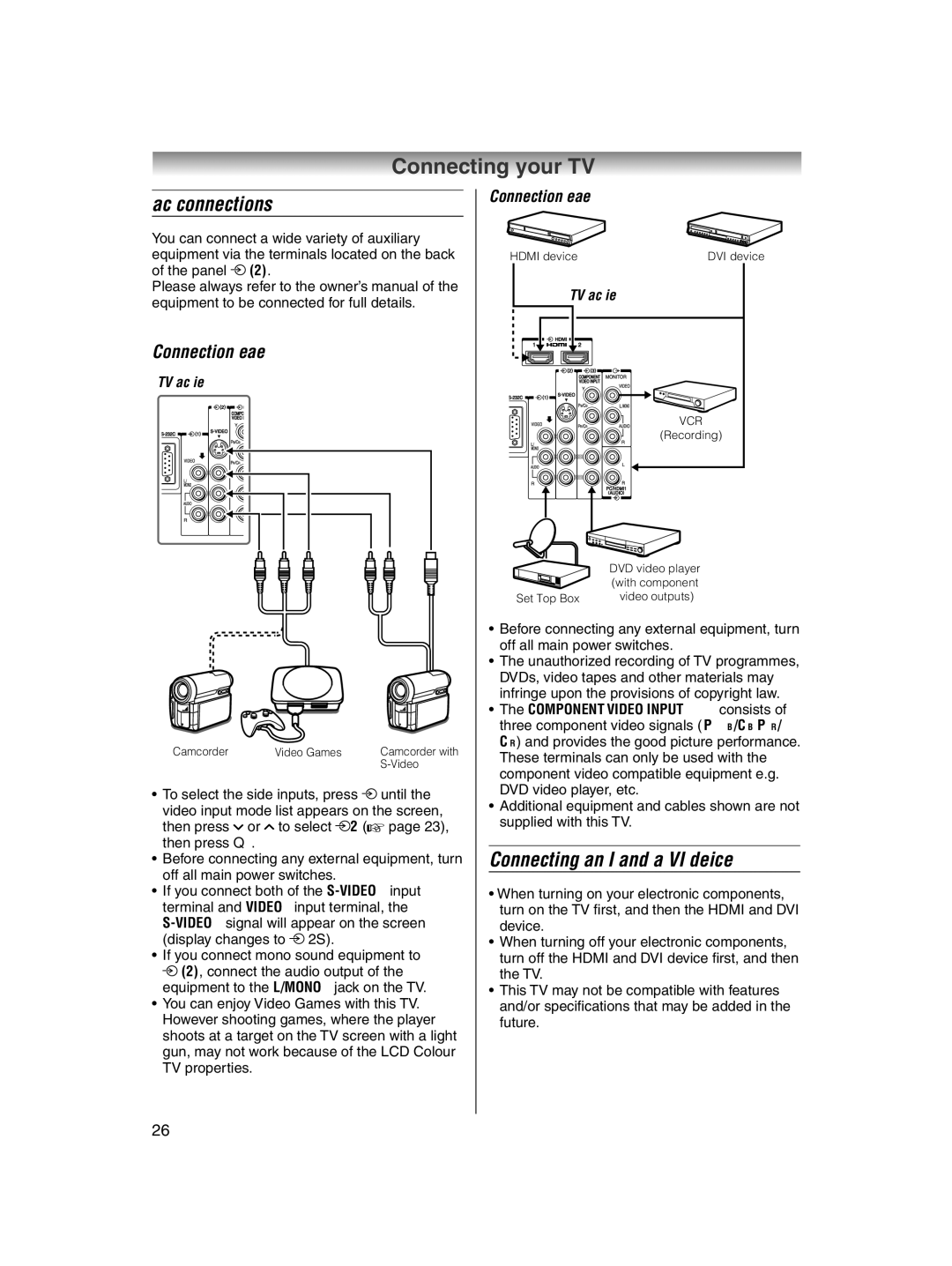Connecting your TV
Back connections
You can connect a wide variety of auxiliary equipment via the terminals located on the back of the panel o (2).
Please always refer to the owner’s manual of the equipment to be connected for full details.
Connection example
TV back view
Camcorder | Video Games | Camcorder with |
|
|
•To select the side inputs, press o until the video input mode list appears on the screen,
then press u or U to select o2 (- page 23), then press Q.
•Before connecting any external equipment, turn off all main power switches.
•If you connect both of the
•If you connect mono sound equipment to o (2), connect the audio output of the equipment to the L/MONO jack on the TV.
•You can enjoy Video Games with this TV. However shooting games, where the player shoots at a target on the TV screen with a light gun, may not work because of the LCD Colour TV properties.
Connection example
HDMI device | DVI device |
TV back view |
|
| VCR |
| (Recording) |
| DVD video player |
| (with component |
Set Top Box | video outputs) |
•Before connecting any external equipment, turn off all main power switches.
•The unauthorized recording of TV programmes, DVDs, video tapes and other materials may infringe upon the provisions of copyright law.
•The COMPONENT VIDEO INPUT consists of three component video signals (Y, PB/CB, PR/ CR) and provides the good picture performance. These terminals can only be used with the component video compatible equipment e.g. DVD video player, etc.
•Additional equipment and cables shown are not supplied with this TV.
Connecting an HDMI and a DVI device
•When turning on your electronic components, turn on the TV fi rst, and then the HDMI and DVI device.
•When turning off your electronic components, turn off the HDMI and DVI device fi rst, and then the TV.
•This TV may not be compatible with features and/or specifi cations that may be added in the future.
26