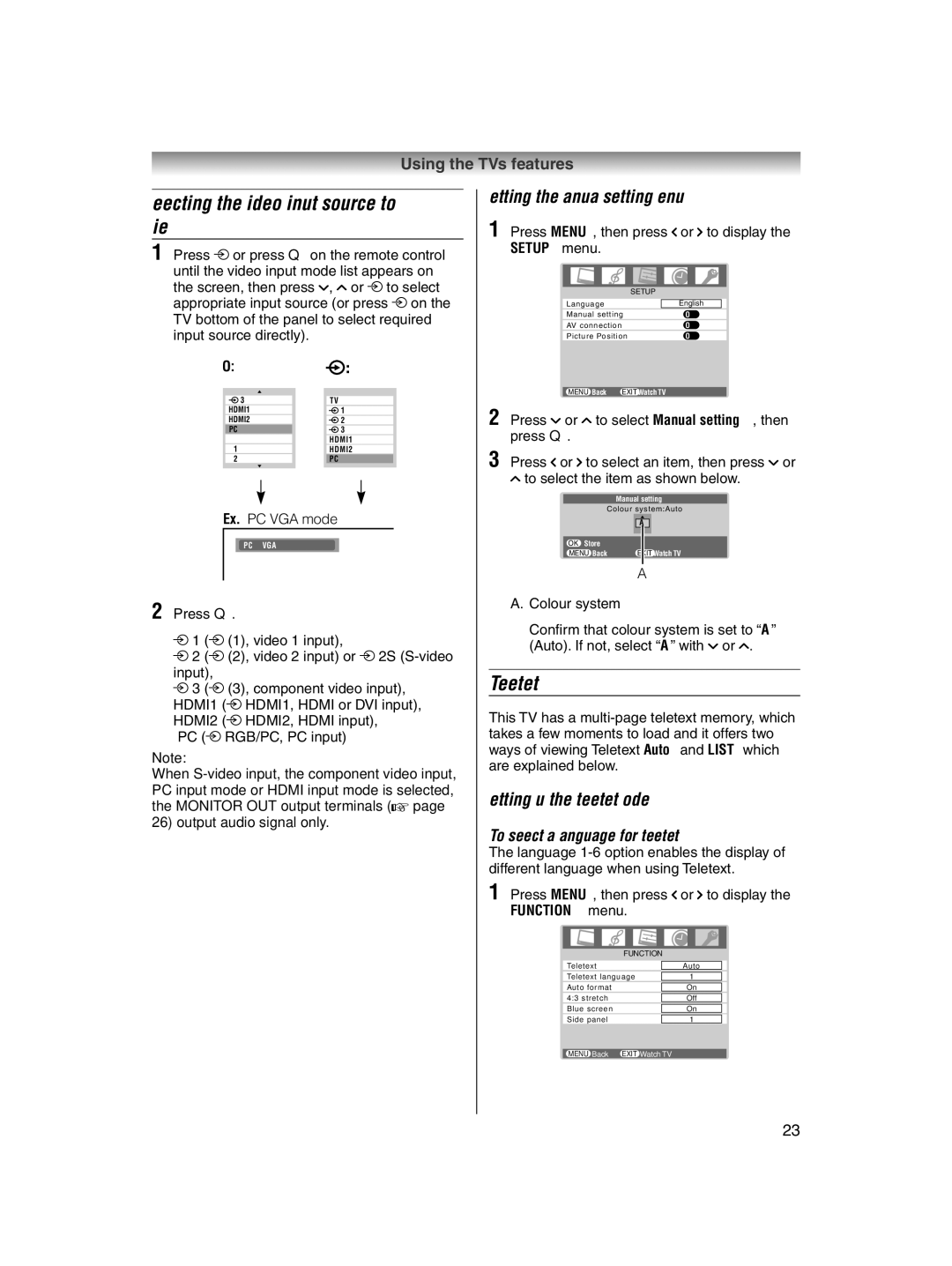Using the TV’s features
Selecting the video input source to view
1 Press o or press Qon the remote control until the video input mode list appears on the screen, then press u, U or o to select appropriate input source (or press o on the TV bottom of the panel to select required input source directly).
OK:
3 | TV |
HDMI1 | 1 |
HDMI2 | 2 |
PC | 3 |
0HDMI1
1HDMI2
2PC
Ex. PC VGA mode
PC VGA
2 Press Q.
o 1 (o (1), video 1 input),
o 2 (o (2), video 2 input) or o 2S
o 3 (o (3), component video input), HDMI1 (o HDMI1, HDMI or DVI input), HDMI2 (o HDMI2, HDMI input),
PC (o RGB/PC, PC input)
Note:
When
Setting the manual setting menu
1 Press MENU, then press I or i to display the SETUP menu.
|
|
|
|
SETUP |
|
| |
|
|
|
|
Language |
| English |
|
Manual setting | OK | ||
AV connection | OK | ||
Picture Position | OK | ||
|
|
|
|
MENU Back EXIT Watch TV |
|
| |
2 Press u or U to select Manual setting, then press Q.
3 Press I or i to select an item, then press u or U to select the item as shown below.
Manual setting
Colour system:Auto
A
OK Store
MENU Back | EXIT Watch TV |
A
A.Colour system
Confi rm that colour system is set to “A” (Auto). If not, select “A” with u or U.
Teletext
This TV has a
Setting up the teletext mode
To select a language for teletext:
The language
1 Press MENU, then press I or i to display the FUNCTION menu.
FUNCTION
Teletext | Auto |
|
|
Teletext language | 1 |
|
|
Auto format | On |
|
|
4:3 stretch | Off |
|
|
Blue screen | On |
|
|
Side panel | 1 |
MENU Back EXIT Watch TV
23