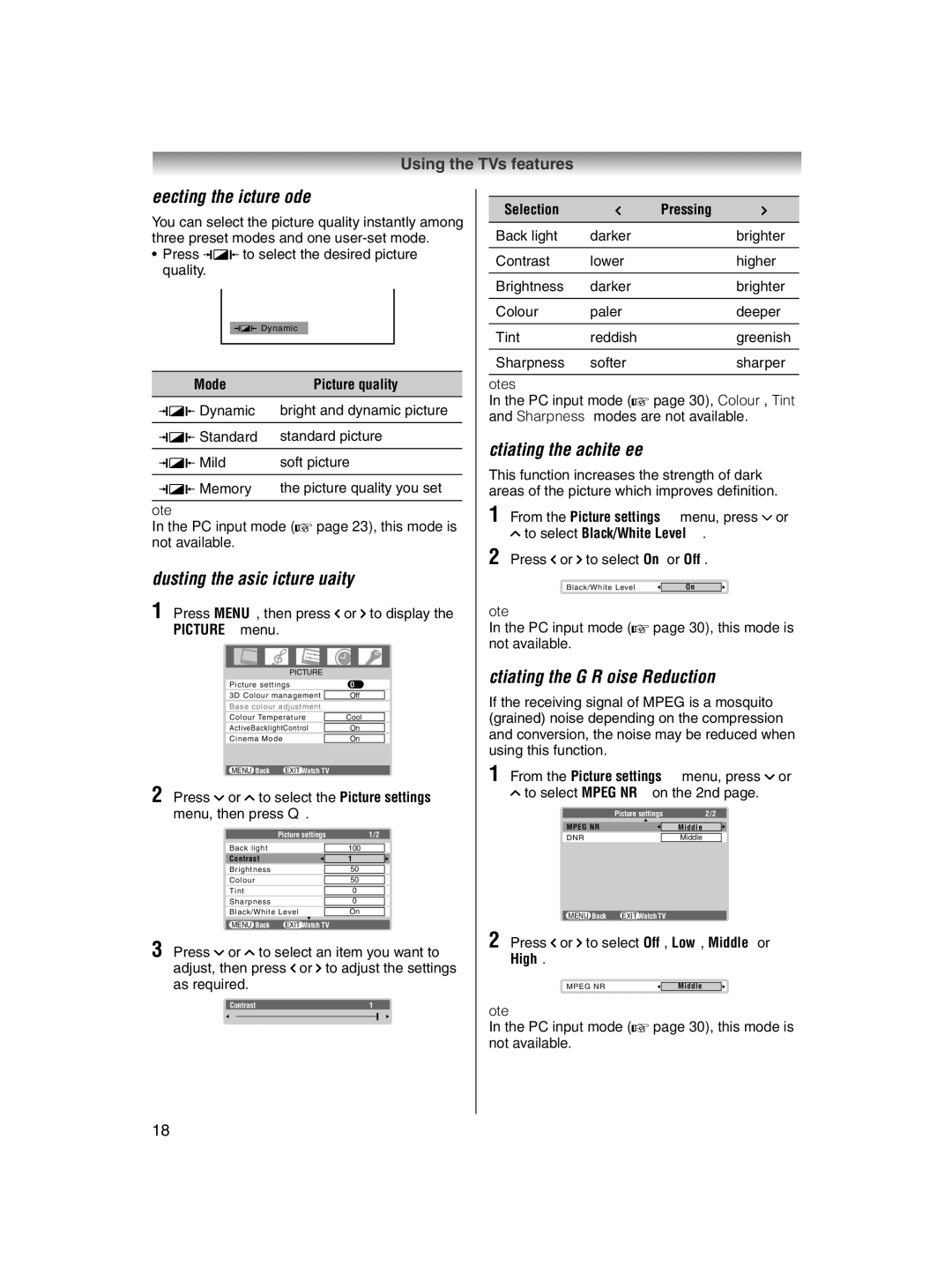Using the TV’s features
Selecting the picture mode
You can select the picture quality instantly among three preset modes and one
•Press q to select the desired picture quality.
|
|
|
|
|
|
|
|
|
|
|
|
| Dynamic |
|
|
|
|
|
|
| |||
|
|
| |||||
Mode |
| Picture quality | |||||
|
| ||||||
q Dynamic | bright and dynamic picture | ||||||
|
| ||||||
q Standard | standard picture | ||||||
|
| ||||||
q Mild | soft picture | ||||||
|
| ||||||
q Memory | the picture quality you set | ||||||
Note:
In the PC input mode (- page 23), this mode is not available.
Adjusting the basic picture quality
1 Press MENU, then press I or i to display the PICTURE menu.
PICTURE |
|
| |
Picture settings | OK | ||
|
|
|
|
3D Colour management |
| Off |
|
Base colour adjustment |
|
| |
|
|
|
|
Colour Temperature |
| Cool |
|
|
|
|
|
ActiveBacklightControl |
| On |
|
|
| ||
Cinema Mode |
| On |
|
|
|
|
|
MENU Back EXIT Watch TV |
|
| |
2 Press u or U to select the Picture settings menu, then press Q.
Picture settings | 1/2 | |
|
|
|
Back light |
| 100 |
|
|
|
Contrast |
| 100 |
|
| |
Brightness |
| 50 |
|
|
|
Colour |
| 50 |
|
|
|
Tint |
| 0 |
|
|
|
Sharpness |
| 0 |
|
|
|
Black/White Level |
| On |
MENU Back EXIT Watch TV
3 Press u or U to select an item you want to adjust, then press I or i to adjust the settings as required.
Contrast | 100 | |||
|
|
|
|
|
Selection | I | Pressing | i |
Back light | darker |
| brighter |
|
|
|
|
Contrast | lower |
| higher |
|
|
|
|
Brightness | darker |
| brighter |
|
|
|
|
Colour | paler |
| deeper |
|
|
|
|
Tint | reddish |
| greenish |
|
|
|
|
Sharpness | softer |
| sharper |
Notes:
In the PC input mode (- page 30), Colour, Tint and Sharpness modes are not available.
Activating the black/white level
This function increases the strength of dark areas of the picture which improves defi nition.
1 From the Picture settings menu, press u or U to select Black/White Level.
2 Press I or i to select On or Off.
Black/White Level | On |
|
Note:
In the PC input mode (- page 30), this mode is not available.
Activating the MPEG NR (Noise Reduction)
If the receiving signal of MPEG is a mosquito (grained) noise depending on the compression and conversion, the noise may be reduced when using this function.
1 From the Picture settings menu, press u or U to select MPEG NR on the 2nd page.
Picture settings | 2/2 | |
|
|
|
MPEG NR |
| Middle |
|
| |
DNR |
| Middle |
MENU Back EXIT Watch TV
2 Press I or i to select Off, Low, Middle or High.
MPEG NR | Middle |
|
Note:
In the PC input mode (- page 30), this mode is not available.
18