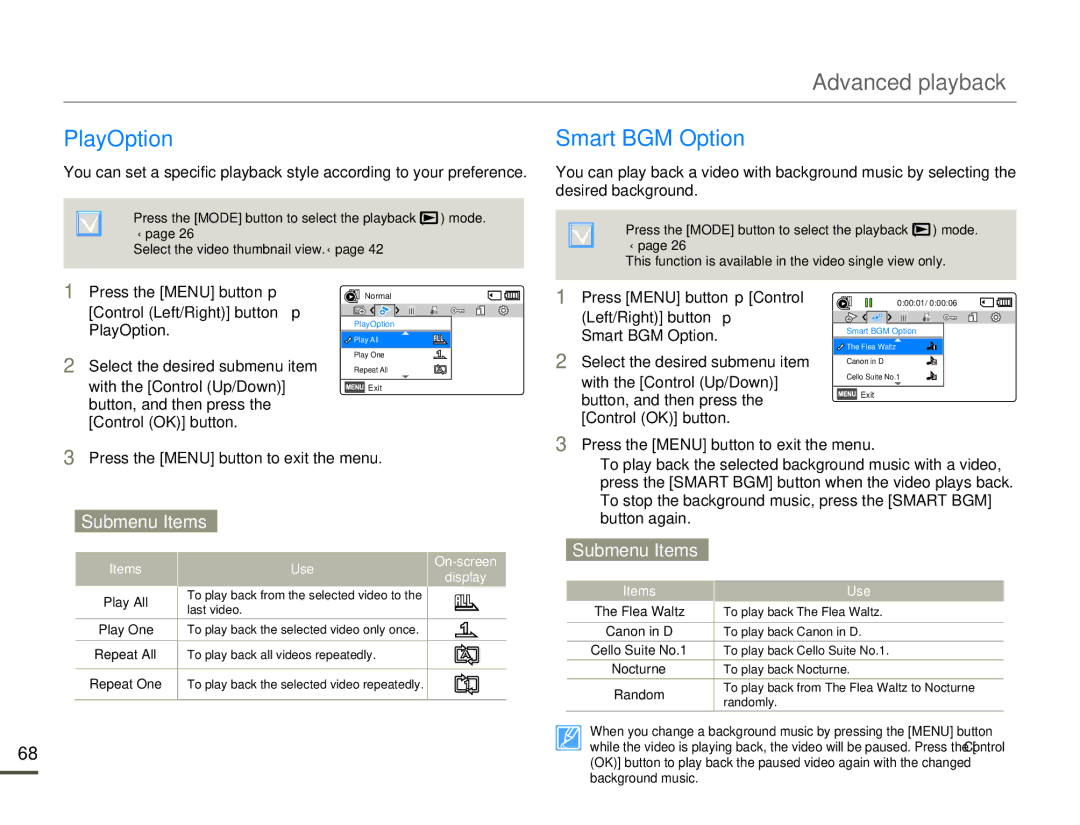Advanced playback
PlayOption
You can set a specific playback style according to your preference.
• Press the [MODE] button to select the playback ( ![]() ) mode. ¬page 26
) mode. ¬page 26
• Select the video thumbnail view. ¬page 42
Smart BGM Option
You can play back a video with background music by selecting the desired background.
• Press the [MODE] button to select the playback ( ![]() ) mode. ¬page 26
) mode. ¬page 26
• This function is available in the video single view only.
1Press the [MENU] button p
[Control (Left/Right)] button p PlayOption.
2Select the desired submenu item with the [Control (Up/Down)] button, and then press the [Control (OK)] button.
Normal
PlayOption
![]()
![]() Play All
Play All
Play One
Repeat All | A |
![]() Exit
Exit
1Press [MENU] button p [Control (Left/Right)] button p
Smart BGM Option.
2Select the desired submenu item with the [Control (Up/Down)] button, and then press the [Control (OK)] button.
0:00:01/ 0:00:06
Smart BGM Option
![]()
![]() The Flea Waltz
The Flea Waltz
Canon in D
Cello Suite No.1
![]() Exit
Exit
3Press the [MENU] button to exit the menu.
Submenu Items
Items | Use | ||
display | |||
|
| ||
Play All | To play back from the selected video to the |
| |
last video. |
| ||
|
| ||
Play One | To play back the selected video only once. |
| |
|
|
| |
Repeat All | To play back all videos repeatedly. | A | |
|
|
| |
Repeat One | To play back the selected video repeatedly. |
| |
|
|
|
68
3Press the [MENU] button to exit the menu.
•To play back the selected background music with a video, press the [SMART BGM] button when the video plays back. To stop the background music, press the [SMART BGM] button again.
Submenu Items
Items | Use | |
The Flea Waltz | To play back The Flea Waltz. | |
|
| |
Canon in D | To play back Canon in D. | |
Cello Suite No.1 | To play back Cello Suite No.1. | |
Nocturne | To play back Nocturne. | |
Random | To play back from The Flea Waltz to Nocturne | |
randomly. | ||
|
When you change a background music by pressing the [MENU] button while the video is playing back, the video will be paused. Press the [Control (OK)] button to play back the paused video again with the changed background music.