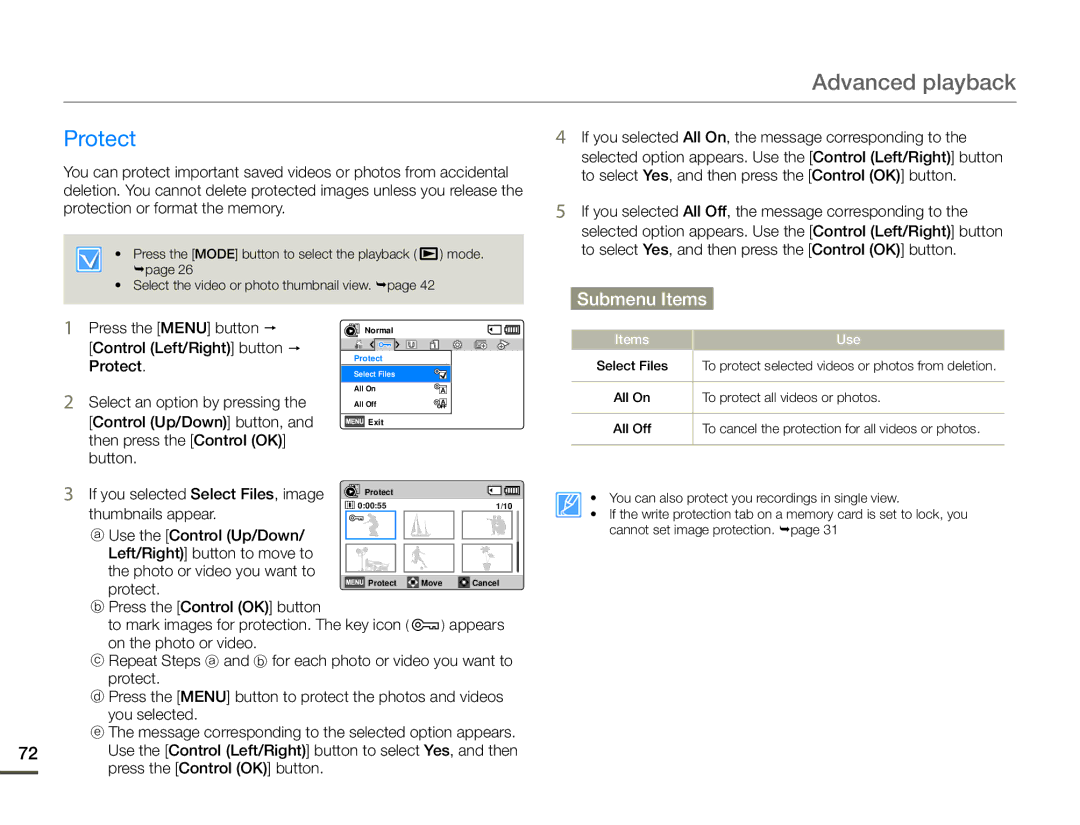Advanced playback
Protect | 4 |
You can protect important saved videos or photos from accidental |
|
deletion. You cannot delete protected images unless you release the |
|
protection or format the memory. | 5 |
• Press the [MODE] button to select the playback ( ![]() ) mode. page 26
) mode. page 26
•Select the video or photo thumbnail view. page 42
If you selected All On, the message corresponding to the
selected option appears. Use the [Control (Left/Right)] button to select Yes, and then press the [Control (OK)] button.
If you selected All Off, the message corresponding to the
selected option appears. Use the [Control (Left/Right)] button to select Yes, and then press the [Control (OK)] button.
Submenu Items
1
2
Press the [MENU] button
[Control (Left/Right)] button Protect.
Select an option by pressing the
[Control (Up/Down)] button, and then press the [Control (OK)] button.
Normal
Protect
Select Files
All On
All Off
![]() Exit
Exit
Items |
| Use |
Select Files |
| To protect selected videos or photos from deletion. |
| ||
|
|
|
All On |
| To protect all videos or photos. |
|
|
|
All Off |
| To cancel the protection for all videos or photos. |
|
|
|
3
72
If you selected Select Files, image | Protect |
|
thumbnails appear. | 0:00:55 | 1/10 |
|
|
ⓐUse the [Control (Up/Down/
Left/Right)] button to move to the photo or video you want to
protect. | Protect | Move | Cancel |
|
|
|
ⓑPress the [Control (OK)] button
to mark images for protection. The key icon ( ![]() ) appears on the photo or video.
) appears on the photo or video.
ⓒRepeat Steps ⓐ and ⓑ for each photo or video you want to protect.
ⓓPress the [MENU] button to protect the photos and videos you selected.
ⓔThe message corresponding to the selected option appears. Use the [Control (Left/Right)] button to select Yes, and then press the [Control (OK)] button.
•You can also protect you recordings in single view.
•If the write protection tab on a memory card is set to lock, you cannot set image protection. page 31