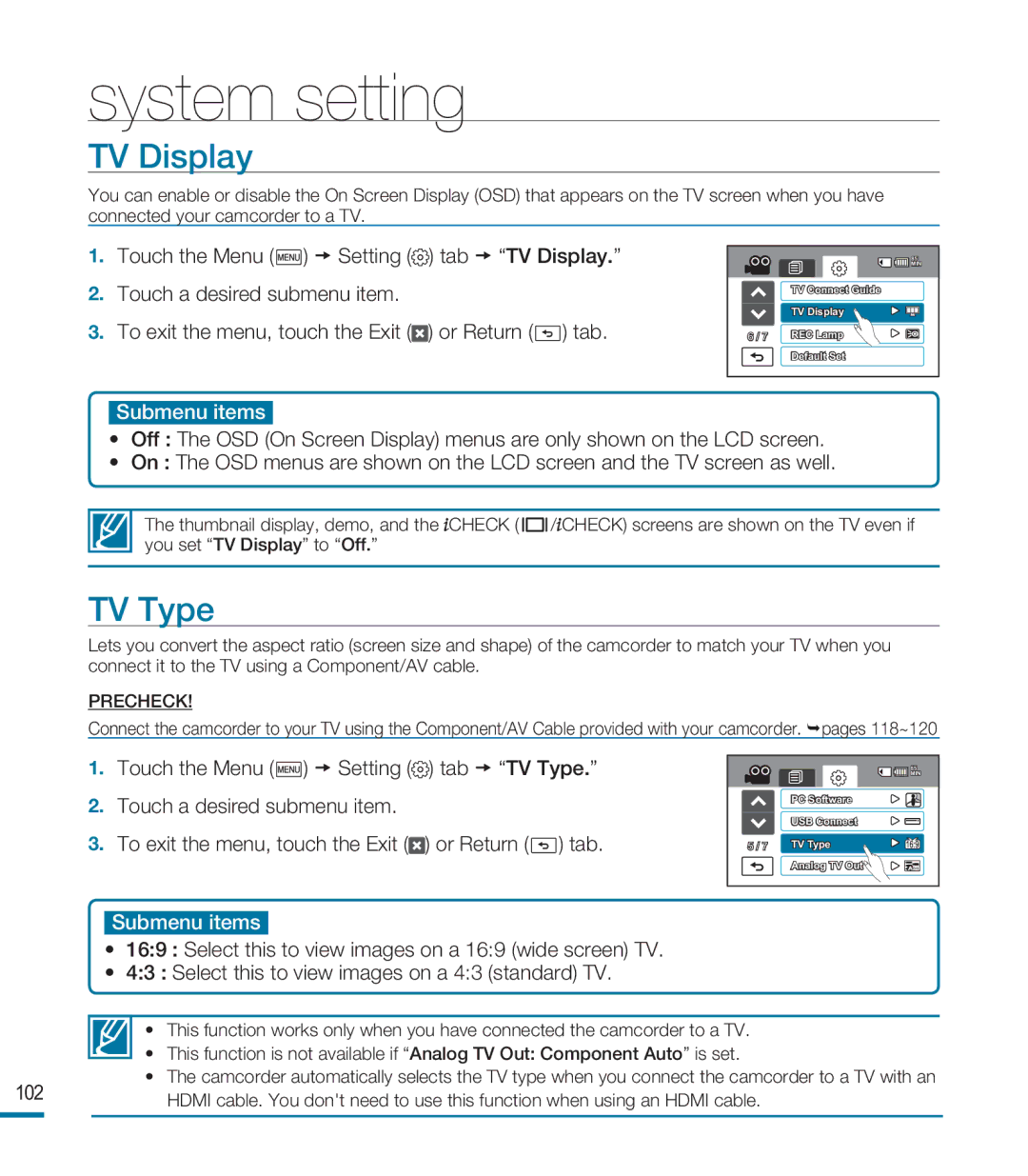HMX-M20SN specifications
The Samsung HMX-M20SN is a compact, high-definition camcorder designed for both amateur videographers and professionals seeking portability without compromising on quality. This versatile camcorder boasts a sleek design, lightweight body, and a range of features that cater to various recording needs.One of the standout features of the HMX-M20SN is its capability to record in Full HD at 1080p with a frame rate of 30 frames per second. This ensures that videos are crystal clear with vibrant colors and sharp details. The camcorder incorporates a 1/2.3-inch CMOS sensor, which enhances image quality and provides excellent low-light performance, making it suitable for recording in various environments.
The Samsung HMX-M20SN is equipped with a powerful zoom lens with a 20x optical zoom, enabling users to capture distant subjects with remarkable clarity. This feature is particularly advantageous for nature recording, sports events, and any scenario requiring a close-up view of the action.
In addition to its impressive optical capabilities, the HMX-M20SN features digital image stabilization technology, which helps to minimize the impact of camera shake during handheld shooting. This results in smoother video playback and a more professional look, even when filming on the move.
The camcorder also comes with a built-in 32GB internal memory, allowing for significant recording time without the need for an external memory card. Users can easily expand their storage capacity with SD/SDHC card compatibility, providing flexibility for longer shoots. The intuitive user interface and touch-sensitive LCD screen of 2.7 inches make it easy to navigate through settings and playback recorded videos.
Another highlight is the camcorder's Smart Auto feature, which intelligently analyzes scenes and optimizes video settings automatically. This functionality allows users to focus on capturing moments rather than worrying about technical adjustments.
With its impressive recording capabilities, user-friendly features, and reliable performance, the Samsung HMX-M20SN is an excellent choice for those looking to document life’s moments in high definition. Whether it's for personal use or professional projects, this camcorder ensures memorable videos are just a click away.