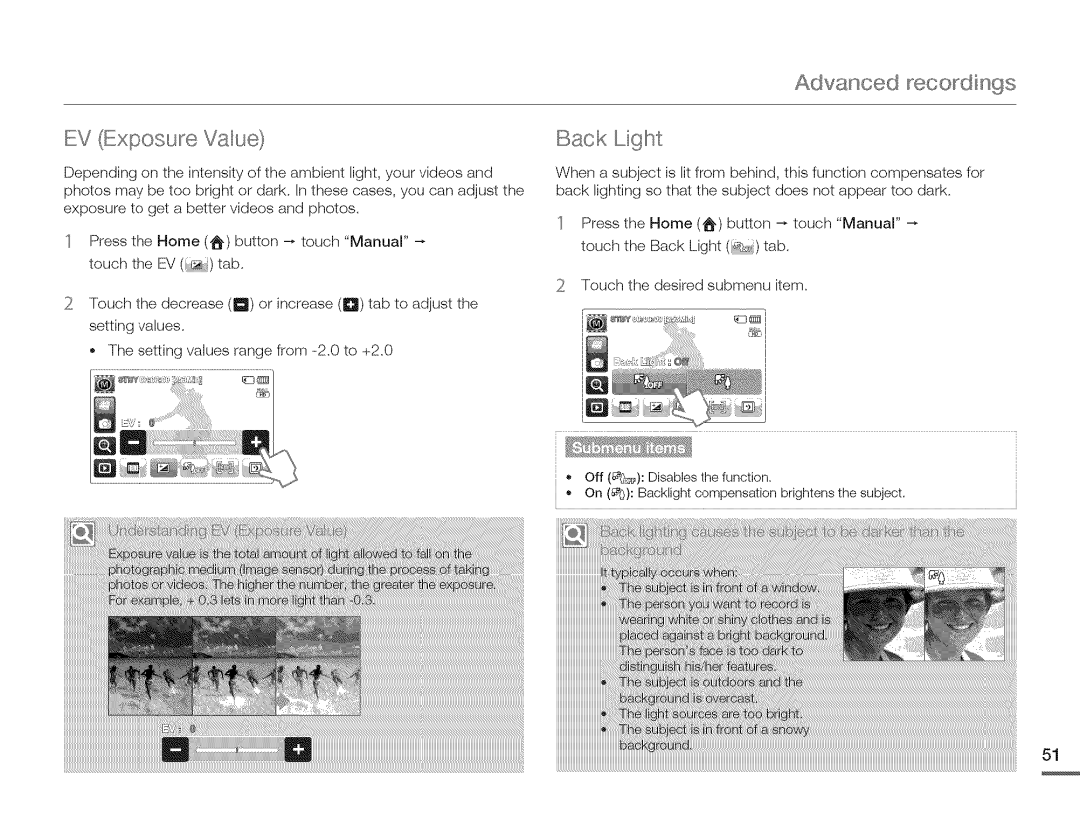HMX-Q10PN/HMX-Q100PNiHMX-Q130PN
HMX-Q10UNiHMX-Q100UNiHMX-Q130UN
Write speeds
Important ¢afeCyinctruotion¢
Ventilaiion
Impo¢ant safety instR,sctions
Lightning
California USA only
Important Informaticn on USE
Safety WARNIN, QOso
Precautions
Before reading thi¢ ucer maqual
Befoereading this use manual
Before using this camcorder
Fety ii folri ioi
Onsull
Safety information
Safety information
@@O
Contents
Jsingwilh VVinwsco
Contents
Viloo
Frir/irphotog
Stip 2 Record witt your camcorder
Iiiiiiiiiiiiiiiiiiiiiiiiiiiiiiiiiiiii-pag
To stop recording, press the Recording start/stop button
IiiiiiiiiiiiiiiiiiiiiiiiiiiiiiiiiiiiiOpenthe,..Oi screen
STI P4 Save/eeordcd video,ser p/etos
Viewivideoxorphotosorsthe/CDscee
Hoto
Iiiiiiiiiiiiiiiiiiiiiiiiiiiiiiiiiiiii
Iiiiiiiiiiiiiiiiiiiiiiiiiiiiiiiiiiiii2 Manager
SI E/5 IDa,let÷video or
MXSi0NMXSiOON2
Etting to know the oamoorder
Whats Included with Your
Camc Rder
Front/Left
Iii2 ,nternalmicrophoneii
Gettin 9 to know the camcode
Locaticn of Controls
Rear/Right/Bottom
Gettin 9 to know the camcorde
Identifying the Screen Displays
Video recording mode
@ olsDuo
Right of the LCD screen
Photo recording mode
Left of the LCD screen
Center
Video playback mode Single view
II Video playback mode Thumbnail view
Bottom
Photo playback mode Single view
Photo playback mode Thumbnail view
@bfi
Ettii t i tect
To insert the battery
INSERTING/EJECTING the BATqERY
USB
Gettin 9 started Charging the BAIqERY
Gettin 9 started
Battery level display
Color of the LED indicates the power or charging state
Checkin GcTHE BAlTERY State
Gettin 9 started
Turning Your Camc ,RDERON/OFF
Ea io operation of the oamoorder
Basic opealion of the camcode UoIN G- the T.,UCH Screen
OEC.... FTINcTHE Operaticn M .,DEoC
Basic opealion of the camcode
Switching the information display mode
For the First Time
Basic operation of the camcode
Selecting the CcDoD.... Nguage
INSERTING/EJECTING a MEM ,RYCARD not Supplied
Ir dy to
Getting ready to sta,t recoding
Selecting a Suitable Memory Card not Supplied
Getting ready to start recoding
Recording time available for video in minutes
REC ,RDABLETIME and Capacity
Getting ready to start recording
Recordable number of photos
Gettin 9 ready to start recodin9 UoIN G the Grip Belt
180
Gettin 9 ready to start recodin9 ADJUoTIN GcTHE LCD Screen
Recording VIDECc,o
Ic Irecolrdin
Basic recodin9
Recording PHOTo
Smart Auto
Recording with Ease for be GcINNERo
I1!%App......h
Zooming
Page
Playing Videos
Basic playback
Basic playback
Various playback operations
Viewing Photos
Basic playback
Item for a fun and unique look, =pages
Items to adjust for scene conditions. -pages
¢ing the menu item€
Handling Menus
Art Film menu items
Usin 9 the menu items
Menu Items
Manual menu items
Settings menu items
To set the white balance manually
Wlhit÷ Balance
EV Exposune Value Back Liglht
Advanced recodings
Self Timer
Cont Shot Focus
Advanced
Recodings
Fadef
Peci l effects folr Irecolrding
$pecU effects for recordings
Time Lapse REC
$pecU effects forecodings
Digital Effect
Delete
Touch the Menu tab Touch the desired item next to Protect
Editing videos and photos
Protect
Touch the file you want to protect
Editing videos and photos Divide
Oombine
Editing videos and photos File Info
Video
Photo Resolution
Resolution
Thel r Ettings
OIS Duo
Othe settings Tale Macro
To exit the menu, touch the Return tab
TIhulnbnail
Othe settings Digital Zoom
Video PbayOption
Othe settings Slide Show Option
LCD Bdgllstness
Othe settings Guideline
Date/Tine Display
Othe settings FV Display
Hdmi FV Out
Othe settings Auto LCD Off
AM!!VO=
PC Sofiwane
Othe settings USB Connect
HDMI-CEC
Other settings
FV Connect
Anynet+
Ca@ Info
Othe settings File No
To exit the menu, touch the Return m tab
Time Zone
Othe settings Date/Time Set
Date Type
Othe settings Beep Sound
Shutter Sound
Othe settings Auto Power Off
Touch the desired item next to Shutter Sound
Quick On Stby Touch the desired submenu item
Othe settings Quick On Stby
Touch the desired item next to Switch Grip
Othe settings
Switoh Grip
Lngu...........go
Default Set
Touch the desired item next to Demo
Demo
Using a mini Hdmi cable
Connecting to a
Connectin -TO a High Definition D7 with HDM
Connectin 9 to a lV
Connecting to a Regular D7
Onnecting an Audio/Video cable for the composite output
Viewing on a IV Screen
Connecting to a
Image appearance depends on the TV screen aspect ratio
Dubbing to a VCR or DVD/HDD REC 9RDER
DubUn$ video¢
Direct Printing with a Pictbridge Printer
Pirintingphoto
TouchYes Selected photois printed
To set the date/time imprint for Pictbridge printers
Printin 9 photos
Printer mode, touch the Menu tab --, Date/Time
Main function
Using with a \ ir dows computer
What YOU can do with a WINDC,W,,c
9MPUTER
Usin 9 with a Windows compute
UoIN G the InteHi .studio Program
Using with a Windows compute
Usin 9 with a Windows compute
Changed depending on each web sites policy
Viewing the contents of storage media
Using AS a Removable Storage Device
Video Iiles
Structure of folders and files on the storage media
Trutoloshting
Recording
Storage media
File number is full Cannot take a Photo
Editing videos
Playback
Check USB cable
Camcorder Via USB To a printer Switch USB connect
Fail
OYMPT.... ,,MoAND.... oOLUTI.... ,,No
Display
Any*page31
Any.-,page31
Youcannotformatthememorycard
Adjusting the image during recording
Connecting to a computer
Connecting/DubbingwithotherdevicesRecorder,PC,Printer,etc
Connectingtoacomputer
Additional infolrmation
Maintenance
105
Additiona, infoma,tion UoINq GcYOUR Camc Rder Abroad
1iy
Additional information 3LOooARYqq
IXIsL ,-L
01tic s/iZOl
Cmos
Speoifio ion
Samsung
Exclusions What iS not Covered
Samsung
Questions or COMMENTS?
726-7864