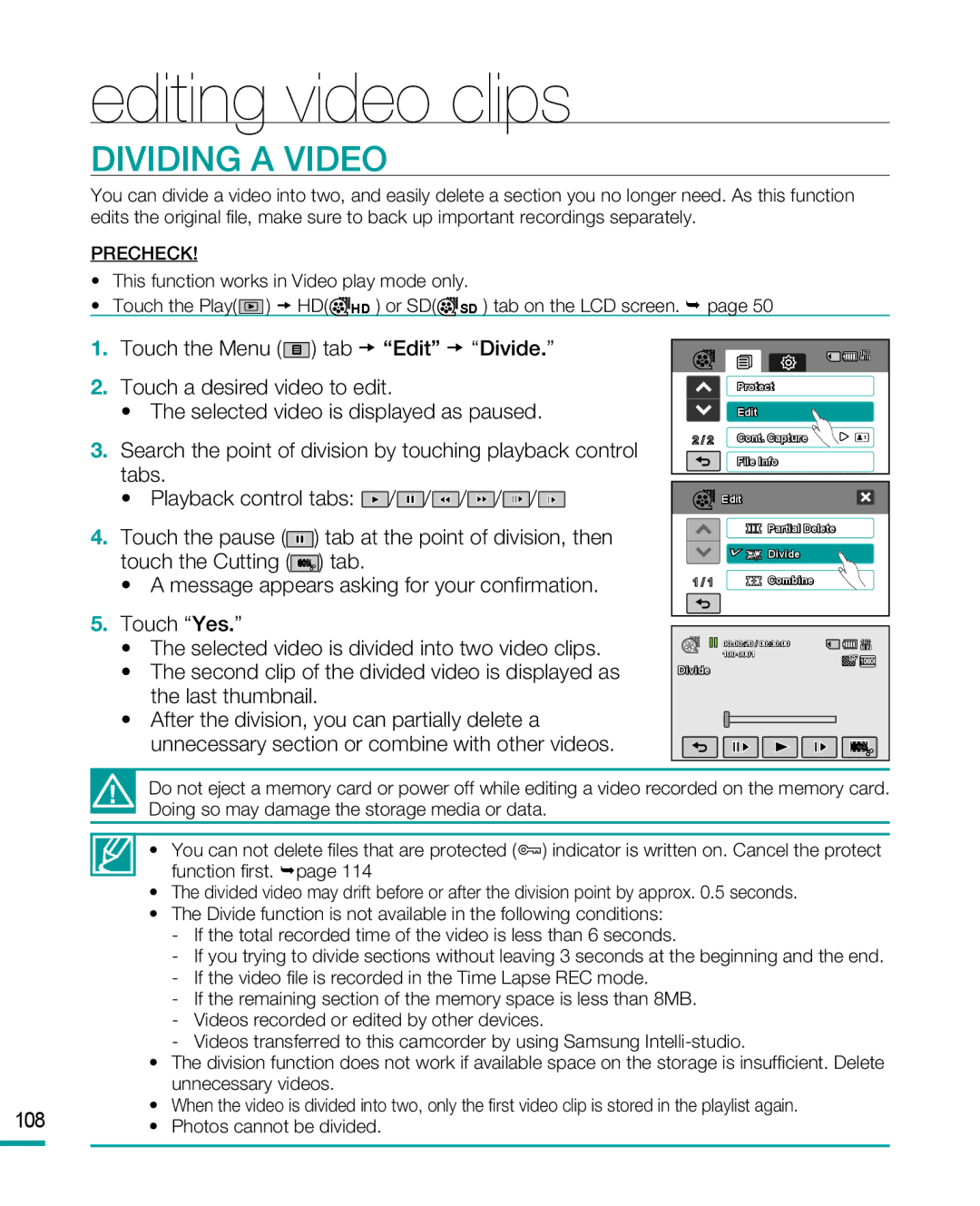HMX-R10 specifications
The Samsung HMX-R10 is a compact, high-definition camcorder that was launched as part of Samsung’s efforts to provide consumers with an easy-to-use device for capturing high-quality video content. Notable for its small size and lightweight construction, the HMX-R10 was designed with portability in mind, making it an excellent choice for both casual users and video enthusiasts.One of the standout features of the HMX-R10 is its ability to record in full HD 1080p resolution. This ensures that users can capture crystal-clear video footage with vibrant colors and impressive detail. The camcorder employs advanced video compression technology, specifically H.264, which allows for efficient storage of high-definition content without compromising quality.
The HMX-R10 boasts a 10x optical zoom lens that brings subjects closer without losing detail, along with a 2.7-inch LCD touchscreen for easy navigation and playback. This user-friendly interface simplifies the process of recording and sharing videos. The touchscreen also enables users to quickly adjust settings and review recorded content, enhancing the overall user experience.
An important feature of the HMX-R10 is its Dual Memory System, allowing users to save recordings on both SD/SDHC memory cards and the built-in flash memory. This versatility provides ample storage options, catering to varying needs and preferences. Additionally, the camcorder offers the capability of capturing 9-megapixel still photos, integrating functionality that appeals to those who want a multi-purpose device.
The HMX-R10 is equipped with image stabilization technology to minimize blur and maintain steady shots even during movement. This feature is particularly valuable for users who enjoy shooting action-packed scenes or capturing dynamic moments on the go. The camcorder’s Smart Auto function further enhances video quality by automatically adjusting settings according to the environment, ensuring optimal results regardless of lighting conditions.
Lastly, the Samsung HMX-R10 supports HDMI output, facilitating easy connection to high-definition televisions and other digital devices for seamless viewing of recorded content. With its engaging blend of portability, advanced imaging technology, and user-friendly features, the HMX-R10 remains a notable option for those seeking an efficient camcorder for everyday use.