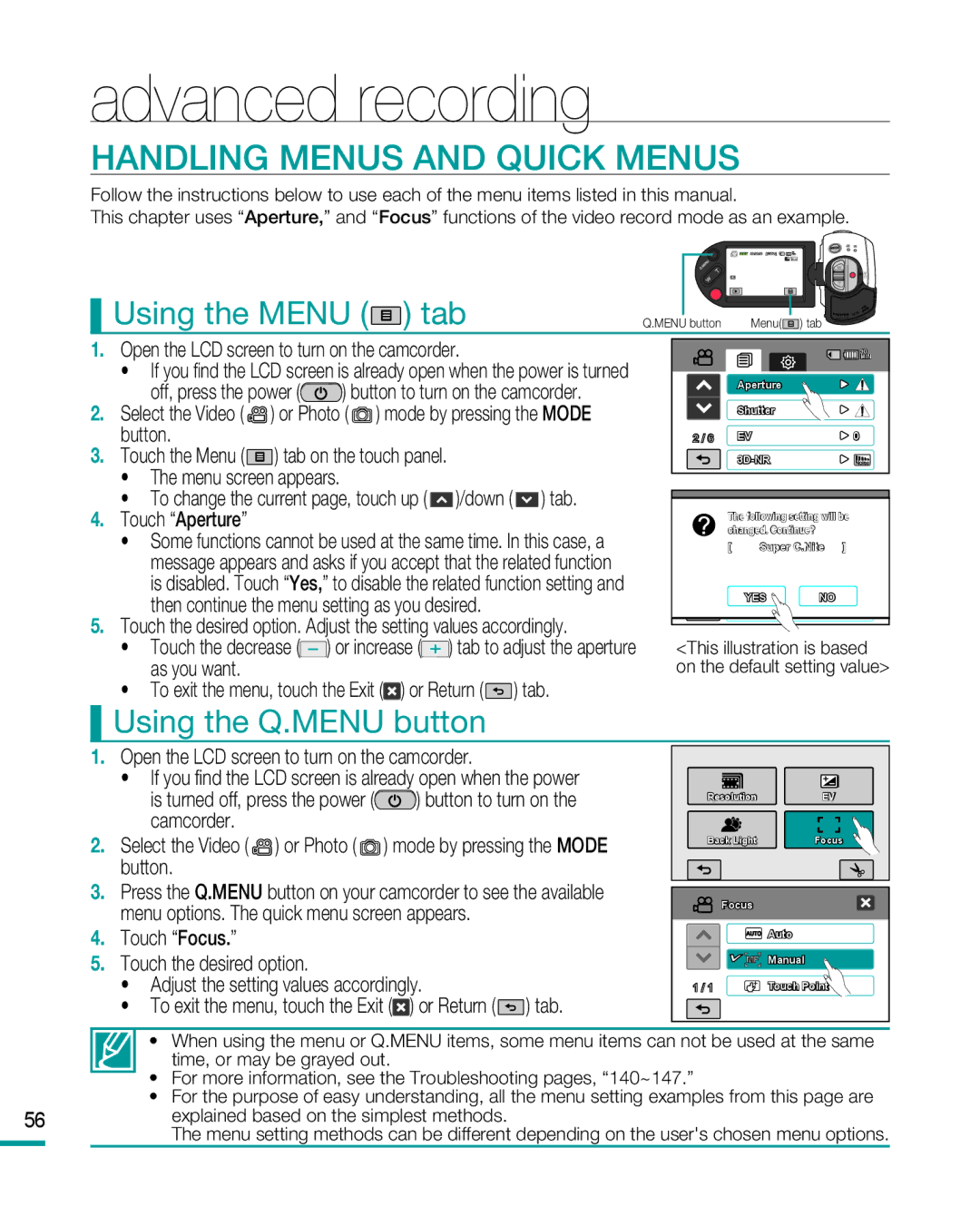HMX-R10BP, HMX-R10SP specifications
The Samsung HMX-R10 series, comprising the HMX-R10SP and HMX-R10BP, represents a remarkable evolution in the field of portable camcorders. Both models are designed to deliver high-definition video and ease of use, making them ideal choices for casual videographers and professionals alike.One of the standout features of the HMX-R10 series is its ability to record in full HD 1080p resolution at 30 frames per second, ensuring that users capture videos with stunning clarity and detail. This capability is enhanced by the camcorders' 10x optical zoom, which allows for significant magnification of distant subjects, making it perfect for nature enthusiasts or events where the subject may be far away.
The HMX-R10SP and HMX-R10BP come equipped with a 1/3.2" CMOS sensor. This sensor provides excellent low-light performance, enabling the capture of clear and vibrant images even in challenging lighting conditions. Additionally, the camcorders feature a lens with an f/1.8 aperture, further enhancing low-light capabilities while allowing for a shallow depth of field for creatively blurred backgrounds.
These models are designed with user convenience in mind. The 2.7-inch touchscreen display provides an intuitive interface for navigating menus and playback. The camera's compact and lightweight design makes it easy to carry, making them a practical choice for both travel and everyday use.
Another notable technology integrated into the HMX-R10 series is the Smart Auto feature. This intelligent mode automatically analyzes the shooting environment and adjusts the camera settings accordingly, ensuring optimal results without requiring users to fiddle with complex configurations. This makes it incredibly accessible for users of all skill levels.
For those looking to share their creativity, the HMX-R10SP and HMX-R10BP offer various connectivity options, including HDMI output for direct connection to HDTVs and USB ports for easy file transfers. The built-in video editing software also allows users to produce polished clips right from the camcorder.
In summary, the Samsung HMX-R10SP and HMX-R10BP camcorders merge cutting-edge technology with user-friendly design. With features like full HD recording, excellent low-light performance, a responsive touchscreen, and automated shooting modes, both models provide an exceptional choice for anyone looking to capture high-quality video while on the go.