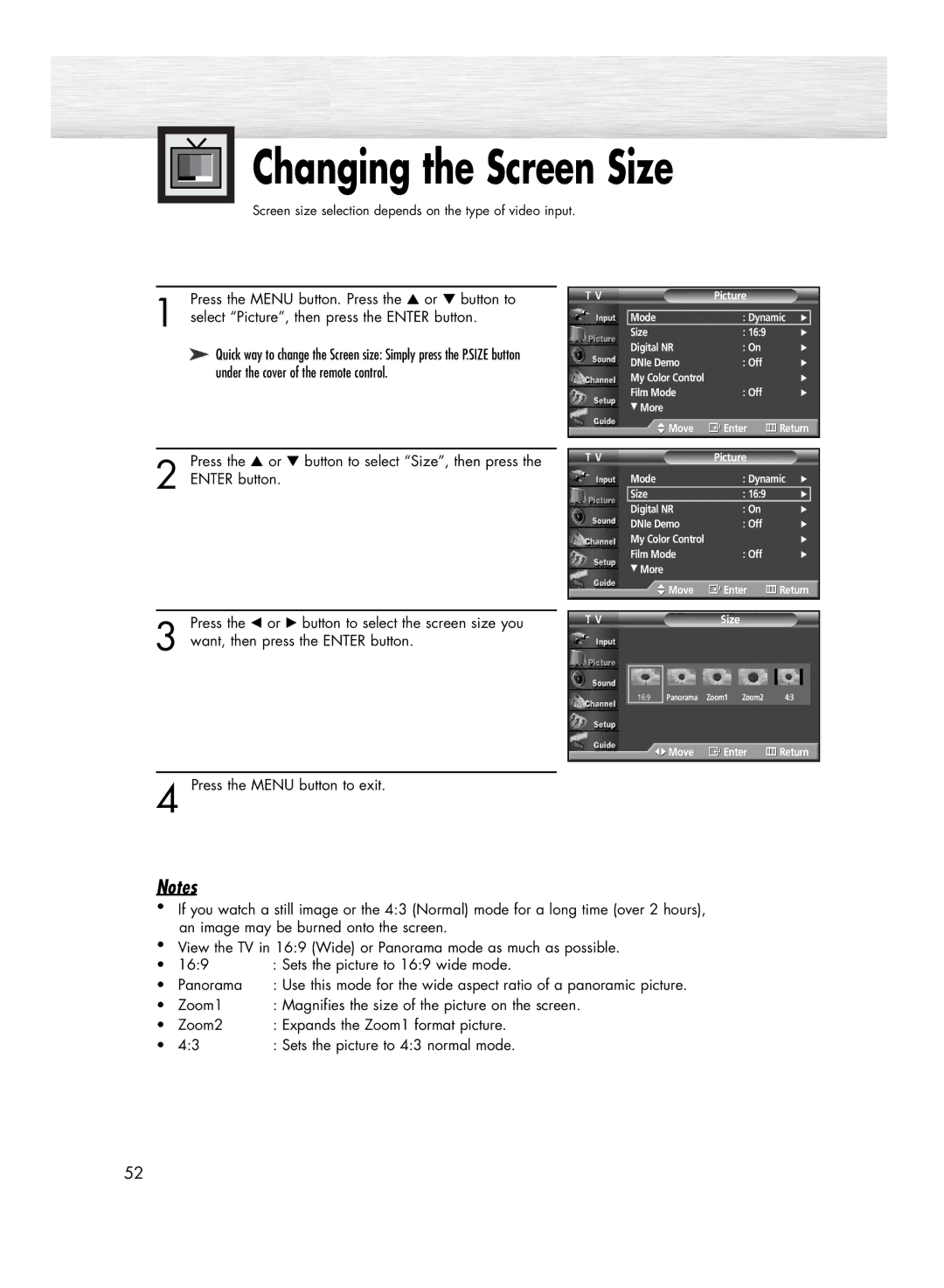Changing the Screen Size
Changing the Screen Size
Screen size selection depends on the type of video input.
| Press the MENU button. Press the ▲ or ▼ button to |
| T V | Picture |
|
|
| |
1 select “Picture”, then press the ENTER button. |
|
|
|
|
|
| ||
| Size | : 16:9 |
| √ |
| |||
|
|
|
| Mode | : Dynamic | √ |
| |
| ➤ Quick way to change the Screen size: Simply press the P.SIZE button |
| Digital NR | : On |
| √ | ||
|
| DNIe Demo | : Off |
| √ | |||
| under the cover of the remote control. |
|
| |||||
|
| My Color Control |
|
| √ | |||
|
|
|
| Film Mode | : Off |
| √ | |
|
|
|
| † More |
|
|
|
|
|
|
|
| Move | Enter | Return | ||
|
|
|
|
|
|
|
|
|
|
|
|
|
|
|
|
|
|
Press the ▲ or ▼ button to select “Size”, then press the
2 ENTER button.
T V | Picture |
| |
| Mode | : Dynamic √ | |
| Size | : 16:9 | √ |
| Digital NR | : On | √ |
| DNIe Demo | : Off | √ |
| My Color Control |
| √ |
| Film Mode | : Off | √ |
| † More |
|
|
| Move | Enter | Return |
Press the œ or √ button to select the screen size you
3 want, then press the ENTER button.
T V | Size |
16:9
Panorama Zoom1 | Zoom2 | 4:3 |
![]()
![]() Move
Move ![]() Enter
Enter ![]() Return
Return
4 Press the MENU button to exit.
Notes
•If you watch a still image or the 4:3 (Normal) mode for a long time (over 2 hours), an image may be burned onto the screen.
•View the TV in 16:9 (Wide) or Panorama mode as much as possible.
• 16:9 : Sets the picture to 16:9 wide mode.
• | Panorama | : Use this mode for the wide aspect ratio of a panoramic picture. |
• | Zoom1 | : Magnifies the size of the picture on the screen. |
• | Zoom2 | : Expands the Zoom1 format picture. |
• | 4:3 | : Sets the picture to 4:3 normal mode. |
52