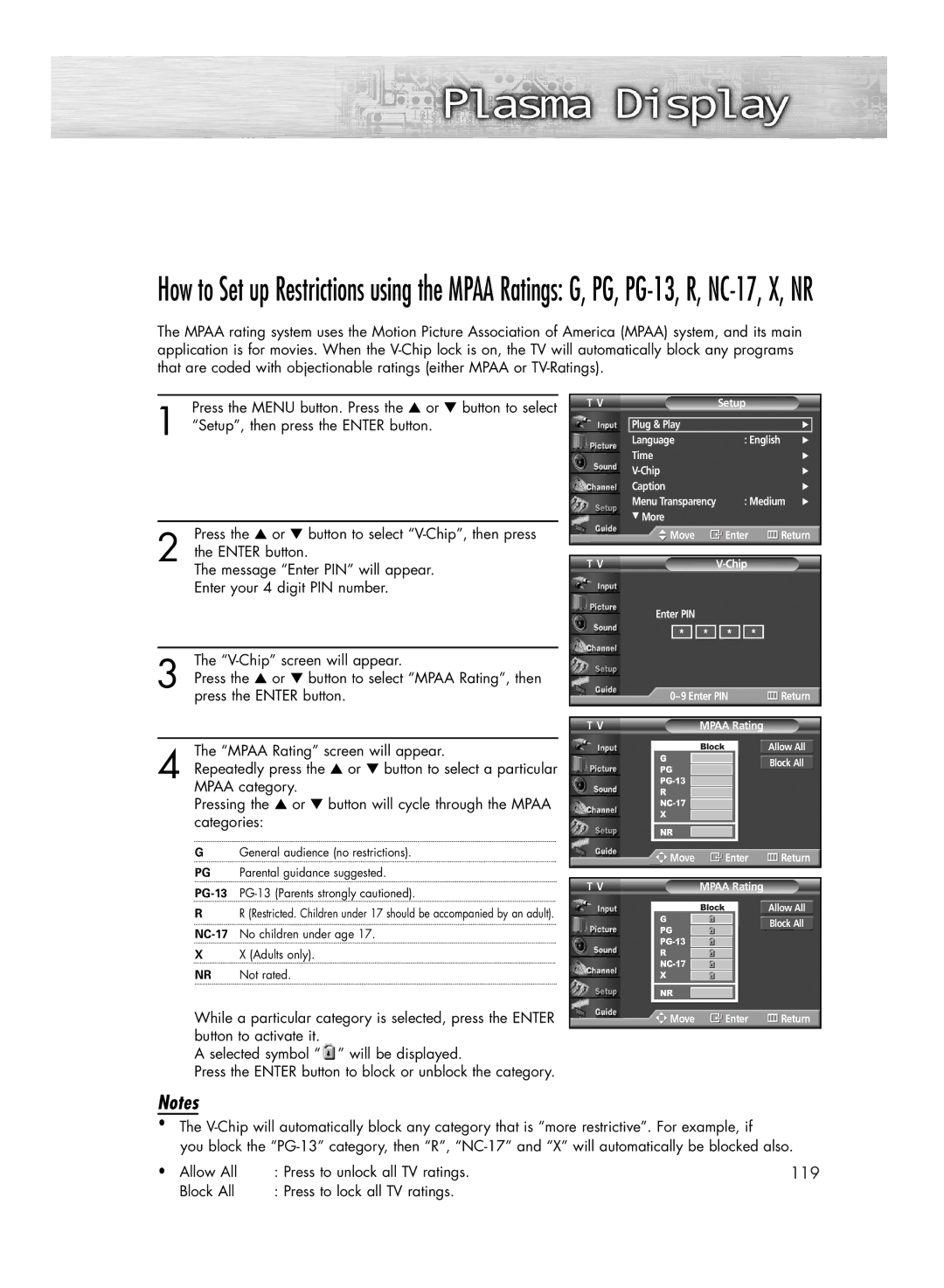How to Set up Restrictions using the MPAA Ratings: G, PG,
The MPAA rating system uses the Motion Picture Association of America (MPAA) system, and its main application is for movies. When the
1 | Press the MENU button. Press the ▲ or ▼ button to select |
“Setup”, then press the ENTER button. |
Press the ▲ or ▼ button to select
2 the ENTER button.
The message “Enter PIN” will appear. Enter your 4 digit PIN number.
The
3 Press the ▲ or ▼ button to select “MPAA Rating”, then press the ENTER button.
The “MPAA Rating” screen will appear.
4 Repeatedly press the ▲ or ▼ button to select a particular MPAA category.
Pressing the ▲ or ▼ button will cycle through the MPAA categories:
GGeneral audience (no restrictions).
PG Parental guidance suggested.
RR (Restricted. Children under 17 should be accompanied by an adult).
XX (Adults only).
NR Not rated.
While a particular category is selected, press the ENTER button to activate it.
A selected symbol “ ![]() ” will be displayed.
” will be displayed.
Press the ENTER button to block or unblock the category.
T V | Setup |
| |
|
|
|
|
| Plug & Play |
| √ |
| Language | : English | √ |
| Time |
| √ |
|
| √ | |
| Caption |
| √ |
| Menu Transparency | : Medium | √ |
| † More |
|
|
Move | Enter | Return |
T V |
|
Enter PIN
* ![]()
![]() *
* ![]()
![]() *
* ![]()
![]() *
*
| 0~9 Enter PIN | Return |
T V | MPAA Rating |
|
|
| Allow All |
|
| Block All |
Move | Enter | Return |
T V | MPAA Rating |
|
|
| Allow All |
|
| Block All |
![]()
![]()
![]() Move
Move ![]() Enter
Enter ![]() Return
Return
Notes
•The
you block the
• Allow All | : Press to unlock all TV ratings. | 119 |
Block All | : Press to lock all TV ratings. |
|