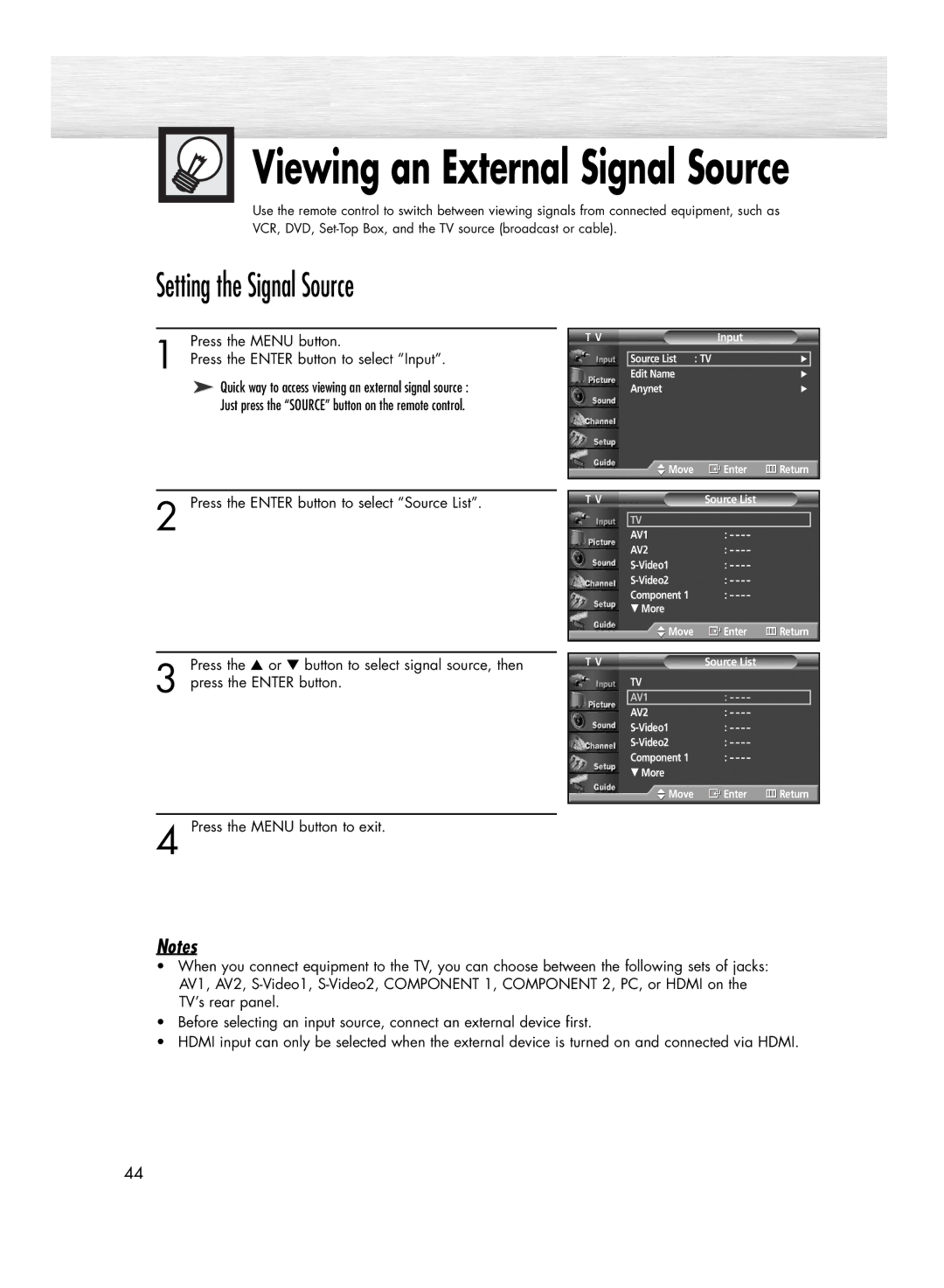Viewing an External Signal Source
Viewing an External Signal Source
Use the remote control to switch between viewing signals from connected equipment, such as VCR, DVD,
Setting the Signal Source
1 | Press the MENU button. |
Press the ENTER button to select “Input”. |
➤ Quick way to access viewing an external signal source : Just press the “SOURCE” button on the remote control.
2 Press the ENTER button to select “Source List”.
Press the ▲ or ▼ button to select signal source, then
3 press the ENTER button.
T V | Input |
Source List : TV | √ |
Edit Name | √ |
Anynet | √ |
| Move | Enter | Return | |
|
|
|
|
|
T V | Source List |
|
| |
|
|
|
|
|
| TV |
|
|
|
| AV1 | : |
|
|
| AV2 | : |
|
|
| : |
|
| |
| : |
|
| |
| Component 1 | : |
|
|
†More
| Move | Enter | Return | |
|
|
|
|
|
T V | Source List |
|
| |
| TV |
|
|
|
| AV1 | : |
|
|
| AV2 | : |
|
|
| : |
|
| |
| : |
|
| |
| Component 1 | : |
|
|
†More
![]() Move
Move ![]() Enter
Enter ![]() Return
Return
4 Press the MENU button to exit.
Notes
•When you connect equipment to the TV, you can choose between the following sets of jacks: AV1, AV2,
•Before selecting an input source, connect an external device first.
•HDMI input can only be selected when the external device is turned on and connected via HDMI.
44