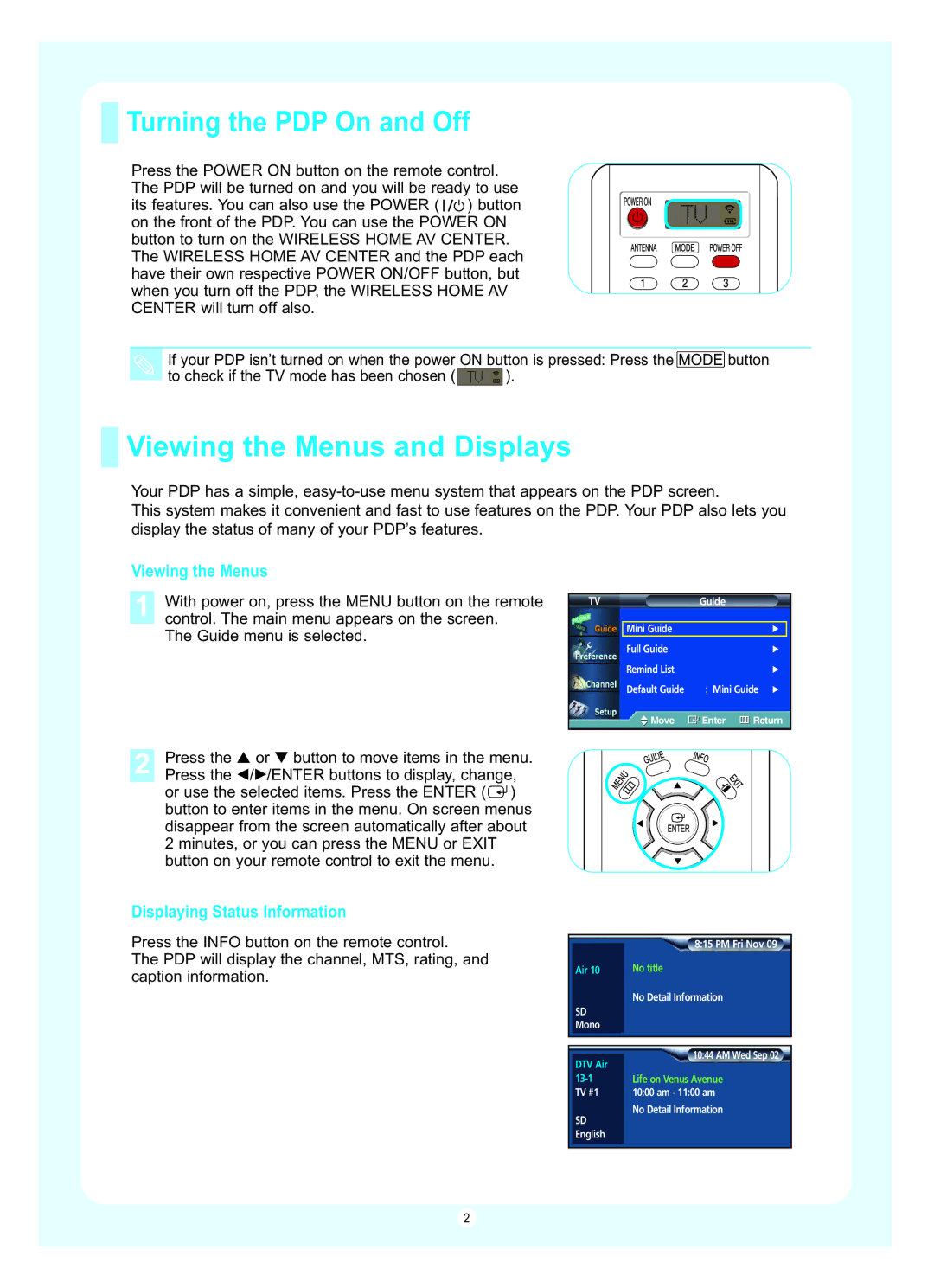Turning the PDP On and Off
Turning the PDP On and Off
Press the POWER ON button on the remote control. The PDP will be turned on and you will be ready to use its features. You can also use the POWER ( ![]()
![]() ) button on the front of the PDP. You can use the POWER ON button to turn on the WIRELESS HOME AV CENTER. The WIRELESS HOME AV CENTER and the PDP each have their own respective POWER ON/OFF button, but when you turn off the PDP, the WIRELESS HOME AV CENTER will turn off also.
) button on the front of the PDP. You can use the POWER ON button to turn on the WIRELESS HOME AV CENTER. The WIRELESS HOME AV CENTER and the PDP each have their own respective POWER ON/OFF button, but when you turn off the PDP, the WIRELESS HOME AV CENTER will turn off also.
If your PDP isn’t turned on when the power ON button is pressed: Press the MODE button
to check if the TV mode has been chosen (![]() ).
).
 Viewing the Menus and Displays
Viewing the Menus and Displays
Your PDP has a simple,
This system makes it convenient and fast to use features on the PDP. Your PDP also lets you display the status of many of your PDP’s features.
Viewing the Menus
1With power on, press the MENU button on the remote control. The main menu appears on the screen.
The Guide menu is selected.
2Press the ▲ or ▼ button to move items in the menu. Press the œ/√/ENTER buttons to display, change, or use the selected items. Press the ENTER (![]() ) button to enter items in the menu. On screen menus disappear from the screen automatically after about 2 minutes, or you can press the MENU or EXIT button on your remote control to exit the menu.
) button to enter items in the menu. On screen menus disappear from the screen automatically after about 2 minutes, or you can press the MENU or EXIT button on your remote control to exit the menu.
Displaying Status Information
Press the INFO button on the remote control.
The PDP will display the channel, MTS, rating, and caption information.
TVGuide
Mini Guide |
| √ |
Full Guide |
| √ |
Remind List |
| √ |
Default Guide | : Mini Guide √ | |
Move | Enter | Return |
| 8:15 PM Fri Nov 09 |
Air 10 | No title |
| No Detail Information |
SD |
|
Mono |
|
|
|
|
|
DTV Air | 10:44 AM Wed Sep 02 |
| |
Life on Venus Avenue | |
TV #1 | 10:00 am - 11:00 am |
SD | No Detail Information |
| |
English |
|
|
|
2