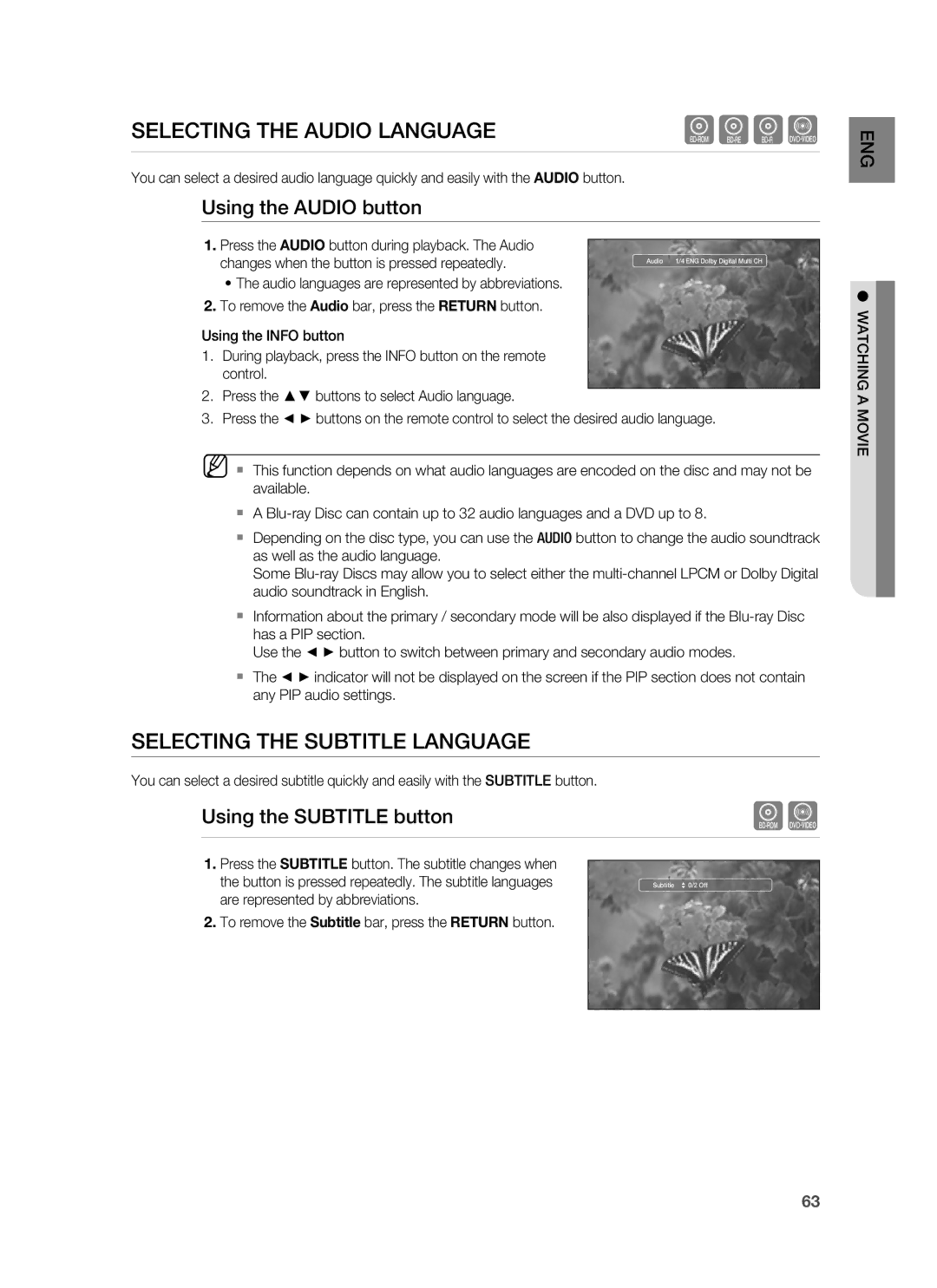SELECTING THE AUDIO LANGUAGE | hgfZ | |
|
|
|
You can select a desired audio language quickly and easily with the AUDIO button. |
| |
| Using the AUDIO button |
|
ENG
1.Press the AUDIO button during playback. The Audio changes when the button is pressed repeatedly.
•The audio languages are represented by abbreviations.
2.To remove the Audio bar, press the RETURN button.
Using the INFO button
1.During playback, press the INFO button on the remote control.
2.Press the ▲▼ buttons to select Audio language.
Audio 1/4 ENG Dolby Digital Multi CH
● WATCHING A
3. Press the ◄ ► buttons on the remote control to select the desired audio language.
M This function depends on what audio languages are encoded on the disc and may not be available.
A
Depending on the disc type, you can use the AUDIO button to change the audio soundtrack as well as the audio language.
Some
Information about the primary / secondary mode will be also displayed if the
Use the ◄ ► button to switch between primary and secondary audio modes.
The ◄ ► indicator will not be displayed on the screen if the PIP section does not contain any PIP audio settings.
SELECTING THE SUBTITLE LANGUAGE
You can select a desired subtitle quickly and easily with the SUBTITLE button.
Using the SUBTITLE button | hZ |
|
|
1.Press the SUBTITLE button. The subtitle changes when
the button is pressed repeatedly. The subtitle languages | Subtitle 0/2 Off |
are represented by abbreviations. |
|
2.To remove the Subtitle bar, press the RETURN button.
MOVIE
63