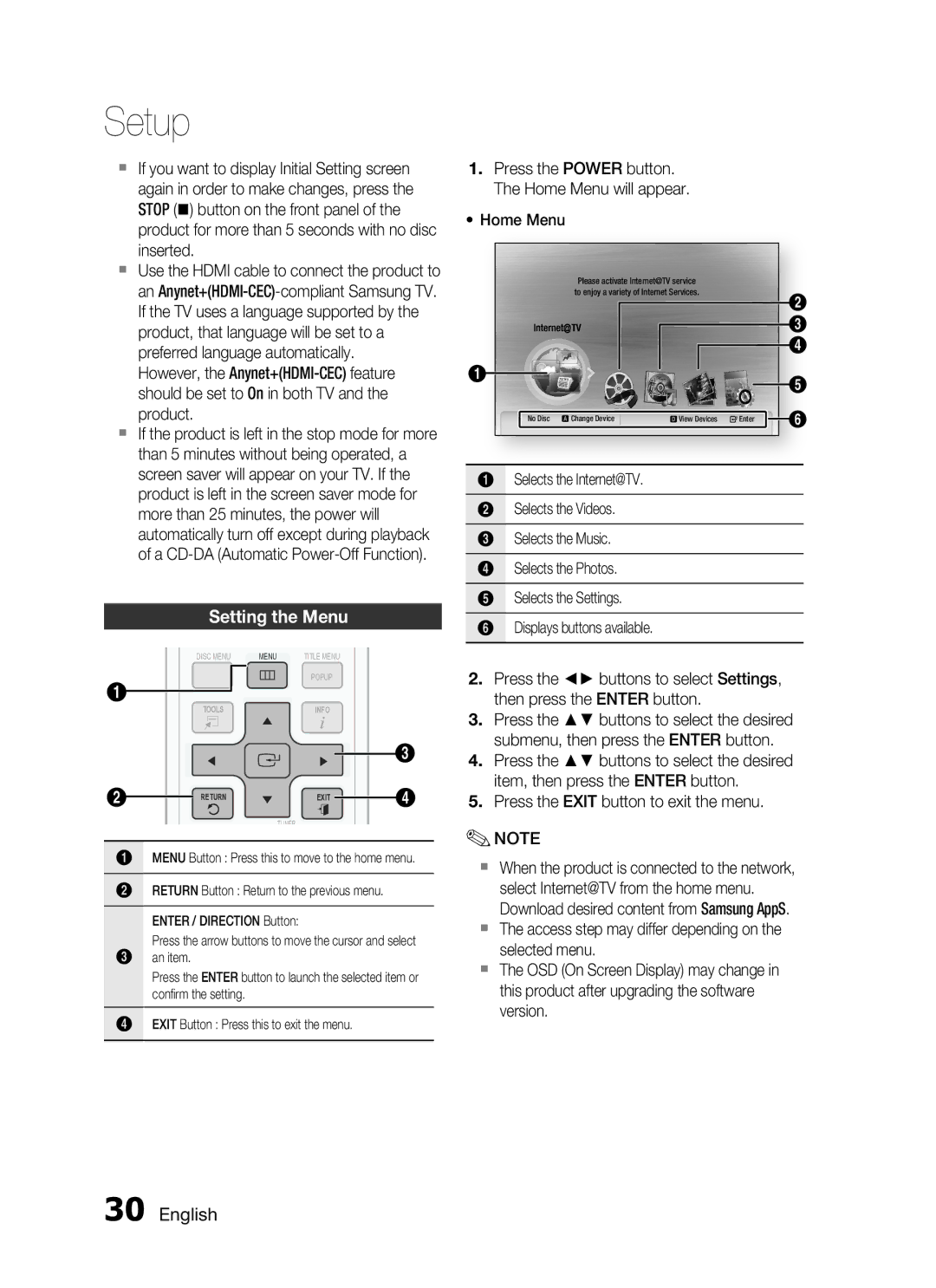HT-C7550W/MEA, HT-C755W/MEA specifications
The Samsung HT-C755W series is a versatile home theater system that has gained popularity for its robust features and remarkable audio performance. Available in various models including HT-C755W/SAH, HT-C755W/HAC, HT-C755W/KE, HT-C755W/UMG, and HT-C755W/MEA, this series offers a comprehensive solution for anyone looking to enhance their home entertainment experience.At the heart of the HT-C755W series is a powerful 5.1 channel surround sound system. With its subwoofer and satellite speakers, users can enjoy immersive sound quality that brings movies, music, and games to life. The system is particularly noted for its deep bass response, making it ideal for action-packed films and dynamic music playback. The output power of around 1000 watts ensures that the audio fills the room with clarity and intensity.
One of the standout features of the HT-C755W series is its support for various audio formats. This includes Dolby Digital and DTS decoding, ensuring compatibility with high-quality soundtracks. The built-in Blu-ray player allows users to experience high-definition video content along with superior audio reproduction, making it an excellent choice for home cinema enthusiasts.
Connectivity options are abundant with the HT-C755W series, featuring multiple HDMI inputs, USB ports, and even wireless connectivity options. This allows users to easily connect their favorite devices, such as gaming consoles, streaming devices, and smartphones. The integrated Bluetooth feature provides the convenience of wireless audio streaming, enabling users to play their music directly from compatible devices without the need for cables.
The HT-C755W series also incorporates Samsung’s Smart Hub, which provides access to a variety of online content, including streaming services and apps. This feature brings a world of entertainment right to the user’s fingertips. The system's user interface is designed to be intuitive, allowing seamless navigation through its extensive features.
Design-wise, the HT-C755W series boasts a modern and sleek aesthetic that fits well in any living space. Its compact design does not compromise on sound quality while ensuring that it occupies minimal space in your home theater setup.
In summary, the Samsung HT-C755W home theater system delivers a powerful and immersive audio-visual experience through its feature-rich design, robust audio technologies, and versatile connectivity options. Whether for movie nights or music playback, the HT-C755W series stands out as an excellent choice for enhancing any home entertainment setup.