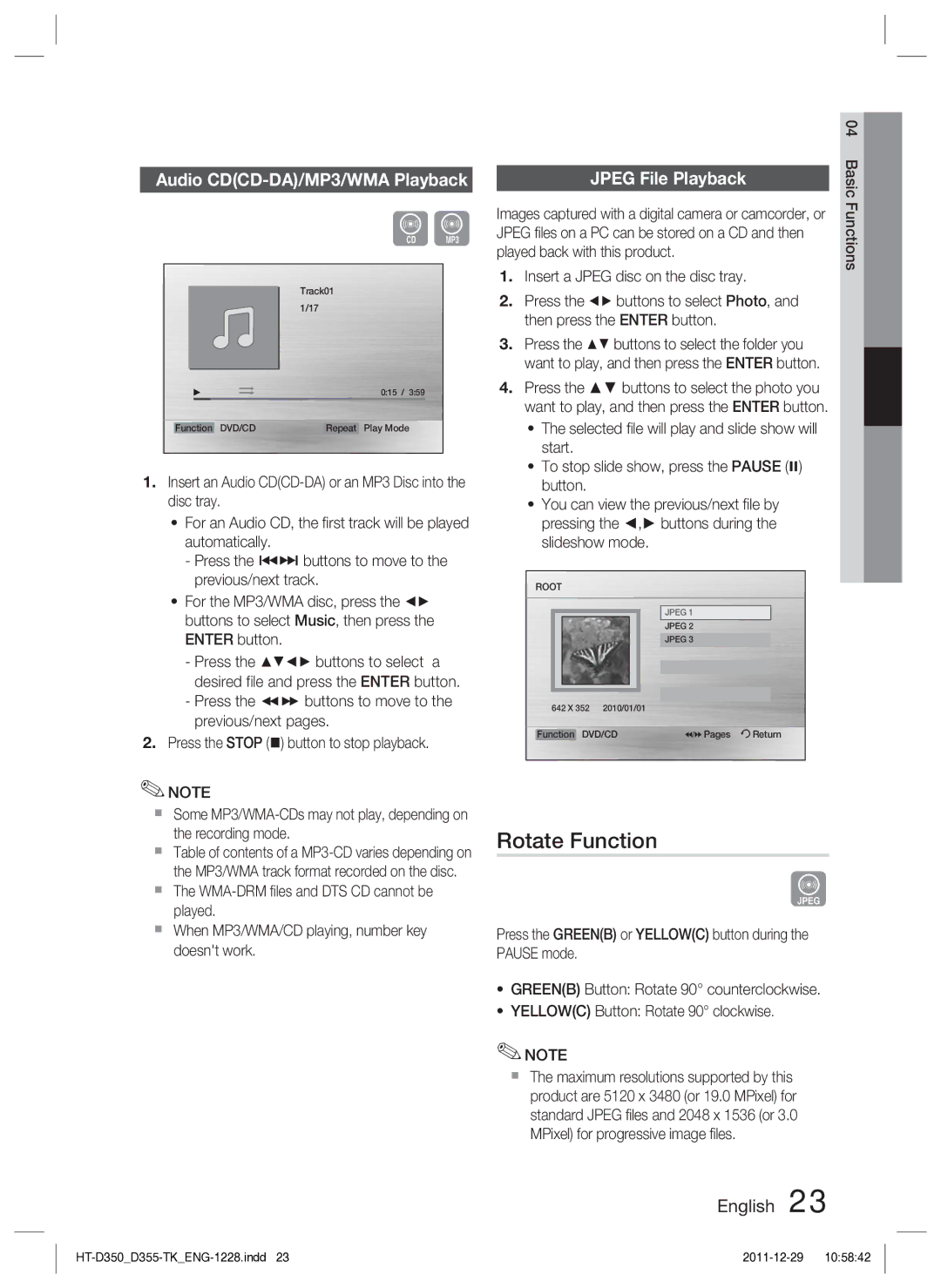Audio CD(CD-DA)/MP3/WMA Playback
|
|
| BA |
|
| Track01 |
|
|
| 1/17 |
|
|
|
| 0:15 / 3:59 |
Function | DVD/CD | Repeat | Play Mode |
1.Insert an Audio
•For an Audio CD, the first track will be played automatically.
-Press the #$ buttons to move to the previous/next track.
•For the MP3/WMA disc, press the ◄► buttons to select Music, then press the ENTER button.
-Press the ▲▼◄► buttons to select a desired file and press the ENTER button.
-Press the buttons to move to the previous/next pages.
2.Press the STOP () button to stop playback.
✎NOTE
Some
Table of contents of a
The
When MP3/WMA/CD playing, number key doesn't work.
|
|
|
|
|
|
|
| 04 |
|
|
|
|
|
|
|
| Basic |
|
| JPEG File Playback | ||||||
|
|
| ||||||
Images captured with a digital camera or camcorder, or | Functions | |||||||
| ||||||||
JPEG files on a PC can be stored on a CD and then |
| |||||||
played back with this product. |
|
|
|
| ||||
1. Insert a JPEG disc on the disc tray. |
| |||||||
2. Press the ◄► buttons to select Photo, and |
| |||||||
then press the ENTER button. |
| |||||||
3. Press the ▲▼ buttons to select the folder you |
| |||||||
want to play, and then press the ENTER button. |
| |||||||
4. Press the ▲▼ buttons to select the photo you |
| |||||||
want to play, and then press the ENTER button. |
| |||||||
| • The selected file will play and slide show will |
| ||||||
| start. |
|
|
|
| |||
| • To stop slide show, press the PAUSE () |
| ||||||
| button. |
|
|
|
| |||
| • You can view the previous/next file by |
| ||||||
| pressing the ◄,► buttons during the |
| ||||||
| slideshow mode. |
|
|
|
| |||
|
|
|
|
|
|
|
|
|
| ROOT |
|
|
|
| |||
|
|
|
|
|
|
|
|
|
|
|
|
| JPEG 1 |
|
|
|
|
|
|
|
| JPEG 2 |
|
|
|
|
|
|
|
| JPEG 3 |
|
|
|
|
|
|
|
|
|
|
|
|
|
|
|
|
|
|
|
|
|
|
|
|
|
|
|
|
|
|
|
|
|
|
|
|
|
|
| |
|
| 642 X 352 2010/01/01 |
|
|
|
| ||
|
|
|
|
|
|
|
|
|
| Function DVD/CD | Pages Return |
|
| ||||
|
|
|
|
|
|
|
|
|
Rotate Function
G
Press the GREEN(B) or YELLOW(C) button during the PAUSE mode.
•GREEN(B) Button: Rotate 90° counterclockwise.
•YELLOW(C) Button: Rotate 90° clockwise.
✎NOTE
The maximum resolutions supported by this product are 5120 x 3480 (or 19.0 MPixel) for standard JPEG files and 2048 x 1536 (or 3.0 MPixel) for progressive image files.