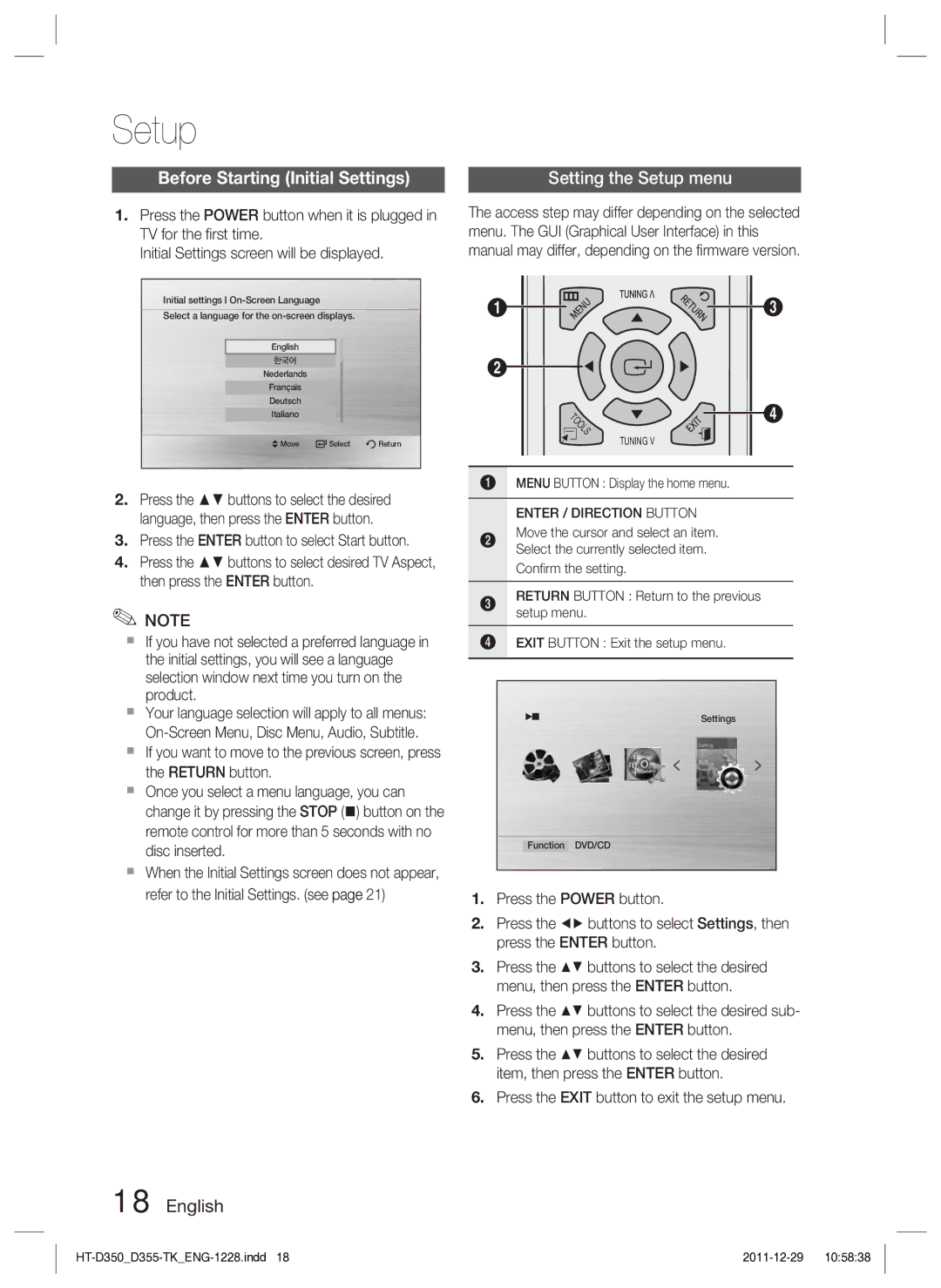Setup
Before Starting (Initial Settings)
1.Press the POWER button when it is plugged in TV for the first time.
Initial Settings screen will be displayed.
Initial settings I
Select a language for the
English
한국어
Nederlands
Français
Deutsch
Italiano
![]() Move
Move ![]() Select
Select ![]() Return
Return
Setting the Setup menu
The access step may differ depending on the selected menu. The GUI (Graphical User Interface) in this manual may differ, depending on the firmware version.
1 | 3 |
2
4
TUNING V
2.Press the ▲▼ buttons to select the desired language, then press the ENTER button.
3.Press the ENTER button to select Start button.
4.Press the ▲▼ buttons to select desired TV Aspect, then press the ENTER button.
✎NOTE
If you have not selected a preferred language in the initial settings, you will see a language selection window next time you turn on the product.
Your language selection will apply to all menus:
If you want to move to the previous screen, press the RETURN button.
Once you select a menu language, you can change it by pressing the STOP () button on the remote control for more than 5 seconds with no disc inserted.
When the Initial Settings screen does not appear, refer to the Initial Settings. (see page 21)
1MENU BUTTON : Display the home menu.
ENTER / DIRECTION BUTTON
2Move the cursor and select an item. Select the currently selected item.
Confirm the setting.
3RETURN BUTTON : Return to the previous setup menu.
4EXIT BUTTON : Exit the setup menu.
Settings
Function DVD/CD
1.Press the POWER button.
2.Press the ◄► buttons to select Settings, then press the ENTER button.
3. | Press the | buttons to select the desired |
| menu, then press the ENTER button. | |
4. | Press the | buttons to select the desired sub- |
| menu, then press the ENTER button. | |
5. | Press the | buttons to select the desired |
| item, then press the ENTER button. | |
6.Press the EXIT button to exit the setup menu.